Last summer, my family vacation took us to the Grand Canyon. An urgent work issue popped up while I was there. With just my Android phone, I needed to update my WordPress site.
Standing by the canyon, I was amazed at how vast it was. I opened the WordPress mobile app with nerves. To my surprise, I smoothly made updates and replied to comments from my phone.
The ease and power of using WordPress on an Android device really hit me. The app today is better than ever. It has features that let you handle your WordPress needs on the go. Whether you’re traveling or away from your computer, managing your site is simple and easy.
Key Takeaways
- The WordPress mobile app allows seamless site management from any Android device.
- Features include content creation, media uploads, and comment moderation.
- The app supports intuitive touch-friendly navigation for on-the-go management.
- Mobile-optimized interface ensures a smooth user experience similar to desktop usage.
- Ideal for making quick updates or managing your WordPress site remotely.
Introduction to Managing WordPress with Android
Managing WordPress from an Android offers ease and flexibility. With mobile internet growing, controlling your site anywhere is revolutionary. This includes creating content or moderating comments. The WordPress mobile app for Android makes this smooth.
Why Manage WordPress on an Android Phone?
With an Android phone, managing your WordPress site becomes portable. WordPress android management lets you handle tasks on the move. Plus, the app updates often. This ensures you always have the newest WordPress tools.
Overview of WordPress Mobile Capabilities
The WordPress mobile app makes android wordpress admin tasks easy. It’s designed for content making, media handling, and comment overseeing right from your phone. The app matches the desktop version, so switching is efficient. It lets users check site stats and get updates instantly.
Setting Up the WordPress Android App
Before you start managing your WordPress site on the move, you have to set up the WordPress Android app. This makes your work smooth and lets you handle your site from anywhere with ease.
Downloading and Installing the App
First, go to the Google Play Store to get started with the WordPress Android app. Look up “WordPress” and download the app made by Automattic. Then, follow the guide on your screen to put the app on your device. This easy step gets you ready in no time.
Connecting Your Existing WordPress Site
After installing the app, open it. You will be asked to connect your site. You need to enter your site’s URL and log in with your WordPress details. The app works with both WordPress.com and WordPress.org sites, giving you lots of options.
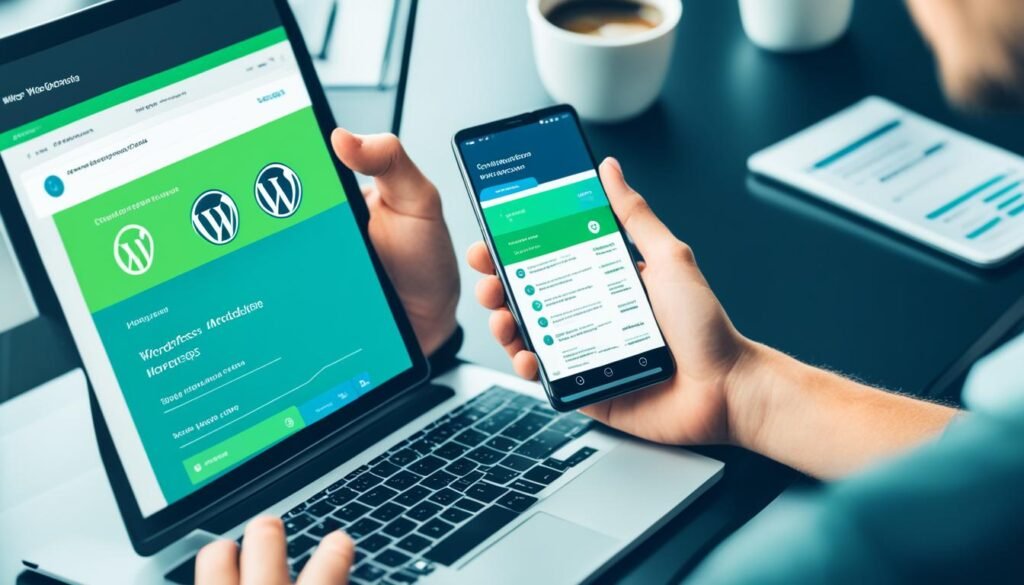
Logging in successfully, you’ll reach the app’s main area. Here, you can look after posts, pages, and comments. The android app for wordpress management becomes a powerful helper in your hands. With it, your site will always be current, no matter your location.
Features of the WordPress Android App
The WordPress Android app makes managing your site on your phone easy. It has a mobile-optimized block editor. This lets you create and edit blog posts easily anywhere.
Media management is a key feature too. With it, you can manage and upload media from your phone. It’s super handy. Real-time comment moderation keeps your site interactive and free from spam.
The app also works well with WordPress.com and Jetpack. You get to manage plugins and check your site stats on the go. While it can’t do everything the desktop version does, it sure makes mobile management simple.
In summary, the WordPress Android app gives you the tools for easy mobile site management. It makes the task of managing your wordpress android plugin smooth.
Creating and Editing Content on Mobile
It’s now super easy to manage your WordPress site from your Android. Whether on the go or just preferring your phone, the WordPress app has all the tools. You can create and edit content easily.
Using the Mobile Block Editor
The WordPress app’s mobile block editor works just like the desktop version. Writing and arranging your content is easy with the block layout. This makes managing WordPress on your Android efficient.
- Text blocks for paragraphs and headings
- Media blocks for images, videos, and audio
- Design blocks for layout options
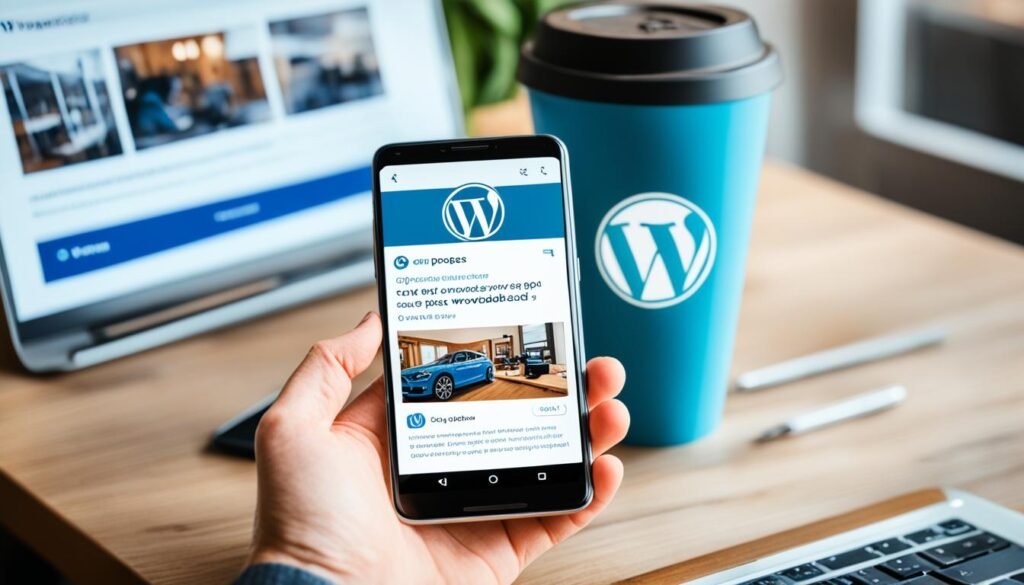
Adding Media from Your Phone
Adding media to posts is straightforward with the WordPress app. You can use images, videos, and audio from your phone’s gallery. Or, take new photos and videos. You can also pick files from the WordPress media library.
- Upload from your phone’s gallery
- Capture new images or videos
- Select existing media from the WordPress library
Saving and Publishing Posts
You can save drafts and schedule posts for later right in the app. Add categories, tags, and featured images to organize your work. This makes updating your blog easy, no matter where you are.
| Feature | Description |
|---|---|
| Save Drafts | Preserve your work and edit later |
| Publish Immediately | Send your post live with a single tap |
| Schedule Posts | Set a future publish date and time |
| Add Categories and Tags | Enhance content organization and discoverability |
| Featured Images | Set a visual highlight for each post |
Managing Comments on the Go
The WordPress Android app makes it easy to handle comments on your phone. This allows you to keep in touch with your audience anywhere, anytime. It’s perfect for site admins who want to chat with their community without being at a desktop.
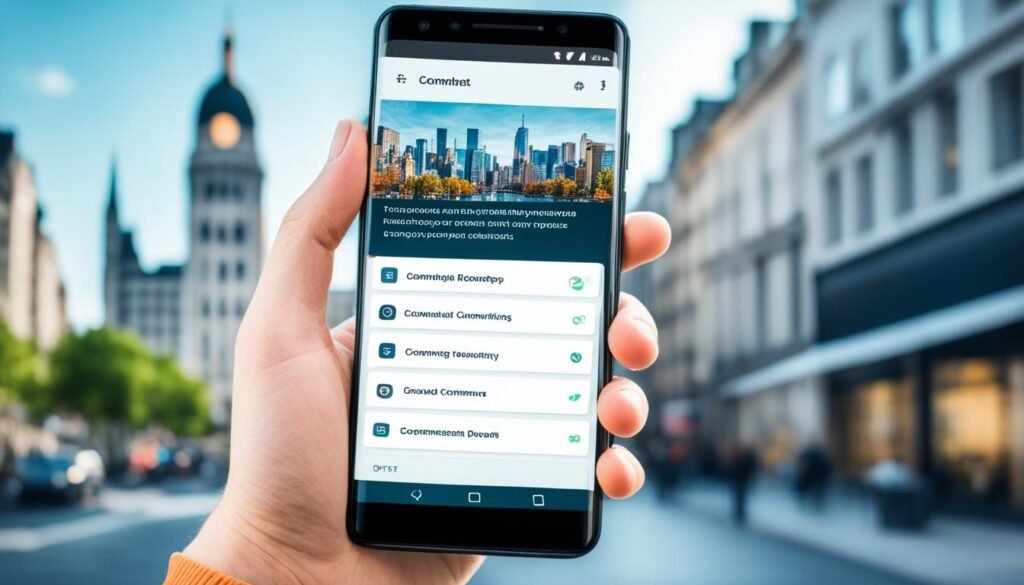
How to Moderate Comments
Moderating comments is key when using WordPress on mobile. You can quickly approve, disapprove, or mark comments as spam in the app’s comment section. This feature helps you keep your site’s comment area clean and kind.
Replying to Comments
Talking to your readers is important to create a strong community. The WordPress app lets you respond to comments right from your phone. This makes your readers feel listened to and appreciated.
Spam Control and Comment Management
Spam can make your site look bad and annoy visitors. The WordPress app helps you fight spam with its easy-to-use interface. Keeping your site neat and friendly is key for happy visitors and good search engine placement.
Effective management of comments on mobile devices is essential for maintaining the integrity and user engagement of your WordPress site.
| Feature | Benefit |
|---|---|
| Easy Moderation | Approve, disapprove, or mark comments as spam instantly. |
| Quick Reply | Engage with your audience in real-time. |
| Spam Control | Maintain a professional and user-friendly comment section. |
Using the Quick Start Feature
The Quick Start feature in the WordPress Android app changes the game for new site owners. It makes setting up a WordPress site smooth and guided. With it, users can set up their site efficiently and effectively.
Exploring Quick Start for New Sites
The Quick Start tool makes starting easy for beginners. When you open the WordPress Android app, you’re guided through easy steps. These help choose a theme, set basic settings, and turn on sharing options. This method makes sure you get your blog or website going with little trouble.
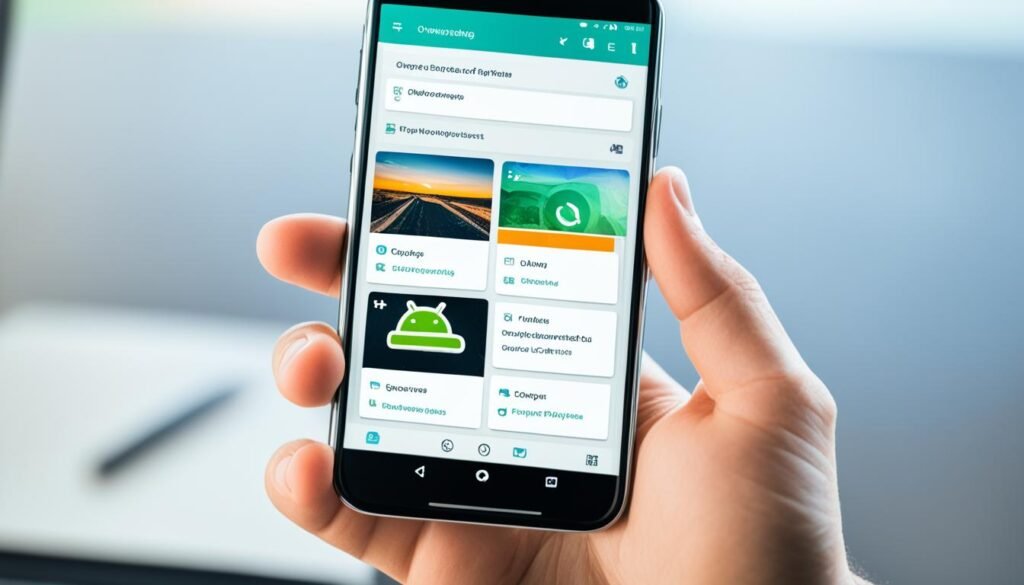
It also lets you slowly get to know the WordPress admin interface on Android. You start with easy website management and move to tougher admin tasks as you get more used to the app.
Customizing Your Site with Quick Start
After you set up, Quick Start helps you customize your site. You can change how your site looks using themes and plugins in the WordPress Android app. Seeing changes as they happen lets you choose wisely for your site’s design.
The app also takes care of essential site management. You can handle content, check comments, and change settings anywhere. The Android WordPress admin features make keeping your site fresh and interesting easier than ever. This thorough method quickly gives new users all they need to unlock their WordPress site’s full potential.
Optimizing Your WordPress Site for Mobile
Making your WordPress site mobile-friendly is key to reaching more people. To optimize WordPress for mobile, remember a few important tips.
Responsive Design and Themes
Having a site that looks good on all devices is crucial. Choose themes that change size to fit screens perfectly. Astra, GeneratePress, and OceanWP are great because they automatically adjust and are easy to change. They help make your site look great on phones and tablets.
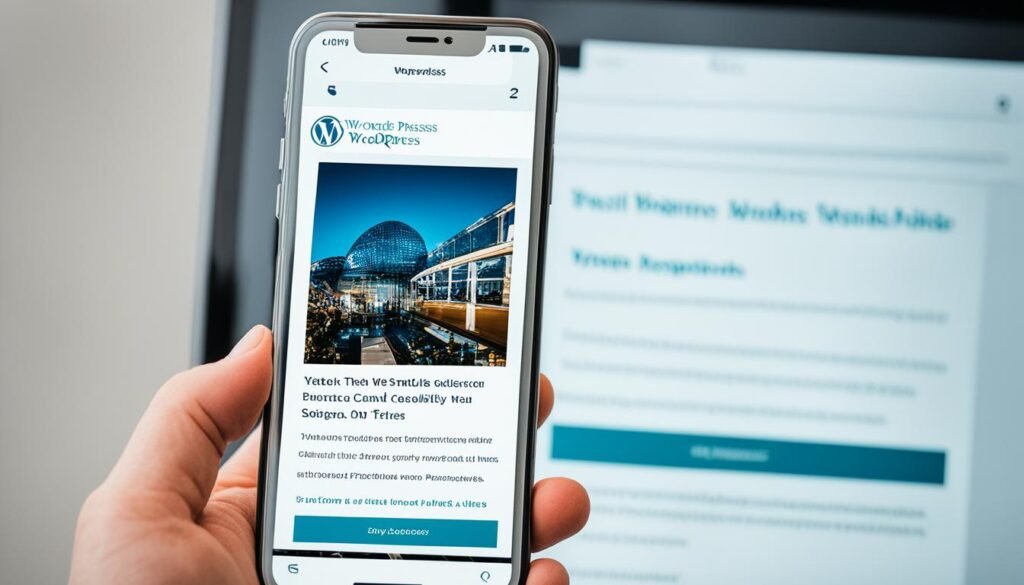
Adjusting Layouts and Menus
To better optimize WordPress for mobile, tweak layouts and menus for phone users. Use the WordPress Theme Customizer for this. You can change colors, fonts, and how menus look. A simple mobile menu helps people find their way around your site with ease.
Improving Readability on Smaller Screens
Readability is very important for those using phones. Make sure your text is easy to read by picking the right font sizes and colors. Also, space out your text and sections well. This makes reading on phones a nicer experience. By doing these things, your site will be more welcoming on mobile devices.
Managing Media Files on Android
The WordPress Android app helps you manage your blog’s media easily from your phone. You’ll learn how to upload, organize, and edit your photos and videos. This makes managing your blog mobile-friendly.
Uploading Photos and Videos
It’s simple to upload media with the WordPress Android app. Just hit the ‘plus’ button for quick access to your camera and gallery. Adding photos and videos to your posts is now easier, which makes your blog look great. You won’t need to use a computer to access the WordPress admin.
Organizing Media Library
An organized media library is key to managing your blog on the go. With the WordPress app, you can tag and categorize your files. This makes finding them for future posts easy. Your content stays neat and easy to find.
Editing Media Details
You can also edit media details easily with the WordPress Android app. Change titles, descriptions, and alt text right from your phone. This saves time and helps keep your visuals SEO-friendly. Your content remains optimized and effective.
Limitations of the WordPress Android App
The WordPress Android app is a great tool for mobile wordpress management. It lets users easily manage their sites from anywhere. But, it’s important to know about some drawbacks.

For one, the app can’t handle everything. Stuff like managing plugins and themes is hard on a mobile. For those jobs, you’ll need to use a mobile browser to get into WP Admin.
Also, the app falls short for custom post types and SEO. Creating content that needs custom settings isn’t possible in the app. And if you want to fully optimize your site for search engines, you’ll probably need a desktop or special plugins.
So, while the app is good for quick edits and updates, it’s not enough for deep site management. Accessing your site through a web browser gives you more power. This way, you’ll have everything you need for effective mobile wordpress management.
Enhancing Mobile Usability with Plugins
Using plugins can make WordPress sites work better on mobile devices. These tools help create a smooth and easy-to-use mobile experience. They offer various mobile-friendly wordpress plugins for different needs, including making sites faster and looking better.
Top Mobile-Friendly Plugins
For a better mobile experience, consider these top plugins:
- WP Touch: This plugin makes your WordPress site mobile-friendly. It adjusts to different screen sizes.
- AMP for WP: Speed up your site on mobile devices with AMP. It makes pages load faster.
- JetPack: It boosts security, improves performance, and optimizes mobile use. Plus, it integrates with the WordPress android app enhancements.
Using JetPack for Added Functionality
JetPack is great for adding features to your site. It provides custom themes, widgets, and checks your site’s performance. It works well with the WordPress android app, giving detailed analytics and easy plugin installs.
For detailed settings, desktop use is needed. But, these upgrades with wordpress android app enhancements make your site work well on mobile.
Accessing WordPress Admin on Your Phone
Need to manage your WordPress site on the go? Accessing the WordPress admin area through a mobile browser can change the game. This method gives admins more control and features not found on the app. It makes managing your site’s operations easier.
Using Mobile Browsers for Admin Tasks
Using your android phone’s browser for WordPress tasks lets you tap into more settings and features. Things the app doesn’t offer. Through your mobile browser, you can:
- Install or remove plugins and themes
- Manage user roles and permissions
- Alter site settings comprehensively
Administrative Features Not Accessible on the App
The WordPress app is handy, but it misses some advanced features. For deeper site control on your android browser, it’s the way to go. You can view PHP error logs, tweak server settings, and handle specific third-party plugins. Most of this is only possible through a mobile browser.
| Feature | Accessibility on App | Accessibility on Mobile Browser |
|---|---|---|
| Plugin Installation | No | Yes |
| User Management | Limited | Yes |
| Theme Customization | No | Yes |
| Advanced Settings | No | Yes |
Navigating the WP Admin on a small screen may not be perfect, but it grants complete control. By using both the WordPress app and mobile browsers, you get the best of both worlds. It’s all about balance.
Best Practices for Mobile WordPress Management
Managing your WordPress site on a mobile device can greatly improve your site’s security and functionality. Following the best practices makes your management efforts productive and safe.
Security Tips for Mobile Management
Security is crucial when using WordPress on your Android device. Keep your mobile WordPress management safe with these steps:
- Enable two-factor authentication (2FA) for added security.
- Keep your WordPress app updated to fix vulnerabilities.
- Create strong, unique passwords for your account and change them often.
Regular Backups and Updates
It’s vital to backup your WordPress regularly on mobile. Backups help you restore your site if problems arise. Follow these guidelines:
- Automate backups with plugins like UpdraftPlus or Jetpack.
- Save backups in safe cloud storage for quick access.
- Update your plugins and themes often to ensure your site works well.
Using a VPN for Secure Access
Use a VPN when managing your WordPress on public Wi-Fi. A VPN keeps your internet use safe. Consider these advantages:
| Benefit | Description |
|---|---|
| Privacy | Keeps your IP and online actions private from hackers. |
| Security | Makes your data private by encrypting it. |
| Accessibility | Lets you access your WordPress site from anywhere, even restricted areas. |
Follow these best practices to keep your WordPress site secure and easy to manage, wherever you are.
Frequently Asked Questions
Many users often have questions about wordpress android management. Here are some common android wordpress FAQ to make things easier for you.
1. How do I edit content on my WordPress site using an Android device?
The WordPress Android app has a block editor for creating and editing content. Open the app, find your posts, and use the block editor to edit.
2. Can I manage my site’s responsive design on my Android phone?
Yes, the app gives you tools to make your site work well on phones. You can change themes, layouts, and menus on your device.
3. What should I do if I encounter login or connectivity issues?
If you have login or connectivity issues, check your server’s settings. Make sure you can access your site remotely and the REST API is on. For more help, talk to WordPress support.
4. How can I upload media files from my phone to my WordPress site?
It’s easy to put photos and videos on your site with the app. You can pick files from your phone and upload them quickly.
We also have a quick table for more android wordpress FAQ:
| Question | Answer |
|---|---|
| Can I moderate comments on the go? | Yes, the app allows you to approve, reply, and delete comments easily. |
| How do I ensure my site is secure while using the app? | Keep your site safe with strong passwords, two-factor authentication, and a VPN. |
| Is it possible to schedule posts from the app? | Absolutely, the scheduling feature is available and works similarly to the desktop version. |
| Does the app support multiple WordPress sites? | Yes, you can manage multiple sites by adding them to the app and switching between them. |
Conclusion
Managing your WordPress site on an Android device is super convenient and flexible. You can create and edit content, handle comments, and manage media easily from your phone. This keeps your site dynamic, whether you’re at home or on the go. The WordPress Android app is a must-have for keeping up your online presence.
Even though the app doesn’t have every advanced feature, it’s still great for everyday tasks. There are also plugins, like JetPack, to make the app even better. These tools add missing features and make managing your site from a phone much easier.
Using WordPress on your Android means you’re not stuck at your desk anymore. You can work on your site anywhere, which makes things a lot more efficient. With constant updates to the app, it’s getting easier to keep your site up-to-date and engaging, no matter where you are.
FAQ
Why should I use the WordPress app to manage my WordPress site on an Android phone?
How do I download and install the WordPress Android app?
Is the WordPress Android app compatible with both WordPress.com and WordPress.org sites?
How can I use the mobile block editor on the WordPress app?
Can I upload media files directly from my Android phone to my WordPress site?
Are there any limitations when using the WordPress Android app?
How do I moderate and reply to comments on the WordPress Android app?
What is the Quick Start feature in the WordPress mobile app?
How can I ensure my WordPress site is optimized for mobile devices?
Is it possible to manage media libraries on the WordPress Android app?
What plugins can enhance the usability of the WordPress Android app?
Can I access the full WP Admin area from my Android phone?
What security measures should I take when managing my WordPress site on an Android phone?
How can I troubleshoot login or connectivity issues with the WordPress Android app?
Source Links
- How to Use WordPress App on Your iPhone, iPad, and Android – https://www.wpbeginner.com/wp-tutorials/use-wordpress-app-iphone-ipad/
- Setting Up Your Site on a Mobile Device Just Got a Lot Easier – https://wordpress.com/blog/2018/11/20/improving-mobile-site-setup-with-quick-start/
- How to Edit the Mobile Version of Your WordPress Site – https://10web.io/blog/how-to-edit-the-mobile-version-of-your-wordpress-site/



