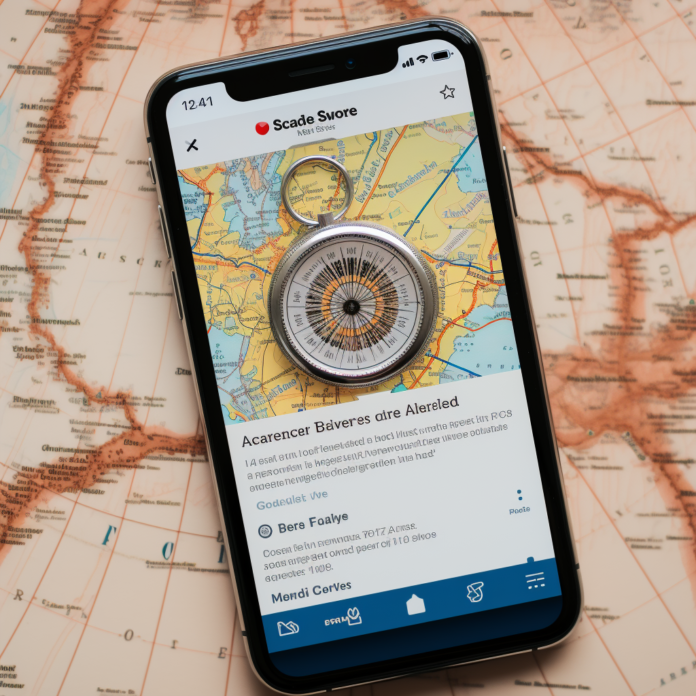Hey there, fellow internet scroller! Do you ever find yourself squinting at your phone screen, trying to read an article while ads pop up and dance around like they own the place? Well, it’s time to talk about the unsung hero of the mobile browsing experience: Reader Mode. Let’s dive in and explore how this handy feature can declutter your reading space on various mobile browsers.
Reader Mode: Your Online Reading Pal
Picture this: You’re diving into a juicy article, and just as you’re about to uncover the secret to life, an ad for toe socks pops up. Enter Reader Mode – it’s like a magic wand that banishes the chaos and leaves you with clean, crisp text. Ah, the serenity!
Activating Reader Mode: A Step-by-Step Guide
Most modern mobile browsers have some version of Reader Mode, and turning it on is usually as simple as tapping an icon. Look for an icon that looks like an open book or lines of text, and voilà, you’ve stepped into the world of distraction-free reading.
Popular Browsers and Their Reader Modes
Different browsers, different strokes. Let’s look at how various browsers handle Reader Mode and what makes each unique.
Chrome’s Hidden Gem
Did you know Chrome has a Reader Mode? It’s like a secret menu item. To access it, you just need to enable it in the browser’s experimental features. Type “chrome://flags” in the address bar, search for “Reader Mode,” and enable it. Next time you’re on a page that’s more crowded than a rush-hour subway, tap the three dots and select “Reader Mode.” There, much better!
Safari’s Stress-Free Surfing
For iPhone users, Safari’s Reader Mode is a breath of fresh air. Tap the little “AA” icon on the left side of the address bar, and choose “Show Reader View.” Suddenly, you’re reading in peace, without all the digital noise.
Firefox Focus: The Clutter Cutter
Firefox Focus is all about keeping things tidy. When you stumble upon an article, just hit the little page icon in the address bar. It strips away the mess, leaving only what you came for: the words.
But Wait, There’s More!
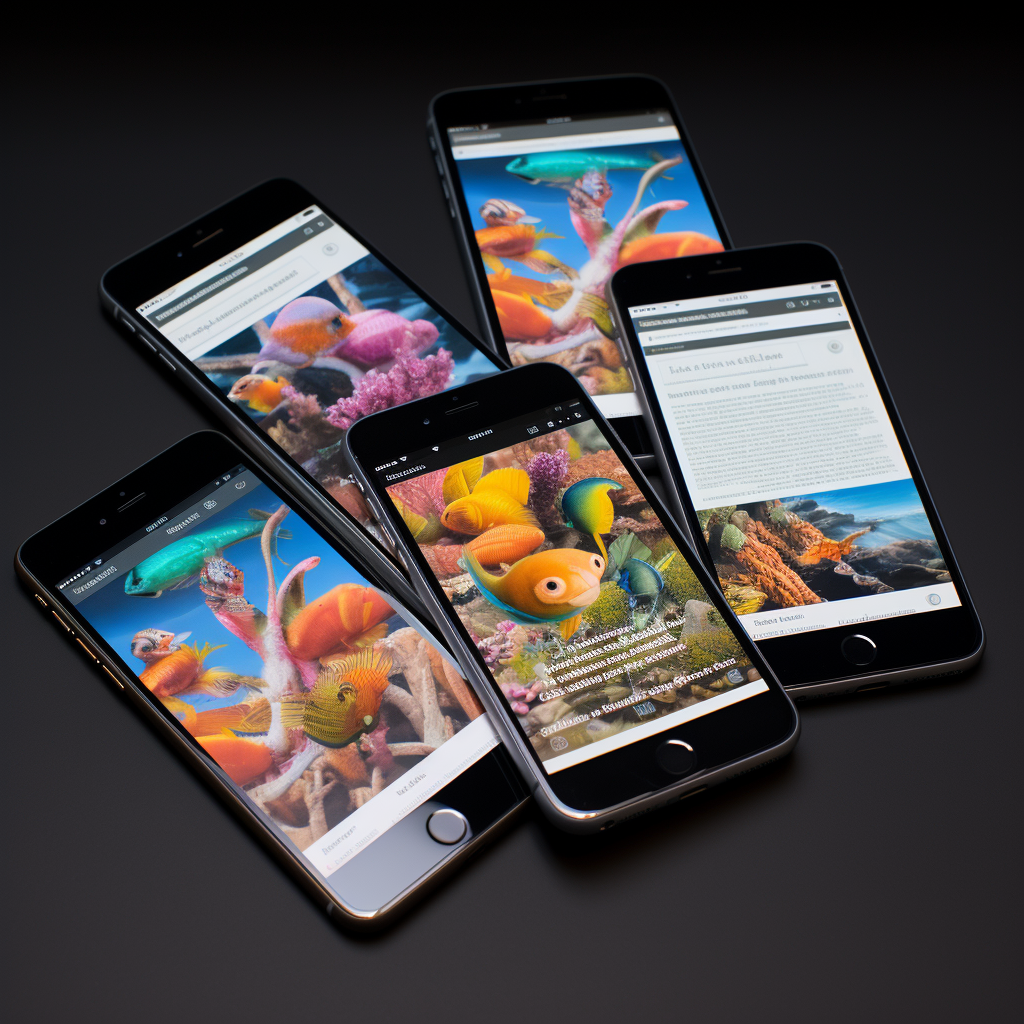
Reader Mode isn’t just about removing ads. It often comes with tools to customize your reading experience.
Font and Background Customization
Most Reader Modes let you tweak the font size, style, and even the background color. Perfect for when you’re reading in bed and don’t want to wake up your snoozing cat with a bright white screen.
Saving and Sharing in Reader Mode
Some browsers let you save articles in Reader Mode to read later, and sharing them is just as easy as sending a meme to your group chat.
Beyond the Basics: Advanced Reader Mode Settings
Sure, zapping away ads and fluff is fantastic, but there’s more you can do to make Reader Mode your own.
Night Owls and Early Birds: Dark Mode and More
Love to read in bed? Many Reader Modes offer dark themes, saving your eyes from the harsh glare of a white screen. Some even have sepia tones for that old-school paper look. It’s like having a book in your browser.
The Long Read: Saving Articles for Later
Came across a long-read during your coffee break? Many Reader Modes allow you to save articles for later, even offline. So you can savor every word, even when you’re out of Wi-Fi range.
Browser-Specific Tips for Reader Mode Enthusiasts
Each browser brings its own flavor to Reader Mode. Here are some insider tips to get the most out of your preferred app.
Chrome’s Reader Mode: The Power User’s Play
Once you’ve enabled Reader Mode in Chrome, you can play with font sizes and colors. Even better, you can flag articles to read later right in your bookmarks. It’s like having a personal reading list at your fingertips.
Safari’s Seamless Reading List
With Safari’s Reader Mode, you can add articles to your Reading List with a tap. They’ll sync across your devices, so that must-read article is ready and waiting on your iPad, iPhone, or Mac.
Firefox’s Focus on Privacy
Firefox Focus isn’t just about clean reading; it’s about keeping your reading habits to yourself. When you use Reader Mode in Focus, you’re also in stealth mode, leaving no trace behind.
Embracing the Future of Reader Mode
Reader Mode is always evolving, with browsers regularly adding new features.
Voice Over and Accessibility
Some Reader Modes now offer voice-over capabilities, reading articles out loud for you. It’s a handy tool when you’re multitasking or for those who need accessibility support.
The Balance Between Reader Mode and Web Design
As web designers become more aware of Reader Mode, they’re starting to create sites that play nicely with it. This means a better reading experience for you, no matter where you are on the web.
Take Control of Your Mobile Reading Today
So, are you ready to take back control of your mobile reading experience? With Reader Mode, you have the power to transform any article into a clean, easy-to-read format that suits your style.