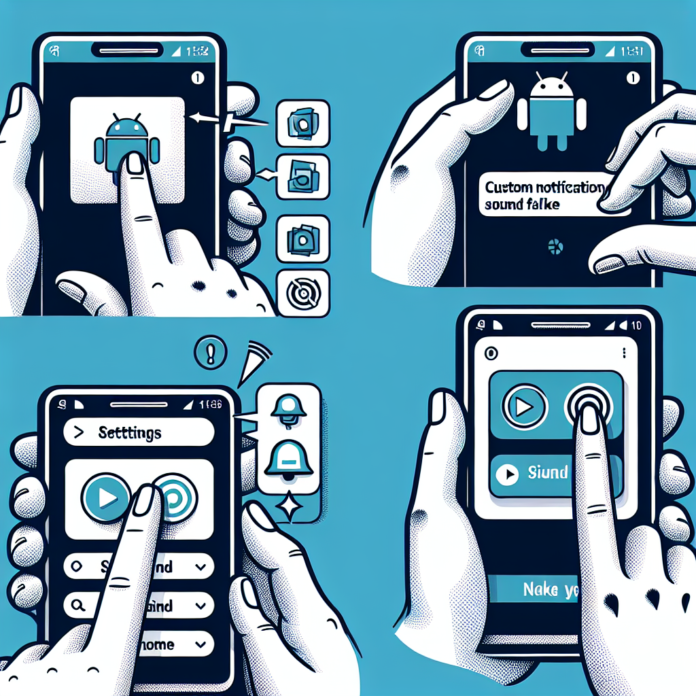-
Table of Contents
- Introduction
- How To Create Custom Notification Sounds On Your Android Device
- Step-By-Step Guide To Setting Up Custom Notification Sounds On Android
- Top Apps For Creating Custom Notification Sounds On Android
- Troubleshooting Common Issues With Android Custom Notification Sounds
- Best Practices For Organizing Custom Notification Sounds On Your Android Device
- Q&A
“Personalize Your Alerts: Custom Notification Sounds for Your Android”
Introduction
Creating custom notification sounds on your Android device allows you to personalize your smartphone experience, ensuring that you can easily distinguish between different types of alerts and notifications. Whether you want to use a favorite song, a unique sound effect, or a recording of your own voice, setting custom notification sounds can add a personal touch to your device. This guide will walk you through the steps to create and set custom notification sounds on your Android device, from selecting and editing the audio file to applying it to specific notifications. With a few simple steps, you can make your Android device truly your own.
How To Create Custom Notification Sounds On Your Android Device
Creating custom notification sounds on your Android device can significantly enhance your user experience by adding a personal touch to your alerts. Whether you want to assign a unique sound to a specific contact or simply prefer a different tone for your email notifications, the process is relatively straightforward. This guide will walk you through the necessary steps to achieve this customization.
To begin with, you will need to select or create the sound file you wish to use. Android devices support various audio formats, including MP3, WAV, and OGG. You can either download a sound file from the internet or create one using audio editing software. If you opt to create your own, ensure that the file is of high quality and appropriately trimmed to avoid excessively long notifications.
Once you have your desired sound file, the next step is to transfer it to your Android device. This can be done via several methods, such as using a USB cable to connect your device to a computer, utilizing cloud storage services like Google Drive or Dropbox, or employing Bluetooth for wireless transfer. After transferring the file, it is essential to place it in the correct directory on your device to ensure it is recognized as a notification sound.
Navigate to the internal storage of your Android device and locate the “Notifications” folder. If this folder does not exist, you can create it manually. Move or copy your sound file into this directory. By doing so, you ensure that the file will appear in the list of available notification sounds when you customize your settings.
With the sound file now in the appropriate location, you can proceed to set it as your notification tone. Open the “Settings” app on your Android device and select “Sound” or “Sound & Vibration,” depending on your device’s interface. Within this menu, you will find an option labeled “Notification sound” or “Default notification sound.” Tapping on this option will present you with a list of available sounds, including the custom file you added to the “Notifications” folder. Select your custom sound from the list to set it as your default notification tone.
If you wish to assign custom notification sounds to specific apps or contacts, the process varies slightly. For individual apps, navigate to the app’s settings, usually accessible through the main settings menu or within the app itself. Look for notification settings and select the option to change the notification sound. This will allow you to choose your custom sound for that particular app.
For assigning custom sounds to specific contacts, open the “Contacts” app and select the contact you wish to customize. Tap the “Edit” button and look for an option labeled “Ringtone” or “Notification sound.” From here, you can choose your custom sound file, ensuring that notifications from this contact will stand out from others.
In conclusion, creating custom notification sounds on your Android device is a simple yet effective way to personalize your user experience. By following these steps, you can easily add a unique touch to your notifications, making it easier to distinguish between different alerts and adding a bit of personal flair to your device. Whether for practical purposes or personal enjoyment, custom notification sounds can enhance the overall functionality and enjoyment of your Android device.
Step-By-Step Guide To Setting Up Custom Notification Sounds On Android
Creating custom notification sounds on your Android device can significantly enhance your user experience by allowing you to personalize alerts for messages, emails, and other notifications. This step-by-step guide will walk you through the process of setting up custom notification sounds, ensuring that you can easily identify different types of notifications based on their unique sounds.
To begin with, it is essential to have the desired audio files ready on your device. These files can be in various formats such as MP3, WAV, or OGG. You can either download these sounds from the internet or create your own using audio editing software. Once you have the audio files, transfer them to your Android device if they are not already stored there. This can be done via USB cable, Bluetooth, or cloud storage services like Google Drive or Dropbox.
Next, you need to move the audio files to the appropriate folder on your device. Using a file manager app, navigate to the internal storage or SD card, depending on where you want to store the files. Locate or create a folder named “Notifications” within the “Media” directory. If the “Media” directory does not exist, you can create it manually. Once the “Notifications” folder is in place, copy or move the desired audio files into this folder. This step ensures that your device recognizes these files as potential notification sounds.
After organizing the audio files, proceed to set them as your notification sounds. Open the “Settings” app on your Android device and navigate to the “Sound” or “Sound & Vibration” section, depending on your device’s manufacturer and Android version. Within this section, you will find an option labeled “Notification sound” or something similar. Tap on this option to open a list of available notification sounds. Scroll through the list until you find the custom sound you added earlier. Select the desired sound, and it will be set as your default notification sound.
In addition to setting a default notification sound, you may want to assign specific sounds to individual apps or contacts. To do this, open the app for which you want to customize the notification sound. For instance, if you want to set a custom sound for text messages, open the messaging app. Access the app’s settings by tapping on the three-dot menu icon or the gear icon, usually located in the upper-right corner of the screen. Look for the “Notifications” or “Sound” option within the app’s settings. Here, you can choose a custom notification sound from the list of available sounds, including the ones you added earlier.
Similarly, you can assign custom notification sounds to specific contacts. Open the “Contacts” app and select the contact for whom you want to set a custom sound. Tap on the “Edit” button, usually represented by a pencil icon, and navigate to the “Ringtone” or “Notification sound” option. Choose the desired sound from the list and save the changes. This customization allows you to instantly recognize notifications from important contacts.
In conclusion, setting up custom notification sounds on your Android device is a straightforward process that involves preparing the audio files, organizing them in the appropriate folder, and configuring the settings both at the system level and within individual apps. By following these steps, you can create a more personalized and efficient notification system, enhancing your overall Android experience.
Top Apps For Creating Custom Notification Sounds On Android

Creating custom notification sounds on your Android device can significantly enhance your user experience by adding a personal touch to your alerts. Whether you want to assign a unique sound to each app or create a specific tone for messages from a particular contact, several top-tier applications can help you achieve this. These apps not only offer a wide range of customization options but also ensure that the process is straightforward and user-friendly.
One of the most popular apps for creating custom notification sounds is Zedge. Zedge is renowned for its extensive library of ringtones, notification sounds, and wallpapers. The app allows users to browse through various categories, ensuring that you can find the perfect sound for any occasion. Additionally, Zedge offers a feature that lets you create your own ringtones and notification sounds by trimming and editing audio files. This level of customization ensures that your notifications are truly unique.
Another excellent app for creating custom notification sounds is Ringtone Maker. This app is particularly useful for those who prefer to use their own music or audio files. Ringtone Maker allows you to cut and edit any audio file stored on your device, enabling you to create a notification sound that perfectly matches your preferences. The app also supports various audio formats, making it versatile and compatible with most audio files. Furthermore, Ringtone Maker provides a user-friendly interface, making the editing process simple and efficient.
For users who seek a more comprehensive audio editing experience, Audio MP3 Cutter Mix Converter and Ringtone Maker is an ideal choice. This app offers a wide range of features, including audio cutting, mixing, and converting. It allows you to merge multiple audio files, apply various effects, and even adjust the volume levels to create the perfect notification sound. The app’s advanced editing tools ensure that you have complete control over the final product, making it a favorite among audiophiles and casual users alike.
In addition to these apps, Notification Sounds is another noteworthy option. This app specializes in providing high-quality notification sounds that are specifically designed for alerts and notifications. With a vast collection of sounds ranging from simple beeps to elaborate melodies, Notification Sounds ensures that you can find the perfect tone for any situation. The app also allows you to preview and download sounds directly to your device, making the customization process quick and convenient.
While these apps offer a wide range of features and customization options, it is essential to consider the ease of use and compatibility with your device. Most of these apps are designed to be intuitive and user-friendly, ensuring that even those with limited technical knowledge can create custom notification sounds with ease. Additionally, these apps are regularly updated to ensure compatibility with the latest Android versions, providing a seamless experience for users.
In conclusion, creating custom notification sounds on your Android device is a simple yet effective way to personalize your user experience. With apps like Zedge, Ringtone Maker, Audio MP3 Cutter Mix Converter and Ringtone Maker, and Notification Sounds, you have a plethora of options to choose from. These apps offer a range of features that cater to different needs and preferences, ensuring that you can create the perfect notification sound for any occasion. By taking advantage of these tools, you can make your Android device truly your own, enhancing both its functionality and your overall enjoyment.
Troubleshooting Common Issues With Android Custom Notification Sounds
Creating custom notification sounds on your Android device can be an exciting way to personalize your smartphone experience. However, users often encounter various issues when attempting to set up these custom sounds. Understanding and troubleshooting these common problems can help ensure a seamless and enjoyable customization process.
One frequent issue users face is the inability to locate the custom sound file within the notification settings. This problem often arises because the sound file is not placed in the correct directory. To resolve this, ensure that your custom sound file is saved in the “Notifications” folder within your device’s internal storage. If this folder does not exist, you can create it manually. Once the file is in the correct location, it should appear in the list of available notification sounds.
Another common problem is the file format of the custom sound. Android devices typically support specific audio formats such as MP3, WAV, and OGG. If your custom sound file is in an unsupported format, it will not be recognized by the system. To address this, convert your audio file to a compatible format using an audio conversion tool. Numerous free and paid options are available online, making it easy to find a solution that meets your needs.
In some cases, users may find that their custom notification sound plays at an unexpectedly low volume or not at all. This issue can often be traced back to the audio file itself. Ensure that the file is not corrupted and that it has a sufficient volume level. You can use audio editing software to amplify the sound if necessary. Additionally, check your device’s volume settings to confirm that the notification volume is set to an appropriate level.
Occasionally, users report that their custom notification sound reverts to the default sound after a device restart or software update. This issue can be particularly frustrating, as it requires reapplying the custom sound each time it occurs. To mitigate this problem, ensure that your custom sound file is stored in the device’s internal storage rather than on an external SD card. Files on external storage can sometimes become inaccessible during system updates or restarts, causing the device to revert to default settings.
Furthermore, some users experience difficulties when trying to set different custom notification sounds for various apps. While Android allows for app-specific notification sounds, not all apps support this feature. To set a custom sound for a specific app, navigate to the app’s notification settings within the system settings menu. If the option to change the notification sound is not available, it may be necessary to use a third-party app to achieve the desired customization.
Lastly, it is essential to consider the impact of software updates on custom notification sounds. Android updates can sometimes introduce changes that affect how notification sounds are managed. If you encounter issues following an update, consult the update’s release notes or seek assistance from online forums and support communities. These resources can provide valuable insights and potential solutions from other users who have experienced similar problems.
In conclusion, while creating custom notification sounds on your Android device can enhance your user experience, it is not without its challenges. By understanding and addressing common issues such as file location, format compatibility, volume levels, and app-specific settings, you can enjoy a more personalized and functional smartphone experience. Should problems persist, leveraging online resources and support communities can offer additional guidance and solutions.
Best Practices For Organizing Custom Notification Sounds On Your Android Device
Creating custom notification sounds on your Android device can significantly enhance your user experience by adding a personal touch to your alerts. However, to fully benefit from this customization, it is essential to organize these sounds effectively. Proper organization not only makes it easier to manage your notifications but also ensures that you can quickly locate and modify them as needed. Here are some best practices for organizing custom notification sounds on your Android device.
Firstly, it is crucial to store your custom notification sounds in a dedicated folder. By creating a specific directory for these sounds, you can avoid cluttering your device’s storage and maintain a clear structure. This folder should be easily accessible and named appropriately, such as “Custom Notifications” or “Alert Sounds.” Placing this folder in a location that is simple to navigate, such as the root directory of your internal storage or an easily identifiable subfolder, will save you time and effort when you need to access it.
In addition to creating a dedicated folder, it is advisable to categorize your notification sounds based on their intended use. For instance, you might have separate subfolders for message alerts, email notifications, calendar reminders, and social media updates. This categorization allows you to quickly find the right sound for each type of notification, enhancing your ability to customize your device efficiently. Moreover, it helps prevent confusion and ensures that you do not accidentally assign an inappropriate sound to a particular notification type.
Another best practice is to use descriptive file names for your custom notification sounds. Instead of generic names like “Sound1” or “Alert2,” opt for names that clearly indicate the nature of the sound, such as “Chime_Message” or “Beep_Email.” Descriptive file names make it easier to identify the sounds at a glance, reducing the time spent searching for the right one. Additionally, this practice can be particularly helpful if you have a large collection of custom sounds, as it minimizes the risk of selecting the wrong file.
Furthermore, it is beneficial to maintain a backup of your custom notification sounds. Storing a copy of your sounds on an external storage device or cloud service ensures that you do not lose them in case of device malfunction or accidental deletion. Regularly updating this backup will keep it current and provide peace of mind, knowing that your personalized sounds are safe and can be restored if needed.
To further streamline the organization of your custom notification sounds, consider using a file management app. These apps offer advanced features such as sorting, searching, and batch renaming, which can significantly simplify the process of managing your sounds. By leveraging the capabilities of a file management app, you can maintain a well-organized collection of notification sounds with minimal effort.
Lastly, periodically review and update your custom notification sounds. As your preferences and needs evolve, some sounds may become outdated or less relevant. Regularly assessing your collection allows you to remove any sounds that are no longer useful and add new ones that better suit your current requirements. This practice ensures that your notification sounds remain fresh and aligned with your personal taste.
In conclusion, organizing custom notification sounds on your Android device involves creating a dedicated folder, categorizing sounds by their intended use, using descriptive file names, maintaining backups, utilizing file management apps, and periodically reviewing your collection. By following these best practices, you can enhance your device’s functionality and enjoy a more personalized and efficient notification experience.
Q&A
1. **How do you add a custom notification sound on an Android device?**
– Go to Settings > Sound > Notification sound > Add or select a custom sound file from your device’s storage.
2. **What file formats are supported for custom notification sounds on Android?**
– Commonly supported formats include MP3, WAV, and OGG.
3. **Where should you place custom sound files to use them as notification sounds?**
– Place the sound files in the Notifications folder in your device’s internal storage.
4. **Can you set different notification sounds for different apps on Android?**
– Yes, go to the app’s settings and look for the notification settings to set a custom sound for that specific app.
5. **Is it possible to trim a sound file directly on an Android device for use as a notification sound?**
– Yes, you can use audio editing apps like Ringtone Maker to trim and edit sound files directly on your device.