Android hides powerful settings that can boost your device’s performance and security. Over 1 billion users don’t know about these amazing customization options. Let’s explore these hidden gems and unlock your Android’s full potential.
These 15 hidden Android settings can transform your device experience. They’re usually hidden in developer options, but casual users can access them too.
To enable developer options, tap “Build Number” in settings seven times. This unlocks features like bootloader access and animation speed adjustment.
Key Takeaways
- Discover 15 hidden Android settings to supercharge your device’s performance
- Unlock developer options and access advanced debugging tools
- Enhance gaming performance with force 4x MSAA
- Spoof GPS location to access location-restricted apps and features
- Monitor CPU usage and optimize RAM management
Unlock Developer Options
Android devices hide powerful features in the Developer Options menu. This secret tool lets you customize your smartphone’s behavior and performance. Unlock it to access advanced settings and tweaks.
Enable Hidden Features and Tweaks
Developer Options offer a variety of hidden features and system behaviors. You can fine-tune animations, adjust network settings, and enhance performance.
Explore debugging tools and powerful options to tailor your device. The possibilities are vast and can greatly improve your smartphone experience.
- Adjust window animation scale and transition animation scale for a smoother user experience
- Enable “Show taps” to visually see where you’re tapping on the screen
- Force RTL (right-to-left) layout direction or default layout direction
- Access Wi-Fi verbose logging to enhance troubleshooting and diagnostics
Access Advanced Debugging Tools
Developer Options unlock advanced debugging tools for tech-savvy users. These tools provide deep insights into your device’s system behaviors. They help diagnose and fix issues more effectively.
- Utilize the Pointer Location feature to display the pointer’s position and movement on the screen
- Enable the “Show Layout Bounds” option to visualize an app’s clip bounds and margins
- Take advantage of the aggressive Wi-Fi to cellular handover setting for seamless network transitions
Unlocking Developer Options lets you customize and optimize your Android device. Be careful when exploring these features. Some changes may affect your device’s performance.
With some testing, you can unlock your smartphone’s true potential. Tailor it to fit your specific needs and preferences.
Enhance Gaming Performance
Mobile gamers can boost their experience using Developer Options. A key feature is forcing Multisample Anti-Aliasing (MSAA). This improves graphics in OpenGL 2.0-based games and apps.
MSAA is usually off to save battery. But you can turn on “4x MSAA” in Developer Options. This gives you better visuals and smoother performance.
The 4x MSAA setting sharpens edges and reduces jaggedness. It enhances overall graphics quality. This makes a big difference in games with stunning visuals.
Explore Developer Options to unlock your device’s hidden graphics power. You’ll see your favorite games in a whole new way!
| Feature | Description | Impact |
|---|---|---|
| 4x MSAA | Force-enables Multisample Anti-Aliasing at 4x level | Significantly improves graphics rendering and visual quality in OpenGL 2.0 games and apps |
| Battery Optimization | MSAA is typically disabled by default to conserve battery life | Enabling 4x MSAA will result in increased power consumption, but the enhanced gaming experience may be worth the trade-off for some users |
| Android Power Modes | Android 14 introduces new power modes like GAME and GAME_LOADING to optimize performance and battery life during gaming | These power modes allow for further customization and optimization of the gaming experience by OEMs |
Unlocking your Android’s hidden graphics power can transform your gaming. The 4x MSAA feature is just one trick. Many more await in Developer Options.
Spoof GPS Location
Learn to spoof your GPS location on Android. This trick lets you access restricted apps and bypass content limitations. You can even test apps requiring specific GPS coordinates.
Access Location-Restricted Apps and Features
GPS spoofing lets you enjoy location-based services unavailable in your area. You can play region-locked games or access features from other countries.
To start, install a location spoofing app from the Google Play Store. These apps use Developer Options to simulate a different GPS location.
- Open the Developer Options on your Android device.
- Select the “Mock location app” option and choose your location spoofing app.
- Enable the “Allow mock locations” setting.
- Launch your location spoofing app and select the desired location.
- Enjoy unrestricted access to location-restricted apps and features.
Some apps may detect and block location spoofing. Experiment to find the perfect setup for your needs.
Spoofing your GPS location can open up new opportunities. It’s useful for mobile gaming, traveling, and testing apps. Use this feature responsibly and consider legal aspects in your region.
Monitor CPU Usage
Optimizing your Android device’s performance is crucial. The “Show CPU usage” feature in Developer Options can help. It provides insights into your system’s performance and identifies resource-hungry apps.
This feature displays real-time CPU usage for all running processes. You can spot apps causing high CPU use, which often leads to slow performance and battery drain.
It’s useful for troubleshooting performance issues. You can identify why your device is running slower than usual. This knowledge helps you optimize your system by closing resource-heavy apps.
To use this feature, enable Developer Options on your Android device. Navigate to the Developer Options menu and turn on “Show CPU usage”. This allows real-time monitoring of your device’s CPU utilization.

“By closely monitoring your device’s CPU usage, you can gain valuable insights into its overall performance and take proactive steps to optimize its behavior.”
Use the “Show CPU usage” feature responsibly. Avoid changes that could harm your device’s stability or security. Always consult reliable sources before making modifications to your device.
Enable Hi-Fi Bluetooth Codecs
Android Oreo and later versions support high-fidelity Bluetooth audio codecs. These advanced codecs offer better audio quality with compatible Bluetooth devices. AptX, LDAC, and AAC can deliver a more immersive wireless listening experience.
Improve Audio Quality on Wireless Headphones
To maximize your Bluetooth headphones, access the Developer Options menu. Select your preferred Bluetooth codec there. This optimizes audio quality based on your wireless devices’ capabilities.
Choosing aptX, LDAC, or AAC can boost your wireless audio experience. These codecs can rival the quality of wired hi-fi setups. Android’s support for advanced Bluetooth codecs has revolutionized wireless listening.
You can now prioritize sound quality over connection stability. This allows you to enjoy every detail in your music, movies, and podcasts. Wireless audio can now deliver exceptional fidelity.
“Enabling the right Bluetooth codec can make a noticeable difference in the overall audio quality of your wireless headphones or speakers.”
Unlock your Bluetooth devices’ full potential for an enhanced mobile listening experience. This applies to high-resolution audio services like TIDAL or your Spotify playlists. Embrace Bluetooth audio codecs, hi-fi audio, and wireless audio quality for superior sound.
Force GPU Rendering
Slow apps and games on Android? “Force GPU Rendering” might help. This hidden setting can boost your device’s visual performance significantly.
Find this feature in Developer Options on your Android device. To unlock Developer Options, tap “Build Number” seven times in Settings. Look for “Force GPU Rendering” among the options.
This tool enhances GPU rendering, graphics performance, and app optimization. It can improve apps not designed for GPU use.
“Force GPU Rendering is a game-changer for Android users who demand the best possible graphics performance from their devices.”
Enabling this feature can make games and apps smoother and more visually appealing. It uses your device’s dedicated GPU for faster graphics rendering.
Be cautious when using “Force GPU Rendering”. It’s generally safe but may cause issues with some apps. Monitor your device closely after enabling it.
Ready to boost your Android’s graphics? Try “Force GPU Rendering” in Developer Options. You’ll notice a more responsive and immersive experience.

hidden Android settings
Android devices can slow down when many apps run in the background. The Developer Options can help manage background processes and boost performance. This feature can improve your device’s speed and efficiency.
The “Limit background processes” setting is a hidden gem. It controls how many processes run at once. This frees up system resources, making your device more responsive.
Unleash the Power of Background Process Optimization
To access this setting, follow these steps:
- First, you’ll need to enable the Developer Options on your Android device. You can do this by navigating to Settings > About phone and tapping the “Build number” seven times.
- Once the Developer Options are unlocked, go to Settings > Developer options and look for the “Limit background processes” setting.
- Here, you can adjust the maximum number of background processes that your device will allow. Start with a higher number and gradually decrease it until you notice a significant improvement in your device’s performance.
By optimizing your background processes, you can manage your Android device’s RAM management and overall performance optimization. This hidden setting can greatly improve your Android experience.
“The ‘Limit background processes’ feature is a game-changer for my older Android device. It’s made a noticeable difference in the device’s responsiveness and battery life.” – Emily, Android user
Finding the right balance may take some trial and error. But the benefits of this hidden Android setting are worth it. Experiment to see what works best for your device.
Install Apps to SD Card
Android devices often run out of internal storage. Installing apps on an SD card can help solve this problem. A hidden setting allows this, even for unsupported apps.
The Developer Options menu lets you force-enable app installation on SD cards. This feature is useful for devices with limited internal storage. It helps free up space by moving apps to external storage.
To start, ensure your Android device has an SD card slot and a compatible card installed. Follow these steps to move apps:
- Enable Developer Options by navigating to Settings > About phone and tapping the “Build number” section seven times.
- Go back to the main Settings menu and find the newly available “Developer options”.
- In Developer Options, locate the setting “Force allow apps on external” and enable it.
- Return to the app you want to move and look for the “Storage” or “Install location” setting, which should now allow you to select the SD card as the installation destination.
Remember, not all apps work on SD cards. The process may differ based on your Android version. Some manufacturers might not include this feature on their devices.
| SD Card | Price | Capacity | Speed |
|---|---|---|---|
| SanDisk Extreme SDXC UHS-I | $54.99 | 64GB | Up to 160MB/s |
| Samsung EVO Plus microSD | $12.99 | 32GB | Up to 100MB/s |
| Samsung Galaxy S20 microSD | $29.99 | 128GB | Up to 130MB/s |
This hidden Android setting can help you save internal storage space. It allows you to use your SD card for more apps. Enjoy the benefits of expanded storage on your device.
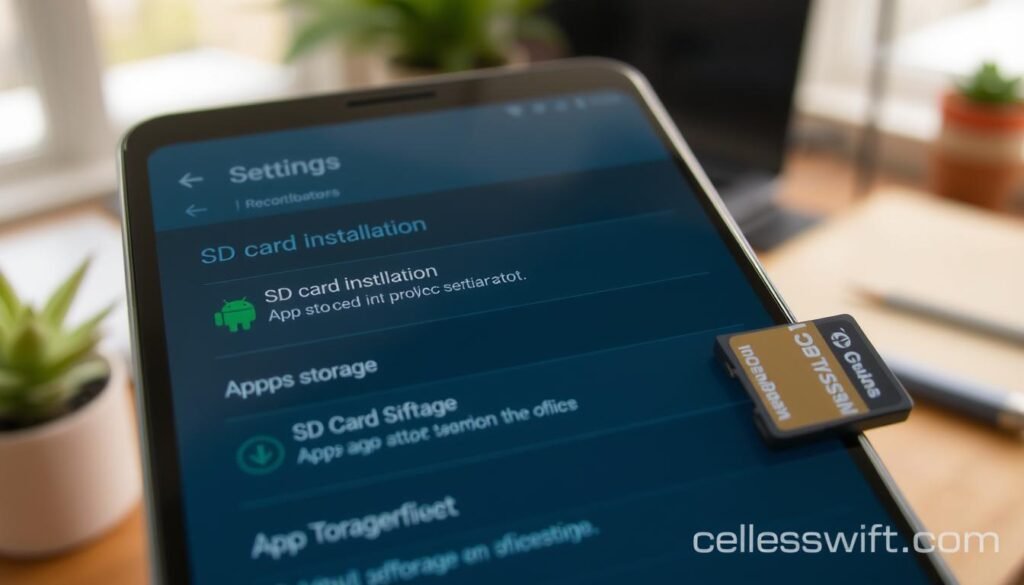
Enable System-Wide Dark Mode
Unlock your Android device’s potential with a sleek, energy-efficient dark mode. Hidden developer settings allow you to enable system-wide dark mode. This transforms your apps and system UI into a visually pleasing dark theme.
To start, find Developer Options on your Android device. If it’s not visible, activate it by tapping Build number seven times. Look for dark mode settings in Hardware accelerated rendering section.
Choose between “Always on,” “Always off,” or “Automatic” based on time of day. This lets you customize your dark mode preferences.
Dark mode offers more than just looks. It improves battery optimization, especially on OLED displays. These screens use less power when showing darker colors.
Force Dark mode works on many apps. However, some may need updates for a seamless experience. This setting gives you control over app theming and system UI.
“Enabling system-wide dark mode is a game-changer for Android users, providing a sleek and energy-efficient interface that enhances the overall user experience.”
Transform your Android interface with dark mode. A few taps can improve your battery life and visual experience. Embrace the power of dark mode on your device today.
Backup and Reset Options
Android’s Developer Options offer tools for managing backups and resetting your device. These features protect your data and help troubleshoot your smartphone. They can be a real lifesaver in many situations.
Backup Data with Google Account
Your Google Account is a reliable way to backup your Android device. It automatically saves apps, app data, call history, contacts, device settings, and messages.
You can back up photos and videos using Google Photos. The backup process may take up to 24 hours to finish.
Note that photos, videos, and MMS media aren’t encrypted by your device’s screen lock. Unused devices lose backed-up data after 57 days, except for photos and videos.
Factory Reset and Data Restoration
The “Factory reset” feature returns your Android smartphone to its original state. It’s useful for troubleshooting or preparing your device for a new owner.
Restoring backed-up data to a new device can take up to 24 hours. Not all apps can back up or restore all settings and data.
If you turn off backup, previously saved files in Google Photos might be deleted. Keep this in mind when managing your device’s data.
| Backup Feature | Details |
|---|---|
| Automatic Backup | Apps, app data, call history, contacts, device settings, SMS and MMS messages |
| Additional Backup | Photos and videos (using Google Photos), MMS media (from carriers) |
| Backup Completion Time | Up to 24 hours |
| Backup Data Retention | 57 days for non-photo/video data |
| Data Restoration Time | Up to 24 hours |
Understanding these backup and reset options helps protect your Android device’s data. You’ll be able to recover your information easily if needed.

Accessibility Settings
Android’s Accessibility Settings offer numerous customization options. Users can tailor their device’s display and interaction to their unique needs. These hidden settings can transform how you use your Android smartphone or tablet.
Customize Display and Interaction Options
The Accessibility menu opens up a world of possibilities. You can adjust font sizes, text contrast, and color settings for better visibility. The interaction customization options are truly remarkable.
Enable advanced voice control to use spoken commands for various tasks. You can scroll, navigate, and edit with just your voice. Face gestures allow you to control your phone with simple movements.
Android’s Accessibility Settings provide solutions for those using assistive technologies. You can activate real-time closed captions for audio content. Smart sound alerts notify you of important environmental cues like smoke alarms or doorbells.
Android’s Accessibility Settings help unlock your device’s full potential. You can enhance your display settings and revolutionize your interaction customization. These hidden gems create an accessibility and user experience tailored to you.
“Accessibility is not just a feature, it’s a fundamental part of creating an inclusive digital experience.”
Conclusion
Discover hidden settings in Android’s Developer Options to enhance your device’s performance. Boost gaming, improve audio, and manage background processes for a personalized experience. These advanced options let you optimize your smartphone for maximum functionality.
Customize your Android to improve battery life and graphics. The Developer Options offer a variety of features to tailor your device. Experiment with these tools to elevate your user experience.
Start exploring these hidden gems today. Dive into your Android settings and uncover powerful tools. Transform your smartphone into a powerhouse that meets your needs. Unlock your device’s potential for exciting improvements in daily use.
FAQ
How do I enable the Developer Options on my Android device?
What are some of the key features in the Developer Options?
How can the Developer Options enhance my gaming experience?
How can I spoof my GPS location using the Developer Options?
How can I monitor my Android device’s CPU usage?
How do I enable high-fidelity (Hi-Fi) Bluetooth audio codecs?
How can I improve the graphics performance of my apps and games?
How can I manage the number of background processes running on my device?
How can I install apps on my Android device’s external SD card?
How do I enable a system-wide dark mode on my Android device?
What backup and reset options are available in the Developer Options?
How can I customize the accessibility settings on my Android device?
Source Links
- https://www.computerworld.com/article/1718177/android-settings-security.html – 15 Android settings that’ll strengthen your security
- https://www.digit.in/features/general/digit-mag-tips-and-tricks-to-supercharge-your-android-smart-phone-using-developer-options-53388.html – Tips and tricks to supercharge your Android smart phone using Developer Options | Digit
- https://developer.android.com/studio/debug/dev-options – Configure on-device developer options | Android Studio | Android Developers
- https://android.gadgethacks.com/how-to/unlock-androids-developer-options-access-powerful-hidden-tools-anyone-can-use-0385359/ – How to Unlock Android’s Developer Options to Access Powerful Hidden Tools Anyone Can Use
- https://www.howtogeek.com/change-hidden-settings-to-speed-up-your-android-phone/ – Change These Hidden Settings to Speed up Your Android Phone
- https://source.android.com/docs/core/perf/boost – Performance boost for games | Android Open Source Project
- https://www.forbes.com/advisor/business/software/how-change-location-android/ – How To Change Your Location On Android Devices
- https://www.androidpolice.com/android-spoof-location-guide/ – How to spoof your location on Android
- https://stackoverflow.com/questions/45495590/how-to-monitor-cpu-memory-gpu-usage-of-an-android-device-without-connecting-it-t – How to Monitor CPU/Memory/GPU Usage of an Android Device without Connecting it to a PC?
- https://android.gadgethacks.com/how-to/see-fps-cpu-load-other-performance-metrics-for-any-game-one-ui-3-0-0339086/ – How to See FPS, CPU Load & Other Performance Metrics for Any Game in One UI 3.0
- https://www.xda-developers.com/android-developer-options/ – Android Developer Options Explained: Everything you can do with these settings
- https://www.makeuseof.com/change-bluetooth-codec-android/ – How to Change the Bluetooth Codec on Your Android Device (and Why You Should)
- https://source.android.com/docs/core/connect/bluetooth/services – Bluetooth services | Android Open Source Project
- https://www.androidauthority.com/bluetooth-audio-codec-toggles-hidden-3272830/ – The best Bluetooth headphones can be ruined by a simple, elusive setting
- https://vocal.media/geeks/how-to-enable-hidden-android-settings-to-boost-performance-2vfpi80a4p – How to Enable Hidden Android Settings to Boost Performance
- https://stackoverflow.com/questions/44328225/cant-change-emulated-performance-of-avd-in-android-studio – Can’t change emulated performance of AVD in Android Studio
- https://docs.unity3d.com/Manual/class-PlayerSettingsAndroid.html – Unity – Manual: Android Player settings
- https://play.google.com/store/apps/details?id=com.kasitskyi.hiddensettings&hl=en_US – Hidden Android Settings – Apps on Google Play
- https://www.tomsguide.com/how-to/hidden-android-features-you-really-need-to-be-using – 19 hidden Android features you should be using
- https://www.businessinsider.com/guides/tech/how-to-move-apps-to-sd-card – How to move apps to an SD card from an Android to free up storage space on your phone
- https://stackoverflow.com/questions/19529260/how-to-install-app-on-external-sdcard-programmatically – How to install app on external sdcard programmatically?
- https://www.makeuseof.com/tag/move-android-apps-sd-card/ – How to Move Apps to an SD Card on Your Android Device
- https://stackoverflow.com/questions/64908385/how-to-set-dark-mode-for-the-whole-device-for-android-10-11-12 – How to set Dark mode for the whole device for Android 10, 11, 12?
- https://www.nextpit.com/force-apps-use-dark-mode-android – Force Dark Mode: How to Make Android Apps Use Dark Themes
- https://support.google.com/googleone/answer/9149304?hl=en&co=GENIE.Platform=Android – Back up your device – Android
- https://support.google.com/android/answer/2819582?hl=en – Back up or restore data on your Android device
- https://www.computerworld.com/article/1719457/android-accessibility.html – 9 Android accessibility treasures that’ll make anyone more productive
- https://www.theverge.com/23170157/android-accessibility-google-how-to – How to make the most of Android’s accessibility features
- https://support.google.com/accessibility/android/answer/7650693?hl=en – Use accessibility shortcuts – Android Accessibility Help
- https://www.linkedin.com/pulse/most-useful-hidden-secret-codes-android-ios-tanjena-akter-rk4uc – The Most Useful Hidden Secret Codes for Android and iOS
- https://barbeau.medium.com/gnss-interrupted-the-hidden-android-setting-you-need-to-know-d812d28a3821 – GNSS, Interrupted: The hidden Android setting you need to know
- https://hubativo.com/en/the-hidden-features-of-your-smartphone-tips-and-tricks-you-didnt-know/ – The Hidden Features of Your Smartphone: Tips and Tricks You Didn’t Know – HUB Ativo



