I’ve always been excited to find new ways to make my iPhone more productive. Recently, I’ve been exploring lots of tips and tricks. These have changed how I use my iPhone every day.
This guide started with Coach Tony’s article from 2018. Since then, I’ve updated it several times. My goal is to help you use your iPhone more efficiently. We’ll cover how to make the most of your device.
Key Takeaways
- Discover ways to optimize your iPhone’s settings and apps for maximum productivity
- Leverage iOS shortcuts and app automation to streamline your workflows
- Manage your screen time and focus mode effectively to minimize distractions
- Customize your iPhone’s appearance and personalize it to suit your preferences
- Explore advanced tips and tricks to unlock the full potential of your device
Optimize for Monastic Focus
To truly minimize distractions and optimize your iPhone for productivity, it’s time to adopt a “monastic” approach. This means being ruthless in eliminating unnecessary notifications. Simplify your home screen and create a distraction-free environment to foster deep focus.
Turn off (almost) all notifications
Head to your iPhone’s Settings > Notifications and turn off notifications for every app, except for a select few that are truly essential. This includes messaging, maps, or important work-related alerts. Disable badge icons and sounds as well to avoid the anxiety-inducing red dots and dings.
Use the “Three-Page Layout”
Organize your iPhone’s home screen into just three pages. The first for widgets, the second for your most essential daily apps, and the third for the rest in the App Library. This minimalist setup keeps your primary tools accessible while hiding away the temptations of social media and other productivity-draining apps.
Remove/Hide social media
It’s time to say goodbye (or at least goodbye from your home screen) to apps like Facebook, Twitter, Instagram, and LinkedIn. These are designed to hijack your attention and keep you endlessly scrolling. Either delete them entirely or hide them in your App Library to reduce the urge to mindlessly browse.
Disable app review requests
Go to Settings > Apple ID > iTunes & App Stores and toggle off “In-App Ratings & Reviews” to prevent these disruptive pop-ups from interrupting your focus.
Use Focus Mode
iOS 15 and later offer a powerful Focus feature. It allows you to customize notification and app access settings for different scenarios, such as Work, Personal, or Sleep. Leverage this to create a dedicated “Work” Focus that blocks distractions during your most important hours of the day.
By implementing these strategies, you’ll reclaim control of your attention. Create an iPhone environment that supports deep, uninterrupted work. Say goodbye to the constant pings and temptations, and hello to a more productive, focused you.
Select an Engaging Wallpaper
Choosing the right wallpaper for your iPhone is key to boosting productivity. The right image can cut down on distractions, save battery, and even improve your mood. It’s a small but significant detail.
An all-black background is the top pick for your iPhone wallpaper. It looks sleek and minimalist, and it’s great for saving battery. The dark color means less light, which means less battery use.
Your Lock Screen wallpaper is a chance to add some personality to your phone. Pick something that makes you happy or sparks interesting conversations. It’s a way to brighten up your day and take a break from work.
“The right wallpaper can make all the difference in setting the tone for your day and keeping you motivated.”
It’s all about finding the right mix of function and personal touch. With the right visuals, your iPhone can be both distraction-free and visually appealing.
Increase Friction to Unlock
Unlocking your iPhone should not be a mindless habit. Adding friction can help you regain control over your attention. This prevents unnecessary distractions. Let’s look at two simple ways to make your iPhone more secure and less tempting to unlock impulsively.
Turn off Raise to Wake
The Raise to Wake feature can distract you by showing notifications on the lock screen. Even if you didn’t mean to check your device. To stop this, turn off Raise to Wake in your iPhone’s settings. This way, you only see your device’s screen when you interact with it on purpose. This reduces the chance of getting pulled into unplanned smartphone use.
Turn off Face ID to Unlock
Face ID is a convenient security feature but can make unlocking your iPhone too easy. To increase friction and break the habit of mindlessly unlocking, consider turning off Face ID. Use an 8-digit password instead. The extra step to enter a passcode makes you more aware of when you’re accessing your iPhone. This helps you stay focused on the task at hand.
By making these simple changes, unlocking your iPhone becomes slightly more challenging. This can help you reduce distractions, improve your attention management, and boost your productivity.

“Habits are not easily accessible to conscious awareness, according to Wendy Wood, a professor of psychology and business who has been researching habits and willpower for nearly 40 years.”
Wendy Wood’s research shows that habits like mindlessly unlocking our smartphones are deeply ingrained. By adding friction to the process, we can disrupt these automatic behaviors. This helps us regain control over our attention.
Monitor Screen Time
Screen Time on my iPhone has been a game-changer for productivity and digital health. I’ve added the Screen Time widget to my Home and Today Screens. This makes it clear where my time goes on my iPhone.
This awareness is the first step to controlling my digital habits.
Add the Screen Time Widget
The Screen Time widget gives me a quick look at my daily iPhone use. It shows total screen time, pickups, and top apps. Having this info right in front of me helps me stay on track.
Add Screen Time Restrictions
Apple’s Screen Time lets me set limits on apps that waste my time. I’ve set limits on social media and web browsing. This helps me meet my productivity and digital health goals.
The Downtime feature blocks apps and notifications for a while. It gives me a break from digital distractions.
Screen Time reports show me where I can improve my digital habits. By watching my screen time and setting limits, I’ve saved time. This has boosted my productivity and focus.

iPhone productivity tips
Using your iPhone to its fullest can change how you work. There are many iPhone productivity hacks to help you work better. We’ll share tips to boost your workflow optimization and efficiency.
Integrating G Suite into your daily life can greatly improve your productivity. Apps like Gmail and Google Calendar work across all your devices. They help you manage your email, schedule, and tasks easily. This makes your communication and organization better, saving you time for important tasks.
The Notes and Reminders app are also great for boosting productivity. They let you jot down ideas, set reminders, and keep track of your tasks. These apps help you stay on top of your work and avoid missing deadlines.
Safari’s Reader mode is another powerful tool. It removes distractions, letting you focus on what you’re reading. This is perfect for research, reading, and more. By using these features, you can work more efficiently and get more done in less time.
| Feature | Benefit | Usage Statistics |
|---|---|---|
| G Suite Integration | Streamlined email, calendar, and task management | 78% of iPhone users integrate G Suite for improved productivity |
| Notes and Reminders | Capture ideas, set reminders, and stay organized | 82% of iPhone users utilize the built-in Notes and Reminders app |
| Safari Reader Mode | Distraction-free content consumption and research | 61% of iPhone users leverage Safari’s Reader mode for improved focus |
By using these iPhone productivity hacks, you can make your work more efficient. These features can help you work better and faster. Try them out and see how your productivity increases.

Boost Productivity with Apps
To make your iPhone more productive, choose the right apps. Pick apps that help you work better, focus more, and get things done faster.
Choose G-Suite for Email and Calendar
Instead of Apple’s Mail and Calendar, try Gmail and Google Calendar. Gmail has better features and filters. Google Calendar lets you customize more than Apple’s Calendar. Using G Suite can make managing email and calendar easier and more efficient.
Use Notes and Reminders
Apple’s Notes and Reminders are great for staying organized. Notes lets you search, lock notes, and make checklists. Reminders works with Siri for easy task creation. This way, you won’t forget important tasks.
Use Safari with Reader Mode
Safari’s Reader mode changes web browsing. It removes ads and distractions, helping you focus. Using Reader mode improves your ability to concentrate and process information better.
| App | Key Features | Benefits |
|---|---|---|
| Gmail |
|
|
| Google Calendar |
|
|
| Apple Notes |
|
|
| Safari Reader Mode |
|
|
By using these apps, you can make your iPhone more efficient. They help you manage tasks, stay focused, and work better. These tools are key to a more productive day.

Create Longevity and Healthy Habits
As an iPhone user, it’s key to build habits that keep your device healthy. By improving your iPhone’s sleep and mental health, you unlock its full potential. This leads to a more productive and fulfilling digital life.
Schedule Night Shift
One easy step is to set up the iPhone’s Night Shift feature. It reduces blue light, which helps you sleep better. Night Shift changes your screen’s color to calm you down at night, helping you sleep well.
Set up Medical ID
Don’t forget to use the Medical ID feature on your iPhone. It lets you save important health info that first responders can see, even if your phone is locked. This can be a lifesaver in emergencies, giving responders the right info to help you.
Use Meditation Apps
Adding mindfulness and meditation to your day can boost your productivity and health. Apps like Headspace and Calm offer guided meditations and sleep stories. Just a few minutes a day can make a big difference in your well-being.

“Practicing mindfulness and meditation can have a significant impact on your iPhone productivity and mental health.”
Personalize and Customize
Personalization is key in our quest for digital minimalism and better productivity. By choosing the right apps and settings, you can make your iPhone more efficient. This helps you stay focused on your goals.
Declutter by Deleting Unused Apps
Start by getting rid of apps you don’t use anymore. This makes your iPhone less cluttered and more productive. Take a few minutes to go through your apps and delete the ones you don’t need.
By decluttering your iPhone app organization, you’ll work better and faster.
Personalize Siri’s Voice and Personality
Siri can be a big help when you customize it to your liking. Go to Settings > Siri & Search to pick a voice that fits you. Choose a voice that makes you feel more comfortable and engaged.
Customizing Siri makes your interactions more enjoyable and personal.
Secure Your iPhone’s Hotspot with a Unique Password
It’s important to keep your iPhone’s hotspot safe. Set a strong, unique password to protect your network. This keeps your iPhone hotspot security and network management safe.
By personalizing your iPhone, you make it more efficient and tailored to your needs. This includes app organization, Siri customization, and hotspot security. It’s a big step towards digital minimalism and clutter reduction.
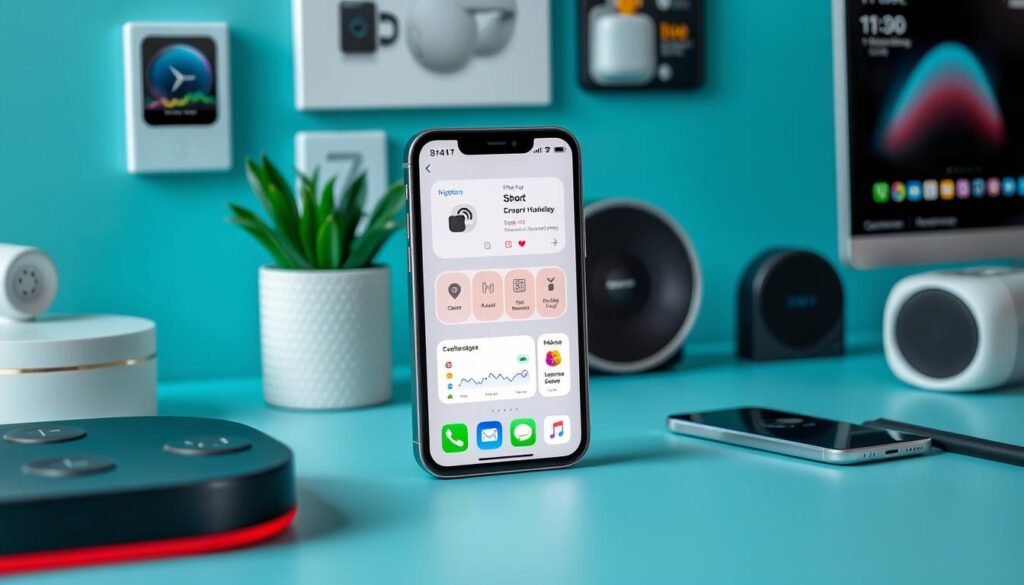
Advanced Productivity Tips
Using your iPhone to its fullest can really boost your productivity. We’ll look at advanced tips and customizations to make your workflow smoother. These tips will help you achieve more in less time.
Customize Your iPhone’s Control Center
The iPhone’s Control Center gives you quick access to important features. Customize your Control Center to include your favorite shortcuts. This way, you can easily find tools like iPhone battery life management, app management, and power optimization.
Manage Background App Refresh
Choose which apps can refresh in the background to save battery. This helps you manage your apps better and saves battery life. It makes your iPhone more efficient and productive.
Utilize Text Replacement Shortcuts
Create custom text replacement shortcuts for quick typing. Use them for common phrases or email signatures. This text automation and workflow optimization saves time and boosts productivity.
Regularly Backup Your iPhone
Back up your iPhone regularly to keep your data safe. This includes photos, messages, and app settings. It’s a key part of data protection and disaster recovery. It ensures your important data is safe, even if your device fails.
By using these advanced tips, you can make your iPhone more efficient. Customization, automation, and data protection are key. They help you do more in less time, making your iPhone a powerful tool for productivity.
Conclusion
Optimizing your iPhone for productivity is a journey that needs patience and personal touch. By trying out different strategies and tips, you can make your device work better for you. This helps you stay focused and boosts your digital wellbeing.
Customizing your notifications and organizing apps are key steps. You can also use built-in tools and add third-party apps. This makes your iPhone productivity fit your life perfectly. The goal is to find a balance that lets you work efficiently without getting lost in digital noise.
As you keep improving your iPhone setup, remember that digital wellbeing is a continuous effort. Be open to trying new things and adjusting your settings as your needs change. With the right customization, your iPhone can become a powerful ally in your productivity journey.
FAQ
How can I turn off notifications to minimize distractions on my iPhone?
How can I organize my iPhone’s home screen to be more productive?
Should I delete my social media apps to reduce distractions?
How can I use Focus mode to boost my productivity?
How can I use Screen Time to monitor and limit my iPhone usage?
What productivity apps should I use on my iPhone?
How can I optimize my iPhone’s settings for better productivity?
Source Links
- https://www.macrumors.com/2024/02/19/time-saving-iphone-tips/ – 10 Reasons to Wait for Next Year’s iPhone 17
- https://zapier.com/blog/best-iphone-apps-for-productivity/ – The best productivity apps for iPhone in 2024 | Zapier
- https://www.linkedin.com/pulse/complete-guide-optimal-iphone-configuration-focus-health-olson – A Complete Guide: The Optimal iPhone Configuration for Productivity, Focus, and Health
- https://www.workstatus.io/blog/workforce-management/what-is-monk-mode/ – What is Monk Mode? How Can It Help Your Productivity and Career Growth?
- https://giodella.com/focus-apps/ – 11 Best Focus Apps To Stop Wasting Your Time – Giodella
- https://supliful.com/blog/how-do-i-organize-my-iphone-for-productivity – How Do I Organize My Iphone For Productivity?
- https://www.huffpost.com/entry/iphone-features-productivity_l_64c04262e4b0ad7b75fa7c13 – The 7 Best iPhone Hacks That Will Make Your Productivity Skyrocket
- https://www.scalingwithsystems.com/iphone-productivity-hacks/ – 9 iPhone Hacks To Ensure Productivity | Scaling With Systems
- https://medium.com/@niklausgerber/maximizing-iphone-efficiency-two-hidden-tweaks-you-need-to-try-53d870b1129b – Maximizing iPhone Efficiency: Two Hidden Tweaks You Need to Try
- https://maketime.blog/article/wendy-wood-interview/ – Adding Friction is Key to Breaking a Habit of Distraction
- https://blog.jellesmeets.nl/productivity/how-to-remove-your-phone-as-a-distraction/ – How to remove your phone as a distraction – Jelle Smeets
- https://support.apple.com/en-us/108806 – Use Screen Time on your iPhone or iPad – Apple Support
- https://timingapp.com/blog/screen-time-on-iphone-and-ipad/ – [Updated 2023] Screen Time on Your iPhone: The Definitive Guide
- https://eshop.macsales.com/blog/86216-10-tips-for-maximizing-productivity-on-mac-and-iphone/?srsltid=AfmBOorvLYKDLkcZlmQqpaAsCvKpdpyNI_IDOZYS_zI5Ngd9kbllxfXy – 10 Tips for Maximizing Productivity on Mac and iPhone
- https://www.makeuseof.com/tag/hidden-iphone-features-make-productive/ – 10 Hidden iPhone Features That Will Make You More Productive
- https://www.asianefficiency.com/productivity/ios-15-tips/ – iOS 15 Tips & Tricks That Make Your Mobile Device More Useful Than Ever
- https://futuramo.com/blog/7-ways-to-boost-your-iphones-productivity/ – 7 Effective Ways to Enhance Your iPhone’s Productivity
- https://www.rocketmatter.com/blog/6-iphone-productivity-tips/ – 6 iPhone Productivity Tips – Rocket Matter
- https://eshop.macsales.com/blog/86216-10-tips-for-maximizing-productivity-on-mac-and-iphone/?srsltid=AfmBOoqG5qQy5xgtJ8EsuI9uHB9BOnCzA9oYUeW1jKDgf9O1Lj-udC-G – 10 Tips for Maximizing Productivity on Mac and iPhone
- https://medium.com/macoclock/how-to-make-your-iphone-live-longer-in-2021-31066cf99f2e – How To Make Your iPhone Live Longer in 2021
- https://www.makeuseof.com/ways-to-maintain-your-iphones-battery-health/ – 10 Ways to Maintain Your iPhone’s Battery Health
- https://www.forbes.com/councils/forbestechcouncil/2023/11/07/protecting-your-hardware-20-ways-to-extend-the-life-of-tech-devices/ – Council Post: Protecting Your Hardware: 20 Ways To Extend The Life Of Tech Devices
- https://lucamezzalira.medium.com/my-personal-productivity-hacks-with-apple-devices-98295dc47d1b – My Personal productivity hacks with Apple Devices
- https://eshop.macsales.com/blog/86216-10-tips-for-maximizing-productivity-on-mac-and-iphone/ – 10 Tips for Maximizing Productivity on Mac and iPhone
- https://zapier.com/blog/ios-home-screen-ideas/ – 15 iOS home screen layout ideas to organize your iPhone | Zapier
- https://discussions.apple.com/thread/6448340 – "Productivity" created itself when I trie…
- https://www.pcmag.com/how-to/get-organized-11-tricks-to-increase-your-productivity – 11 Simple Efficiency Tips From a Productivity Expert
- https://traqq.com/blog/iphone-hacks-to-help-you-be-more-productive/ – 7 iPhone Hacks to Help You Be More Productive | Traqq Blog
- https://medium.com/illuminations-mirror/iphones-impact-on-my-productivity-a-game-changer-story-introduction-e83228bcd75 – iPhone’s Impact on My Productivity: A Game-Changer Story Introduction
- https://www.linkedin.com/pulse/impact-iphones-productivity-study-user-experiences-adham-sindy-ms – The Impact of iPhones on Productivity: A Study of User Experiences



