In today’s fast-paced world, making and editing videos is key for many. This is true for content creators, social media stars, and everyday users. Luckily, mobile tech has made editing videos on Android devices super easy. You can trim, split, filter, or enhance your videos right on your phone or tablet.
This guide will give you simple tips for editing videos on Android. You’ll learn about the best tools and how to use them. You’ll see how to trim, crop, and add effects to your videos. This way, you can make professional-looking videos for social media or just for fun.

Key Takeaways
- Discover the benefits of video editing on your Android device.
- Explore essential video editing tools and apps for Android.
- Learn how to trim, split, crop, and rotate your videos on the go.
- Understand how to apply filters, effects, and add text to enhance your videos.
- Discover techniques for combining multiple videos and adjusting audio.
- Optimize your videos for seamless sharing on social media.
- Gain tips for efficient and productive mobile video editing.
Introduction to Video Editing on Android
Video has become key for sharing stories and connecting with people today. It was once only for desktops and laptops. But now, smartphones and tablets have changed the game with their power and ease.
Why Mobile Video Editing is Becoming Popular
Android devices are getting better, making mobile video editing a hit with creators. Phones and tablets have great cameras and lots of editing apps. This lets users edit videos anywhere, anytime.
Benefits of Editing Videos on Your Android Device
- Portability: Editing videos on a mobile video editing setup lets you work anywhere. It’s great for making videos quickly.
- Instant Sharing: After editing, you can share your videos fast on social media. This helps your audience see your work right away.
- Cost-Effective: Android video editing apps are often free or cheap. This makes making videos possible for more people.
- Creative Freedom: Android video editing apps have easy interfaces and many tools. They let users be creative and make great videos on their phones.
As more people want to watch videos, mobile video editing on Android is getting more popular. It’s great for both pros and hobbyists.
Essential Video Editing Tools for Android
Android users now have many android video editing tools and video editing apps for android to choose from. These tools make editing videos on your Android device easy and fun. You can capture, edit, and share high-quality videos right from your phone.
If you’re into video editing or just starting, there are great best video editing apps android out there. We’ll look at some key video editing tools for Android that can improve your projects.
Top Android Video Editing Apps
- KineMaster – A comprehensive video editing app with advanced features like multi-track editing, audio mixing, and a wide range of visual effects.
- Videoshop – A user-friendly app that offers a straightforward interface and basic video editing tools like trimming, cropping, and adding music.
- PowerDirector – A powerful video editing app that provides professional-grade tools, including 4K support, motion tracking, and a library of video templates.
- Adobe Premiere Rush – A mobile version of the renowned Adobe Premiere Pro, offering a streamlined editing experience with features like multi-track editing and seamless cloud integration.
- FilmoraGo – A versatile app that combines an intuitive interface with a wide range of editing tools, including filters, transitions, and the ability to add text and overlays.
| App | Key Features | Pricing |
|---|---|---|
| KineMaster | Multi-track editing, audio mixing, visual effects | Free with in-app purchases |
| Videoshop | Trimming, cropping, adding music | Free with in-app purchases |
| PowerDirector | 4K support, motion tracking, video templates | Free with in-app purchases |
| Adobe Premiere Rush | Multi-track editing, cloud integration | Subscription-based (starts at $9.99/month) |
| FilmoraGo | Filters, transitions, text and overlays | Free with in-app purchases |
These are some top best video editing apps android out there, each with its own set of features. When trying out these android video editing tools, think about what you need for your videos. This will help you pick the app that fits your style and needs.
“With the right mobile video editing tools, you can transform your Android device into a powerful production studio, allowing you to create and share professional-quality content from anywhere.”
video edit on android
The world of mobile video editing is always changing. Android has become a big player, offering many powerful video editing apps. These apps are great for both pros and beginners. They let you make amazing videos right from your phone.
Top Video Editing Apps for Android
The Google Play Store is full of great video editing apps. You can find everything from apps with lots of features to ones that are easy to use. Some top apps include:
- Adobe Premiere Rush
- KineMaster
- FilmoraGo
- PowerDirector
- VivaVideo
These apps have lots of features for different skill levels. Whether you want to cut, split, or improve your videos, these best video editor android apps have what you need.
Features to Look for in an Android Video Editor
When picking an top video editing apps android, think about what you need. Look for apps with:
- An easy-to-use interface
- Great tools for trimming and splitting videos
- A lot of filters and effects
- Options to add text, titles, and graphics
- Easy multi-video editing and integration
- Audio editing tools
- Sharing options for social media
By looking at these features and finding the right app, you can make the most of mobile video editing. You’ll be able to create videos that really grab your audience’s attention.
Trimming and Splitting Videos on Android
Trimming and splitting videos are key in video editing. On Android, you can do these with built-in tools or apps. You can cut out parts you don’t want or split one video into several. Your Android can handle these common tasks.
How to Trim Unwanted Footage
Trimming video on Android is easy. It lets you remove parts you don’t like from your recordings. Here’s a simple guide to trim video trimming android:
- Open the video you want to trim on your Android device.
- Find the video editing tools in the share menu or the gallery app.
- Pick the start and end points of the part you want to keep. Use the trimming tools to select it.
- Preview the trimmed video to check if it’s right.
- Save the trimmed video as a new file or replace the original, as you prefer.
Using video splitter android features, you can quickly cut unwanted parts from your videos. This makes your final product look better.
Splitting Videos into Separate Clips
Splitting a video into clips is another useful feature on Android. It’s great for turning a long video into shorter pieces. Here’s how to how to trim videos on android:
- Open the video you want to split on your Android device.
- Find the video editing tools in the share menu or the gallery app.
- Mark the points where you want to split the video. Use the splitting tools to make separate clips.
- Preview the split videos to make sure they’re right.
- Save the clips as new files or as separate videos.
Mastering video trimming android and video splitter android lets you turn raw footage into polished content. This content meets your specific needs.
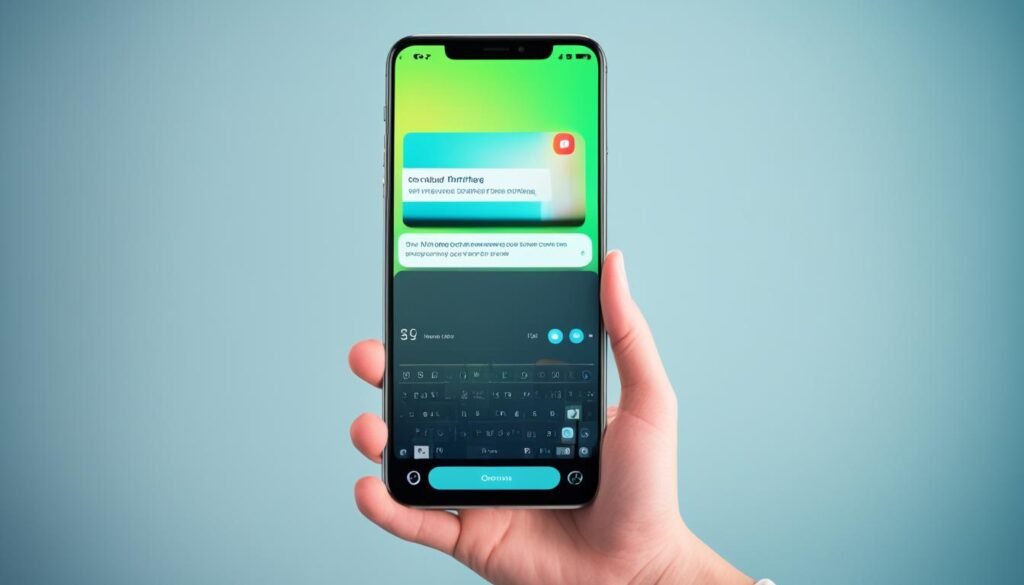
| Feature | Description |
|---|---|
| Trimming | Remove unwanted segments from your video footage |
| Splitting | Divide a single video into multiple, shorter clips |
Using Android’s powerful video editing tools, you can how to trim videos on android. This way, you can create content that looks professional and meets your needs.
Cropping and Rotating Videos on Android
In the world of mobile video editing, knowing how to crop and rotate your footage is key. Whether you’re filming on the go or for social media, the video crop android and video rotate android features are essential. They help you get a professional look and improve the android video cropping experience.
Cropping your videos on an Android device is easy. It lets you remove unwanted parts, focus on the main subject, and make your videos look better. With the video crop android tools, you can change the aspect ratio, zoom in or out, and adjust the framing. This ensures your videos meet your needs perfectly.
Being able to video rotate android is also crucial. If your footage was shot in portrait or landscape, you can quickly change the video’s angle. This makes sure your content is aligned right and ready for sharing.
- Look at the video editing tools on your Android to find the cropping and rotation features.
- Try different crop sizes and aspect ratios to get the best framing for your videos.
- Rotate your videos to the right angle, whether it’s landscape, portrait, or custom angles.
- Use the on-screen controls or sliders to adjust the crop and rotation settings until you’re happy with the result.
“Cropping and rotating videos on your Android device can take your mobile content to the next level, transforming ordinary footage into visually striking masterpieces.”
Using video crop android and video rotate android features can boost your mobile video editing skills. It helps you create content that really stands out online. Embrace the android video cropping abilities of your device and show off your creativity.
Applying Filters and Effects
In the world of mobile video editing, adding filters and effects can make your content pop. Whether you’re making movies or sharing everyday moments, these tools can give your videos a unique look. Let’s check out the many video filters android and video effects android that can change your android video editing filters and effects.
Unleash Your Creativity with Android Video Filters
Android video editing apps have lots of filters to change your video’s look. You can go from classic black-and-white to bright, colorful styles. These filters let you try different looks to match your vision.
- Vintage Filters: Take your videos back in time with sepia or retro looks that add a nostalgic feel.
- Cinematic Filters: Get a pro, movie-like style with filters that copy classic film or high-end cameras.
- Artistic Filters: Turn your videos into art with filters that make them look like paintings.
- Color-Grading Filters: Adjust your video’s colors, from soft and dark to bright and colorful.
Elevate Your Videos with Android Video Effects
Android video editing filters and effects also have cool effects to add to your videos. These effects can make your videos more interesting and tell stories better. Let’s see what you can do to improve your videos.
- Transitions: Link your video clips smoothly with different transitions, like fades or creative wipes.
- Overlays: Add things like light leaks or animated graphics to your videos for a more polished look.
- Motion Effects: Make your videos move with effects like camera zooms or 3D camera moves.
- Special Effects: Try special effects like fake explosions or weird distortions to add fun to your videos.
Using video filters android and video effects android can help you be more creative. Try different things and see what you can make with mobile video editing.

| Video Filter | Description | Best Use Case |
|---|---|---|
| Monochrome | Converts the video to black and white or grayscale | Giving a timeless, cinematic look |
| Vintage | Adds a retro, aged appearance with soft focus and color tones | Evoking a nostalgic feel |
| Tilt-Shift | Simulates a miniature or diorama effect, blurring the edges | Creating a whimsical, toy-like perspective |
| Lomo | Replicates the distinctive look of Lomo cameras with vignetting and color shifts | Achieving a quirky, experimental aesthetic |
“Filters and effects are the spice of life when it comes to mobile video editing. They allow you to truly make your videos stand out and reflect your unique style.”
Adding Text and Titles to Videos
Adding text and titles to your Android videos can make them more exciting. It’s great for sharing important info, boosting your brand, or showing off your creativity. Learning how to add text to videos on your Android is key.
Adding text to videos on Android helps you talk to your audience clearly. You can use titles, captions, or animated text to highlight important parts, introduce characters, or add context. This makes watching your video better.
Discover how to add titles to videos on Android with android video text editor tools. You can choose from many options, like simple title cards or dynamic lower-thirds. This lets you make professional-looking videos right from your Android.
- Find the best android video text editor app for your needs.
- Learn about the text and titling features, like different fonts, sizes, colors, and animations.
- Try out where and when to put the text to fit your video’s story and look.
- Use text to strengthen your brand, share important info, or add creativity to your videos.
“The right text can make all the difference in elevating your Android videos to new heights of engagement and professionalism.”
Use add text to videos android and add titles to videos android to change your mobile video editing. Be creative and let your Android show what your videos can do.
Crafting Captivating Titles and Captions
When adding text and titles to Android videos, aim for a good mix of form and function. Think about where, how big, and what your text looks like to match the video’s story without taking away from it.
- Try out different fonts, sizes, and colors to match your brand or video’s look.
- Use animation to make your text more interesting and grab your audience’s attention.
- Add drop shadows, outlines, or background effects to make your text pop and be easier to read.
Mastering add text to videos android and add titles to videos android opens up many ways to make engaging, professional videos on the go.
Combining Multiple Videos on Android
Mobile video editing lets you combine videos into one. This is great for making highlight reels, vlogs, or movie trailers. Learning how to merge videos on Android is key. Let’s look at some ways to combine videos on Android and use android video merger tools.
Techniques for Merging Videos
Using built-in video editing apps is a simple way to combine videos on Android. Apps like KineMaster, PowerDirector, and Adobe Premiere Rush have easy interfaces. They let you import clips and arrange them in a timeline. You can trim, split, and overlay videos to make a professional-looking video.
For merging videos on Android, you can also use special apps. Apps like Video Merger & Joiner and Video Combiner are made just for this. They let you adjust settings, add transitions, and use filters and effects on your video.
| Video Merger App | Key Features | User Rating |
|---|---|---|
| Video Merger & Joiner | Merge videos, adjust volume and speed, add captions | 4.7/5 |
| Video Combiner | Combine multiple videos, trim and crop clips, apply filters | 4.6/5 |
| KineMaster | Professional-grade video editing features, multi-layer timeline | 4.8/5 |
Choosing the right android video merger tool is important. Plan your project, organize your clips, and try different arrangements and transitions. With practice, you can make videos that grab your audience’s attention.
“The ability to merge videos on your Android device opens up a world of creative possibilities. With the right tools and techniques, you can turn a collection of individual clips into a polished, professional-looking video.”

In conclusion, learning to merge videos on Android is a great skill for mobile video editing. By trying out different tools and techniques, you can bring your video ideas to life on your phone or tablet.
Adjusting Audio in Android Video Editing
Creating great videos on your Android device means paying attention to both the visuals and the audio. Luckily, many android video audio editing apps have tools to improve your audio. You can balance the volume, add music, and sound effects to make your videos stand out.
When choosing an android video audio tools app, look for the ability to adjust each audio track’s volume. This ensures that everything from dialogue to background music is balanced. You’ll also find apps that let you adjust audio in android video editor, remove noise, and add professional audio effects.
- Adjust volume levels of individual audio tracks
- Add background music and sound effects
- Remove unwanted noise and enhance audio quality
- Apply audio effects like fade-in, fade-out, and equalizers
Adding audio editing to your Android video workflow can greatly improve your videos. Fine-tuning the audio makes your videos more engaging and immersive for viewers.
“Audio is half the experience when it comes to video. Mastering the audio can truly elevate your content to the next level.”
Whether you’re making personal videos, social media clips, or professional content, android video audio editing tools can change the game. Discover how to enhance your videos with better audio and add depth, emotion, and polish.
Sharing and Exporting Edited Videos
After editing your video on your Android device, it’s time to share and export it. This guide will show you how to share and export your videos. It also offers tips for making your videos work well on social media.
Optimizing Videos for Social Media
Sharing your edited videos on social media means making them fit the platform’s needs. Each social network has its own video specs. Making your videos fit these specs can help them get more views and engagement.
Here are some tips for making your videos social media-ready:
- Change the video’s resolution and aspect ratio to fit each platform. For instance, Instagram likes a 1:1 square ratio, while Facebook and Twitter accept 16:9 or 4:3.
- Make the video file size and bitrate right to ensure smooth playback. Social media has file size limits, so balance quality with size.
- Add captions or subtitles to your videos for those who watch without sound. This makes your content more accessible and engaging.
- Try different video formats like MP4 or MOV to see which works best across social media.
Follow these tips to make sure your Android-edited videos are ready for sharing with your social media followers.
Exporting Videos from Android
After editing, you need to export your video for sharing. Android devices let you save your videos in various formats and resolutions.
Think about these things when exporting:
- File format: Android supports MP4, AVI, and MOV formats. Pick the one that fits your needs and where you’ll share it.
- Resolution: Try different resolutions to balance quality with file size. Higher resolutions like 1080p or 4K look better but are bigger files.
- Codec: The codec affects file size and quality. Popular Android codecs include H.264, VP9, and AV1.
- Bitrate: The bitrate controls how much data is used per second. Adjust it to get the best quality and file size.
By picking the right export settings, you can make videos that share well and play smoothly, whether on social media or other places.
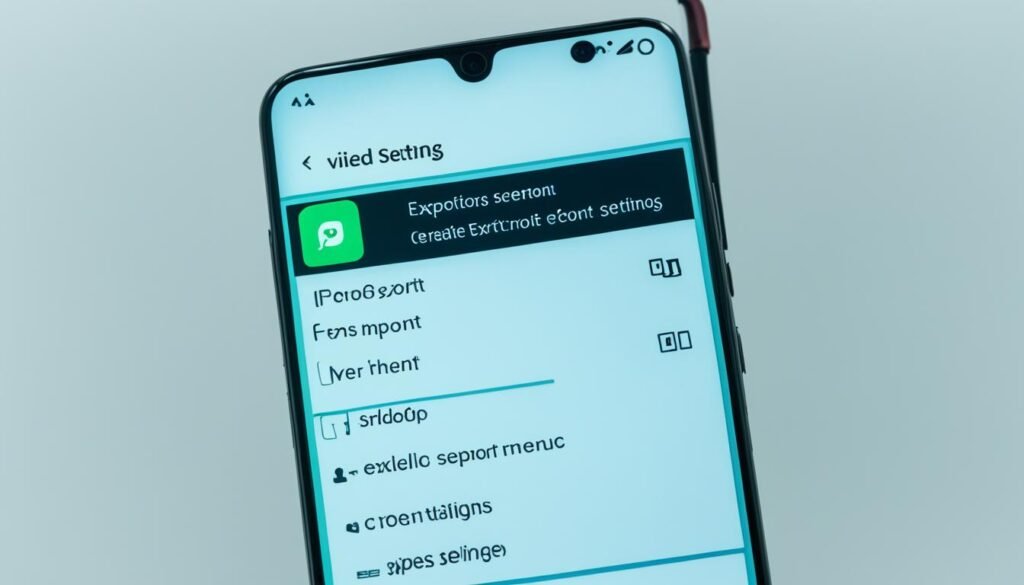
Remember, the secret to sharing and exporting videos on Android is to try different settings. Find the balance that suits your needs and tastes.
Tips for Efficient Mobile Video Editing
Today, editing videos on the go is key. Android devices let you capture, refine, and share videos easily. But, mobile video editing has its own challenges. Here are some tips to make your android video editing workflow smoother and more efficient.
- Leverage Pre-Installed Apps: Many Android devices come with video editing apps. Get to know these tools to use their features well.
- Experiment with Third-Party Apps: Check out the many video editing apps on the Google Play Store. They often have more features to boost your mobile video editing efficiency.
- Optimize Your Footage: Review your video footage first. Trim clips you don’t need, adjust the aspect ratio, and check the audio quality. This makes editing easier.
- Utilize Keyboard Shortcuts: Android video editing apps often have shortcuts that speed up your work. Learn these shortcuts to work faster.
- Embrace Batch Editing: If you have many videos to edit the same way, use batch editing. It lets you make changes to several clips at once, saving time.
- Leverage Cloud Storage: Use cloud storage to access your videos from any device. This lets you keep editing your android video editing workflow on the go.
Follow these tips to make the most out of mobile video editing. You’ll be able to create great content efficiently and flexibly.
“The key to efficient mobile video editing is to embrace the unique capabilities of your Android device and leverage the right tools and techniques to optimize your workflow.”
Video Editing on Android vs. Desktop
Mobile video editing is getting better, making many turn to their Android devices for the task. This method has its perks but also has its downsides when compared to desktop editing.
Pros and Cons of Mobile Video Editing
Editing videos on an Android device is super convenient and portable. You can capture, edit, and share your work right from your phone or tablet. This is great for quick social media posts, vlogs, or catching spontaneous moments. Plus, many Android apps are easy to use and have simple tools, making editing accessible to more people.
But, desktop editing has its own strengths. It offers more advanced tools and power for complex tasks, better quality, and more control over your work. Things like multi-track editing, professional effects, and working with other media tools might be harder or less available on mobile. Also, using a small screen and touch can make precise tasks like trimming or color correction harder than with a mouse and keyboard on a desktop.
Choosing between mobile or desktop video editing depends on what you need for your projects. Both have their benefits, and knowing the pros and cons can help you pick the best option for you.
FAQ
What are the essential video editing tools for Android devices?
For Android, key video editing tools include apps like KineMaster, Adobe Premiere Rush, PowerDirector, VivaVideo, and FilmoraGo. These apps let you trim, split, crop, filter, and add text and titles to your videos.
How can I trim and split videos on my Android device?
Android video editing apps let you trim and split videos easily. First, pick the clip you want to edit. Then, use the trimming or splitting tools to cut out unwanted parts or split the video into clips. Finally, save the edited version.
What are the best video filters and effects available for Android?
Android apps offer many filters and effects for your videos. You can find color filters, cinematic overlays, and transition effects. Apps like PicsArt, Snapseed, and Videoshop have lots of creative tools and presets to help you get the look you want.
How can I add text and titles to my videos on Android?
Many Android video editing apps let you add text, titles, and overlays to your videos. Just go to the “Text” or “Titles” section in the app. Choose a template or make your own text, and place it on your video.
What are the best techniques for merging multiple videos on an Android device?
To merge videos on Android, use apps with “Merge” or “Combine” features. Pick the clips you want to join, arrange them, and create a seamless video project.
How can I optimize my videos for sharing on social media from my Android device?
For social media, adjust your video settings in your editing app. Look for options to change resolution, aspect ratio, and file size to fit the platforms you’re sharing on. Many apps also have preset settings for social media.
What are some tips for efficient mobile video editing on Android?
For efficient video editing on Android, here are some tips. Use a stylus or your fingers for precise edits. Keep your videos organized and use keyboard shortcuts if you can. Preview your edits often and consider using external storage to free up space.



