Notifications help us stay connected and informed on our phones. But, dealing with delayed or missed alerts can be really frustrating. This article will help you fix delayed notifications on both Android and iOS devices.
By following the steps here, you can make sure your phone sends alerts on time. You’ll learn how to optimize your notification settings and solve any problems. This way, you won’t miss out on important updates, messages, and reminders.
Key Takeaways
- Understand the common causes of notification delays, including battery optimization, app settings, and software glitches.
- Learn how to disable power-saving modes and keep Wi-Fi enabled to improve notification delivery.
- Discover strategies for troubleshooting specific app notification issues, such as adjusting background data usage and clearing cache.
- Explore ways to optimize your Android device’s notification settings, including decreasing the heartbeat interval.
- Understand how to manage iOS notification preferences, such as disabling focus modes and checking app permissions.
- Utilize additional troubleshooting tips, including restarting your device and updating to the latest software.
- Ensure your smartphone delivers notifications in a timely manner, keeping you connected and informed.
Understanding Delayed Notifications
Smartphone users count on timely notifications to stay updated and productive. But, many face the annoyance of delayed notifications. These are alerts that arrive late or sometimes don’t show up at all. It’s important to understand why this happens to fix the issue and make our phones better.
Common Causes of Notification Delays
There are several reasons for delayed notifications. Often, it’s because of battery-saving settings, data restrictions, or connection problems. For instance, Android version 8.0 Oreo or above devices might save power too much, causing delays in notifications. Also, the “Data Saver” mode on many Android phones can slow down background data, making notifications late.
Samsung phones have special battery settings that might cause delays. Even Google Pixel devices have features to save battery, which can sometimes delay notifications.
Impact on User Experience
Delayed notifications can really affect how we use our phones. When we don’t get updates or messages on time, it can mess up our work. It makes us feel left out and unable to keep up with important events.
In fact, up to 30% of Google Pixel users have reported issues with notifications being inconsistent or completely missing. Fixing these problems is key to a better phone experience.
Stop Using Battery Optimization Apps
Many people use battery optimization apps to make their phones last longer. But, these apps can slow down notifications. It’s better to not use them to get your notifications on time.
Battery savers can really mess with your notifications. They can make notifications late or even stop them. Also, turning on Do Not Disturb (DND) too often can block important messages.
To get your notifications right away, turn off phone boosters and avoid app killers. This way, your phone will work better and you’ll get your messages fast.
“Implementing critical notification elements such as `ttl` and `priority` was emphasized as crucial for speeding up notification delivery.”
Battery apps might seem helpful, but they can actually hurt your notifications. By not using them, your phone will send you messages when you need them. This keeps you up to date and connected.

How to Fix Delayed Notifications on Smartphones
Delayed notifications on your smartphone can be really annoying. But, there are ways to fix it. First, turn off power-saving modes. These modes can block your alerts from coming through on time. By disabling power saver mode for notifications, your phone stays ready to go, even when you’re not using it.
Also, make sure to keep Wi-Fi enabled on your device. A strong Wi-Fi connection is key for getting your notifications quickly. This is especially true when your phone is asleep. It keeps your phone connected to the servers that send you alerts right away.
| Notification Delay Type | Potential Causes | Recommended Solutions |
|---|---|---|
| Delayed Notifications on Android |
|
|
| Delayed Notifications on iOS |
|
|
By taking these steps and optimizing your Android and iOS settings for notification delivery, you can get your notifications on time. This makes using your smartphone much better.
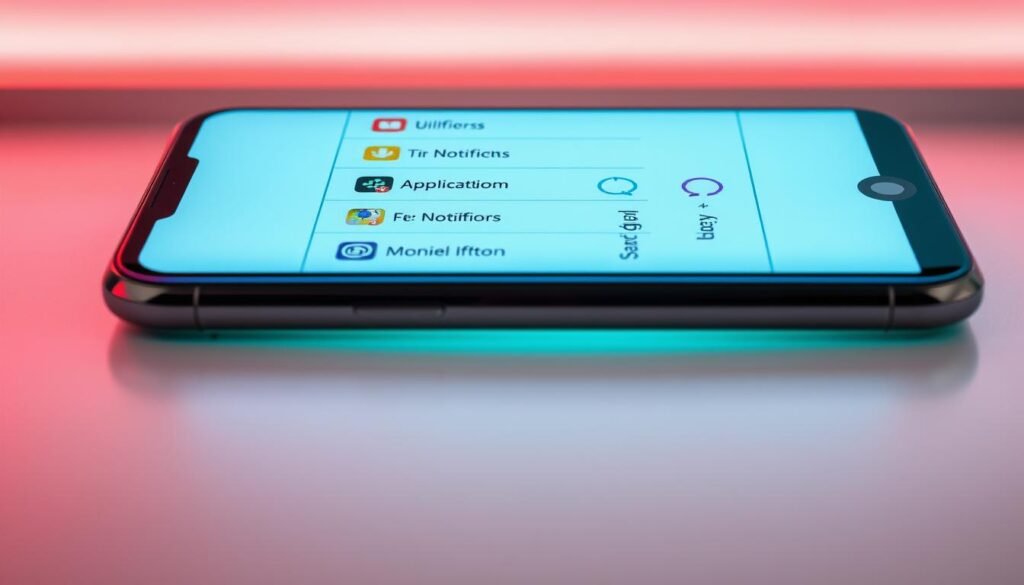
Troubleshooting Specific App Notifications
If you’re having trouble with delayed app notifications, there are steps you can take. First, check the app’s background data usage settings. Make sure it can run in the background and sync data. This prevents power-saving features from blocking notifications.
Allowing Background Data Usage
To let an app use data in the background, follow these steps:
- Go to your device’s settings and find the “Apps” or “Applications” section.
- Locate the specific app you’re having issues with and tap on it.
- Look for an option to allow “Background data” or “Allow background activity” and make sure it is enabled.
This ensures the app can get updates and access the internet, even when not in use. It makes its notifications more reliable.
Clearing Cache and Data
Clearing the app’s cache and data is another step. It can fix issues causing notification delays.
- Go to your device’s settings and find the “Apps” or “Applications” section.
- Locate the specific app and tap on it.
- Look for an option to “Clear cache” and “Clear data” and follow the prompts.
This resets the app’s settings and removes temporary files. Clearing data may log you out, so be ready to sign back in.
By allowing background data and clearing cache and data, you can fix app notification issues. This ensures you get timely alerts from your important apps.

Decrease Android Heartbeat Interval
If you’re having trouble with delayed push notifications on your Android, tweaking the “heartbeat” interval might help. The heartbeat keeps your device connected to the Google Cloud Messaging (GCM) service. This service sends out push notifications.
The default heartbeat interval is 15 minutes for Wi-Fi and 28 minutes for mobile data. This can cause delays in notifications. Your device might lose connection to GCM before a new notification comes in.
Using the free Push Notifications Fixer app can fix this. It lets you set the heartbeat interval to 5 minutes. This shorter time ensures your alerts arrive on time, keeping you updated without delay.
- Download and install the Push Notifications Fixer app on your Android device.
- Open the app and go to the “Heartbeat” section.
- Change the heartbeat interval for both Wi-Fi and mobile data to 5 minutes.
- Save the changes and exit the app.
By decreasing the Android heartbeat interval with the Push Notifications Fixer app, you can optimize the heartbeat settings for timely notifications. This makes your Android experience better.
“The typical interval for the ‘Heartbeat’ network packet on Android phones is 15 minutes for Wi-Fi connections and 28 minutes for mobile data connections. By decreasing this interval to 5 minutes, I was able to receive my notifications in a much more timely manner.”

iOS Notification Settings
As an iOS user, it’s key to manage your notification settings. This ensures you get alerts on time and avoid distractions. Adjusting these settings helps you take back control of your phone and prevents delayed notifications.
Disabling Focus Modes
Focus modes like Do Not Disturb or Sleep Mode can cause delays in notifications. They’re meant to reduce interruptions but might block important alerts. Make sure to turn off any focus modes to get your notifications on time.
Checking App Notification Permissions
It’s also important to check app notification permissions. Some apps might not send alerts because their settings are restricted. Take the time to [check the notification permissions] for your apps and adjust them if needed.
Managing your iOS notification settings well lets you use your device’s alert system fully. Stay informed and in control of your mobile life by optimizing these settings.
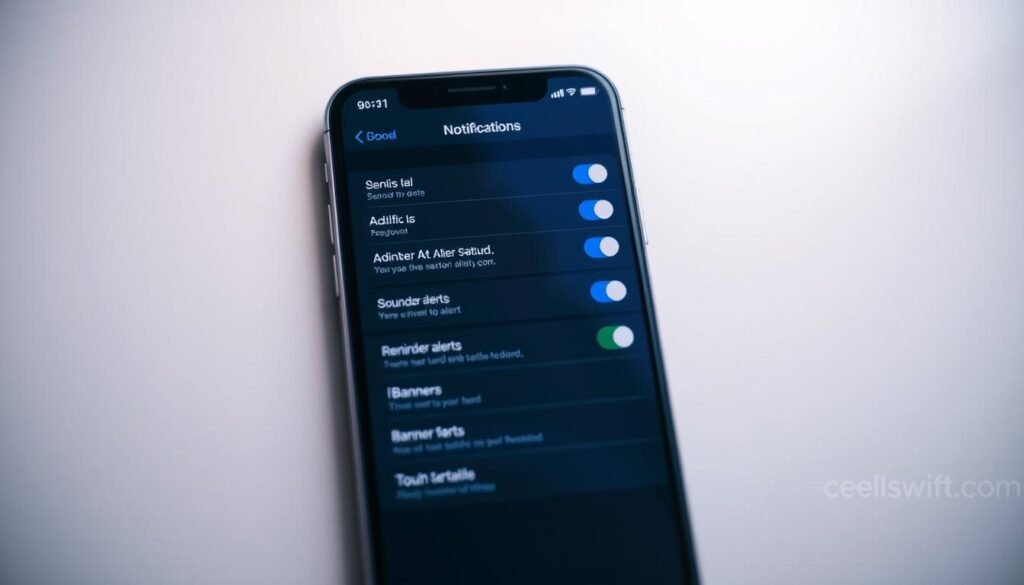
Additional Troubleshooting Tips
If restarting your phone didn’t fix the delayed notifications, don’t worry. There are more steps you can take. First, try restarting your device. This simple action can clear up any temporary problems that might be causing delays.
Also, make sure your phone is running the latest software. Updates often improve how notifications work and make your phone run better. This can help fix any remaining issues with delayed notifications.
Restarting Your Device
Restarting your phone can really help with delayed notifications. It clears your phone’s memory and fixes any temporary software problems. To restart, just turn your phone off and then on again.
Updating to the Latest Software
It’s important to keep your phone’s software up-to-date. Manufacturers release updates to fix bugs, improve performance, and enhance the user experience. Make sure to install any available updates to fix delayed notifications.
By trying these extra steps, you can get your phone’s notifications working right again. You’ll never miss an important alert or update.

Conclusion
In this article, we’ve looked at ways to fix delayed notifications on Android and iOS phones. You can turn off battery saver, adjust power settings, and manage app notifications. Also, tweaking the Android heartbeat interval helps keep your device alert.
For reliable notifications, a stable internet connection is key. Clearing app cache and keeping your device and apps updated also helps. These steps are crucial for not missing important messages and updates.
Whether you use Android or iOS, the tips here can solve delayed notification issues. By fine-tuning your device’s settings, you’ll stay connected and informed. This boosts your productivity and satisfaction with your phone.
FAQ
What are the common causes of delayed notifications on smartphones?
How do delayed notifications impact the user experience?
Why should I avoid using battery optimization apps?
How can I fix delayed notifications on Android devices?
How can I fix delayed notifications on iOS devices?
What are some additional troubleshooting tips for delayed notifications?
Source Links
- https://www.androidauthority.com/android-delayed-notifications-and-fixes-3487369/ – Why your Android notifications are delayed, and how to fix it
- https://www.makeuseof.com/tag/android-notification-fixes/ – Android Notifications Not Showing Up? 10 Fixes You Can Try
- https://gadgetsnow.indiatimes.com/device-care/not-receiving-notifications-on-your-android-smartphone-5-things-to-you-can-try/articleshow/98821931.cms – Android: Not receiving notifications on your Android smartphone: 5 things you can try
- https://www.maketecheasier.com/fix-delay-notification-android/ – How to Fix Android Delayed Notifications Issue
- https://www.myandroiduniverse.com/delayed-or-missing-notifications-on-my-google-pixel-android-smartphone-what-to-do/ – Delayed or missing notifications on my Google Pixel Android smartphone: what to do? – My Android Universe
- https://www.androidpolice.com/android-notification-problems-fixes/ – 16 common Android notification problems and how to fix them
- https://community.home-assistant.io/t/mobile-app-notifications-are-slow-android/617334 – Mobile App Notifications Are Slow (Android)
- https://www.androidauthority.com/google-pixel-delayed-notifications-3480868/ – Google still hasn’t fixed delayed notifications on Pixels, but you can try this
- https://community.hubitat.com/t/fixed-problem-notifications-extremly-delayed-after-update/63248 – [Fixed] Problem: Notifications extremly delayed (after update?)
- https://www.tenorshare.com/fix-android/delayed-text-messages.html – Delayed Text Messages Problem: Why and How to Fix
- https://www.gihosoft.com/mobile-tips/fix-delayed-notification-issue-android.html – How to Fix Delayed Notification Issue on Any Android Phone
- https://discussions.apple.com/thread/255204539 – Notifications on my iPhone 13 are delayed
- https://updato.com/how-to/receiving-late-alerts-heres-how-to-fix-delayed-android-notifications/ – FIX: Delayed Android Notifications & Late Alerts [ULTIMATE GUIDE]
- https://www.hongkiat.com/blog/solve-android-delayed-notifications/ – How to Fix Android Delayed Notifications
- https://groups.google.com/g/android-gcm/c/Y33c9ib54jY/m/YxnCkaPRHRQJ – Delay in getting GCM notification
- https://support.apple.com/guide/iphone/change-notification-settings-iph7c3d96bab/ios – Change notification settings on iPhone
- https://www.tuneskit.com/ios-repair/iphone-notifications-delayed.html – [Troubleshooting] iPhone Notifications Delayed
- https://www.makeuseof.com/not-receiving-instagram-notifications-how-to-fix-it/ – Not Receiving Instagram Notifications? How to Fix the Problem
- https://community.home-assistant.io/t/home-assistant-notifications-delay/451594 – Home Assistant notifications delay
- https://www.myandroiduniverse.com/delayed-notifications-on-my-xiaomi-android-smartphone-what-to-do/ – Delayed notifications on my Xiaomi Android smartphone: what to do? – My Android Universe



