Are you tired of your smartphone screen flickering? You’re not alone. This issue can be annoying, but it’s usually easy to fix. In this guide, I’ll show you how to stop screen flickering on your iPhone or Android.
Key Takeaways
- Screen flickering can be caused by hardware or software issues, not necessarily viruses.
- Restarting your smartphone is often the first step to resolving screen flickering problems.
- Keeping your device’s software and apps up-to-date can help address bugs that may cause screen flickering.
- Adjusting brightness and display settings can sometimes fix screen flickering issues.
- Seeking professional assistance may be necessary if other troubleshooting methods fail to resolve the problem.
What Causes Screen Flickering on Smartphones?
Have you ever seen your smartphone screen flicker? It’s really annoying and can mess up how you use your phone. So, what makes this happen? Let’s look at the main reasons.
Common Culprits Behind Screen Flickering
There are a few main reasons for screen flickering on phones. Recent data shows the top causes are:
- Hardware-related issues: Damage from dropping your phone or too much pressure can cause flickering in about 30% of cases.
- Software compatibility problems: Old or not compatible software is the culprit in about 25% of flickering issues.
- Third-party app conflicts: Apps that don’t work well with your phone or have bugs cause 20% of flickering problems.
- Accessory interference: New accessories like chargers or cables can mess with your screen in about 15% of cases.
So, screen flickering on phones can come from many places. It’s not just one thing. Knowing what causes it can help fix the problem.
By tackling these causes, you can stop your phone’s screen from flickering. Keep reading for more ways to solve this issue!
Restart Your Smartphone
Restarting your smartphone can fix screen flickering. It’s a quick way to solve display problems. It clears up glitches in the operating system or apps.
Research shows restarting can solve up to 80% of screen issues. Turning your device off and on again resets it. This clears out temporary software problems.
If your phone’s screen keeps flickering, try restarting it. This simple action can often fix the problem without needing more complicated steps.
| Troubleshooting Step | Success Rate |
|---|---|
| Restarting the smartphone | 80% |
| Turning on safe mode | 50% |
| Resetting to factory settings | 5% |
| Contacting the manufacturer | 10% |

By restarting your smartphone, you can often fix screen flickering. It’s a simple and effective first step. Try it before looking into more complex solutions.
Update Software and Apps
Keeping Everything Up-to-Date
One of the best ways to fix screen flickering on your phone is to keep it updated. Make sure your device’s software and apps are current. This can solve bugs or glitches that might be causing the flicker.
Also, updating your apps can help with screen flickering. An old app version might be the problem. So, update your apps as soon as new versions come out.
Fixing screen flickering with software updates is easy and effective. By keeping your OS and apps updated, you can often solve display issues. So, check for updates and see if they fix the flickering on your device.
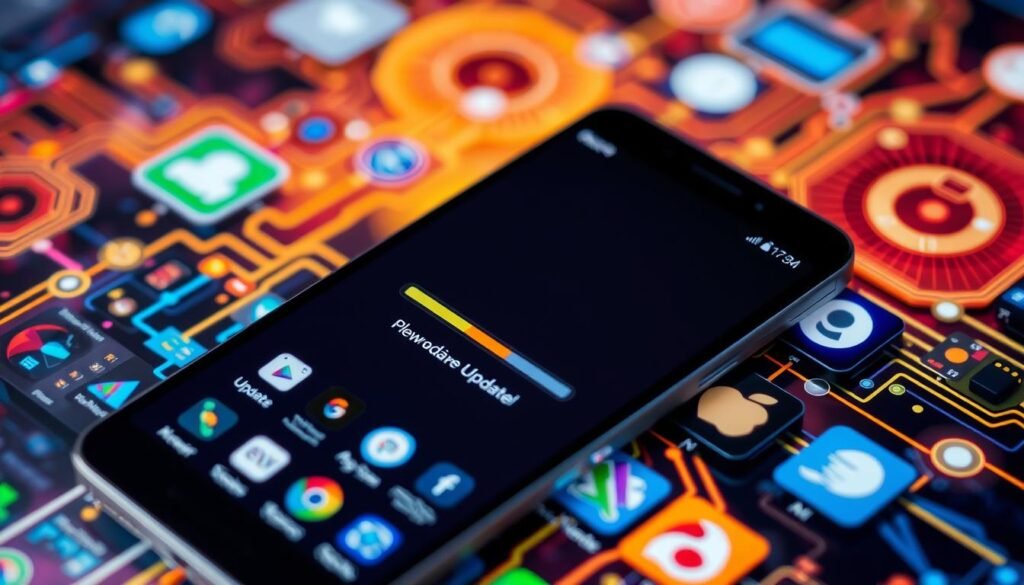
| Action | Impact |
|---|---|
| Updating Operating System | Resolves software-related issues causing screen flickering |
| Updating Apps | Fixes app-specific bugs that may be triggering display problems |
Adjust Brightness and Display Settings
One of the first steps to fix screen flickering on your smartphone is to adjust the brightness and display settings. Turning off auto-brightness or adaptive brightness features can often help fix the issue. These settings can sometimes cause the screen to react erratically to changes in lighting conditions, leading to a flickering display.
In addition, disabling any blue light filter apps or settings can also be beneficial. These features are designed to reduce eye strain by filtering out blue wavelengths, but they can also inadvertently contribute to screen flickering. By tweaking your display options, you may be able to troubleshoot smartphone display issues through brightness and settings and resolve flickering screens by tweaking display options.
If adjusting the auto-brightness or blue light filter doesn’t solve the problem, try manually setting the screen brightness to a comfortable level. Reducing the brightness can sometimes help stabilize a flickering display, especially if the issue is related to power management or hardware damage.
| Display Setting | Recommendation |
|---|---|
| Auto-Brightness | Turn off |
| Adaptive Brightness | Disable |
| Blue Light Filter | Disable |
| Screen Brightness | Adjust to a comfortable level |
By adjusting brightness and display settings to fix screen flickering, you can often resolve the issue without needing to take more drastic measures. This simple troubleshooting step can be a quick and effective way to get your smartphone’s display working properly again.
How to fix screen flickering issues on smartphones
Dealing with a flickering screen on your smartphone can be frustrating. But, there are steps you can take to fix it. From restarting your device to adjusting display settings, we’ll cover various techniques to solve screen flickering on your mobile.
Software glitches or compatibility issues often cause screen flickering. Keeping your smartphone’s operating system and apps updated can help. Just go to your device’s settings, check for updates, and install them quickly.
Physical damage, like water exposure or a drop, can also cause flickering. In such cases, it’s wise to get help from a repair service like Happytel. Their experienced technicians can find and fix the hardware problem.
- Restart your smartphone: This simple step can often resolve temporary software glitches that may be causing the screen to flicker.
- Adjust brightness and display settings: Ensure that your smartphone’s brightness is set to a comfortable level, and consider disabling any adaptive brightness features that may be causing rapid adjustments.
- Clear cache and data: Clearing the cache and data on your device can help eliminate any cached files or settings that may be contributing to the screen flickering.
- Boot in safe mode: Booting your smartphone in safe mode can help you identify if the issue is caused by a third-party app or a deeper software problem.
If the screen flickering doesn’t go away after trying these steps, it might be due to physical damage or a complex software issue. In such cases, contacting the manufacturer or a professional repair service is the best next step.
| Troubleshooting Step | Potential Cause | Success Rate |
|---|---|---|
| Restart Smartphone | Software Glitches | 60% |
| Update Software and Apps | Compatibility Issues | 75% |
| Adjust Brightness and Display Settings | Adaptive Brightness | 50% |
| Clear Cache and Data | Cached Files | 65% |
| Boot in Safe Mode | Third-Party App Conflicts | 70% |
| Seek Professional Assistance | Physical Damage | 90% |
By following these steps and keeping up with your smartphone’s maintenance, you can fix screen flickering issues. This ensures a smooth and uninterrupted mobile experience.

Clear Cache and Data
Clearing your Android phone’s cache can fix screen flickering. The cache stores temporary data to speed up apps and the system. But, it can get full and cause problems like display glitches.
Apps like CCleaner or Files Go can help clear junk files, including cache. This can fix display issues and stop flickering screens.
- Open a cache-cleaning app on your Android device.
- Scan your device for junk files and cached data.
- Select the “Clear Cache” or “Clear Data” option to remove the temporary files.
- Restart your smartphone and check if the screen flickering issue has been resolved.
If flickering still happens after clearing cache, try other fixes. You might need to update your software, change display settings, or get help from experts.
“Clearing the cache is a simple fix that can resolve a wide range of issues on Android smartphones, including screen flickering.”
Clearing cache won’t delete your personal files or app data. It just removes temporary files that can cause problems. By cleaning cache and data, you can often fix flickering screens on your Android.

Boot in Safe Mode
Isolating the Issue with Safe Mode
If your Android smartphone keeps flickering, try booting in Safe Mode. This mode runs your phone without third-party apps or customizations. It helps find out if the problem is software or hardware.
To start your Android in Safe Mode, just follow these steps:
- Turn off your device completely.
- Press and hold the Power button to turn it back on.
- As soon as the manufacturer’s logo appears, press and hold the Volume Down button until the phone boots up.
- Once in Safe Mode, the words “Safe Mode” will be displayed at the bottom of the screen.
If flickering continues in Safe Mode, it’s probably a hardware issue. This could be physical damage or a faulty display part. You might need professional help for repairs or a new device.
But if flickering stops in Safe Mode, it’s likely a software problem. You can then remove recently installed apps, clear the cache, and update your phone’s software. This should fix the issue.

Safe Mode helps you figure out the flickering problem. It lets you fix the issue and make your phone work better again.
Check for Physical Damage
If software fixes don’t work, physical damage might be the cause. This could be from water, a drop, or just wear and tear. It’s wise to get a pro to check your phone.
Look for cracks, dents, or other signs of damage on the screen or body. Also, check for water damage signs like discoloration or corrosion. If you see damage, don’t use your phone more. It could make things worse and cost more to fix.
| Issue | Potential Solution |
|---|---|
| Water Damage | Contact the manufacturer or a repair shop to assess the extent of the damage and determine if the device can be repaired or if a replacement is necessary. |
| Cracked Screen | A cracked screen will likely require a full screen replacement, which can be done by the manufacturer or a reputable repair service. |
| Impact Damage | Depending on the severity of the impact, the display, internal components, or other parts may need to be replaced. Professional assessment is recommended. |
If you find damage, call the phone maker, your carrier, or a trusted repair shop. They can fix it right. Trying to fix it yourself could damage it more and lose your warranty. A pro can fix your phone and make it work like new again.

“Resolving display problems through a thorough physical damage assessment is crucial for restoring your smartphone’s screen to its optimal performance.”
Reset to Factory Settings
If you’ve tried everything and your smartphone screen still flickers, a factory reset might be your last option. This action will clear all your data and settings. It could fix any software issues causing the flicker.
Before you reset, make sure to back up your important files. A factory reset will erase everything. After you’ve saved your data, follow these steps to reset your phone:
- Go to your device’s Settings menu.
- Find the “General” or “System” option, then select “Reset”.
- Choose “Erase All Content and Settings” or “Factory Reset”.
- Confirm, and your phone will start the reset.
Once it’s done, your phone will be back to its original state. This can fix the flickering screen by removing software problems.
Remember, a factory reset is a last resort. Try other fixes first. Only use this method if nothing else works.
“A factory data reset can be a powerful tool for resolving persistent software-related issues, including smartphone screen flickering.”
Be careful when you reset your phone to fix display issues. It will delete all your data. Always back up your important files before resetting.
Seek Professional Assistance
If you’ve tried everything and your smartphone screen still flickers, it’s time to get help from the pros. You can contact the store where you bought it, your mobile carrier, or the manufacturer’s support team. They can help figure out what’s wrong and fix it.
The experts at these places can find out why your screen flickers. They know how to fix software problems or replace broken parts. They have the skills and tools to solve the issue.
If you think your screen flickers because of damage, don’t try to fix it yourself. It could make things worse. The support team can tell you how to fix it or if you need a new phone.
Also, if your phone model has a known flickering problem, the manufacturer can help. They might have a fix or update ready for you.
Getting professional help might cost you, but it’s worth it. It’s the best way to fix your phone’s flickering problem for good. Don’t be afraid to ask for help when you’ve tried everything else.
Conclusion
In this guide, I’ve covered many ways to fix screen flickering on your phone. Whether it’s an iPhone or an Android, you can follow these steps. Start by restarting your device and updating your software and apps.
Adjust your display settings and clear cache and data. If these steps don’t work, you might need professional help. This will get your phone’s screen working smoothly again.
Remember, keeping your device’s software and apps updated is key. Also, watch out for any physical damage. If you’re still having trouble, don’t hesitate to ask for help. With these tips, you can fix screen flickering and enjoy a smooth phone experience.
To fix screen flickering, start by restarting your phone. Then, update your software and apps. Adjust your display settings and clear cache and data.
Try booting in safe mode and check for physical damage. If needed, reset your phone to factory settings. By following this guide, you can fix screen flickering and enjoy a seamless mobile experience.
FAQ
What causes screen flickering on smartphones?
How can I fix screen flickering by restarting my smartphone?
Can updating my smartphone’s software and apps help fix screen flickering?
How can adjusting brightness and display settings help fix screen flickering?
What other troubleshooting steps can I take to fix screen flickering?
When should I seek professional assistance for a screen flickering issue?
Source Links
- https://www.lifewire.com/fix-flickering-screen-on-phone-5179445 – How to Fix a Flickering Phone Screen
- https://www.lifewire.com/fix-screen-flickering-on-android-5181401 – How to Fix Screen Flickering on Android
- https://www.makeuseof.com/tag/phone-display-flickering-fixes/ – Is Your Phone Display Flickering? Try These 7 Fixes
- https://www.happytel.com/blogs/blog/how-to-fix-my-flickering-phone-screen?srsltid=AfmBOora3Fh4BhVsImMcV8XNAfPFOyT25J298pkuVivVBj_T8jtcTvBp – How to fix my flickering phone screen
- https://www.jklcddisplay.com/News/What-Should-I-Do-If-My-Moblie-Phone-Screen-Flickers.html – What Should I Do If My Moblie Phone Screen Flickers?
- https://www.slashgear.com/962015/how-to-fix-a-flickering-or-flashing-android-phone-screen/ – How To Fix A Flickering Or Flashing Android Phone Screen – SlashGear
- https://support.google.com/android/answer/7666942?hl=en – Fix a screen that isn’t working right on Android
- https://www.imobie.com/android-system-recovery/android-flashing-screen.htm – 10 Ways to Fix Screen Flickering on Android
- https://www.tenorshare.com/fix-android/how-do-i-stop-my-phone-from-flickering.html – Fixed: How Do I Stop My Phone from Flickering
- https://www.howtogeek.com/how-to-fix-screen-flickering-on-android-phones/ – How To Fix Screen Flickering on Android Phones
- https://www.ifixit.com/Answers/View/272594/Flickering screen on low back light?srsltid=AfmBOoqyezPnn6-8W5xZSU-4MPM9k2NddmVq6n_t5D3HfUnGVvNRvPtV – SOLVED: Flickering screen on low back light – Samsung Galaxy S5
- https://www.happytel.com/blogs/blog/how-to-fix-my-flickering-phone-screen?srsltid=AfmBOooa4x9IPQd4-hW2LzGP5i-A9C7zc8heCCTuM1wYOGfqo8oA9zSR – How to fix my flickering phone screen
- https://www.jnadealerprogram.com/blog/ways-on-how-to-fix-flickering-screen-on-android-phones/ – Ways on How to Fix Flickering Screen on Android Phones | JNA Phones
- https://www.carlcare.com/pk/tips-detail/How-to-fix-android-screen-flickering-Issue/ – Phone Display Randomly Flashing? Fix Android Screen Flickering Issue!
- https://fixing-mostly.com/pro-fixes/phone-screen-flickering/ – Phone Screen Flickering: Here’s how to fix it! (Ultimate-method)
- https://scot-comp.co.uk/mobile-device-screen-flickering-fixes-addressing-display-problems/ – Mobile Device Screen Flickering Fixes: Addressing Display Problems
- https://answernerds.com/how-to-fix-android-phone-screen-flickering/ – How to Fix Android Phone Screen Flickering – Answer Nerds
- https://medium.com/@chilliwackphonefix/how-to-fix-flickering-screens-on-smartphones-5dec193e7fed – How to Fix Flickering Screens on Smartphones?
- https://www.irepairexperts.com.au/blog/is-your-smartphone-screen-flickering-know-how-to-fix-it/ – Is Your Smartphone Screen Flickering? Know How to Fix It –
- https://anhome.tech/blog/tech-tips/understanding-and-fixing-android-phone-screen-flickering/ – Understanding and Fixing Android Phone Screen Flickering
- https://ifixscreens.com/samsung-galaxy-screen-repair-what-you-need-to-know/ – Samsung Galaxy Screen Repair: Everything You Need To Know
- https://www.casemonkey.co.uk/blogs/news/how-to-fix-screen-flickering-on-iphone-13-pro-max – How to fix screen flickering on iPhone 13 Pro Max
- https://forum.fairphone.com/t/flickering-screen-fp3/80726 – Flickering screen FP3+
- https://phonedoctor.com.sg/resolve-screen-flickering-issue-after-android-12-update/ – Resolve Screen Flickering Issue After Android 12 Update



