This article provides an in-depth exploration of the connectivity and sharing features in MIUI 13, Xiaomi’s latest operating system. It covers a range of topics from utilizing Mi Share for quick file transfers, managing smart home devices through the Mi Magic Center, to the convenience of wireless projection. The guide also delves into using Second Space for creating separate user profiles, understanding the functionality of Bluetooth connectivity, and the versatility of the USB-C port. Additionally, it offers practical tips on setting up a Wi-Fi hotspot and ensuring secure file sharing, making it a comprehensive resource for Xiaomi users looking to make the most of their device’s advanced features.
- Introduction to MIUI 13
- Brief History of MIUI
- Overview of MIUI 13 and Its Significance
- Installation and Initial Setup
- Checking Device Compatibility for MIUI 13
- Steps for Installing MIUI 13
- Initial Setup and Configuration
- User Interface and Navigation
- Overview of the New UI Design
- Navigating the Home Screen and App Drawer
- Using the Control Center and Notification Shade
- Customization Options
- Personalizing Themes and Icons
- Adjusting the Always-on Display and Lock Screen
- Modifying Sound and Vibration Settings
- Enhanced Privacy and Security Features
- Understanding the New Privacy Protections
- Setting Up and Managing Permissions
- Using App Lock and Hidden Folders
- Camera and Photography Improvements
- Exploring Camera App Features
- Tips for Taking Better Photos
- Using Advanced Modes like Pro and Night Mode
- Performance Optimization and Battery Management
- Tips for Optimizing Device Performance
- Managing Battery Usage and Settings
- Using the Ultra Battery Saver Mode
- Multimedia and Entertainment
- Utilizing MIUI’s Video and Music Apps
- Managing Multimedia Files
- Customizing Audio and Display Settings
- Productivity and Business Tools
- Using MIUI’s Calendar and Notes Apps
- Email Management and Integration
- Utilizing Split-screen and Floating Windows
- Connectivity and Sharing
- Setting Up and Using Mi Share
- Connecting to Other Devices and IoT Integration
- Using Wireless Projection and Second Space
- Updates and Troubleshooting
- How to Check for and Install Updates
- Common Issues and How to Resolve Them
- Where to Seek Help and Support
- MIUI 13 for Tech Enthusiasts
- Accessing Developer Options
- Understanding MIUI’s Tech Features
- Custom ROMs and Rooting
- MIUI 13 vs. Other Android Skins
- Comparing MIUI 13 with Stock Android
- Differences Between MIUI and Other Manufacturer Skins
- Conclusion
- Summing Up the MIUI 13 Experience
- The Future of MIUI and What’s Next
- FAQs
- Five relevant questions about MIUI 13, covering installation, features, troubleshooting, etc.
Introduction to MIUI 13
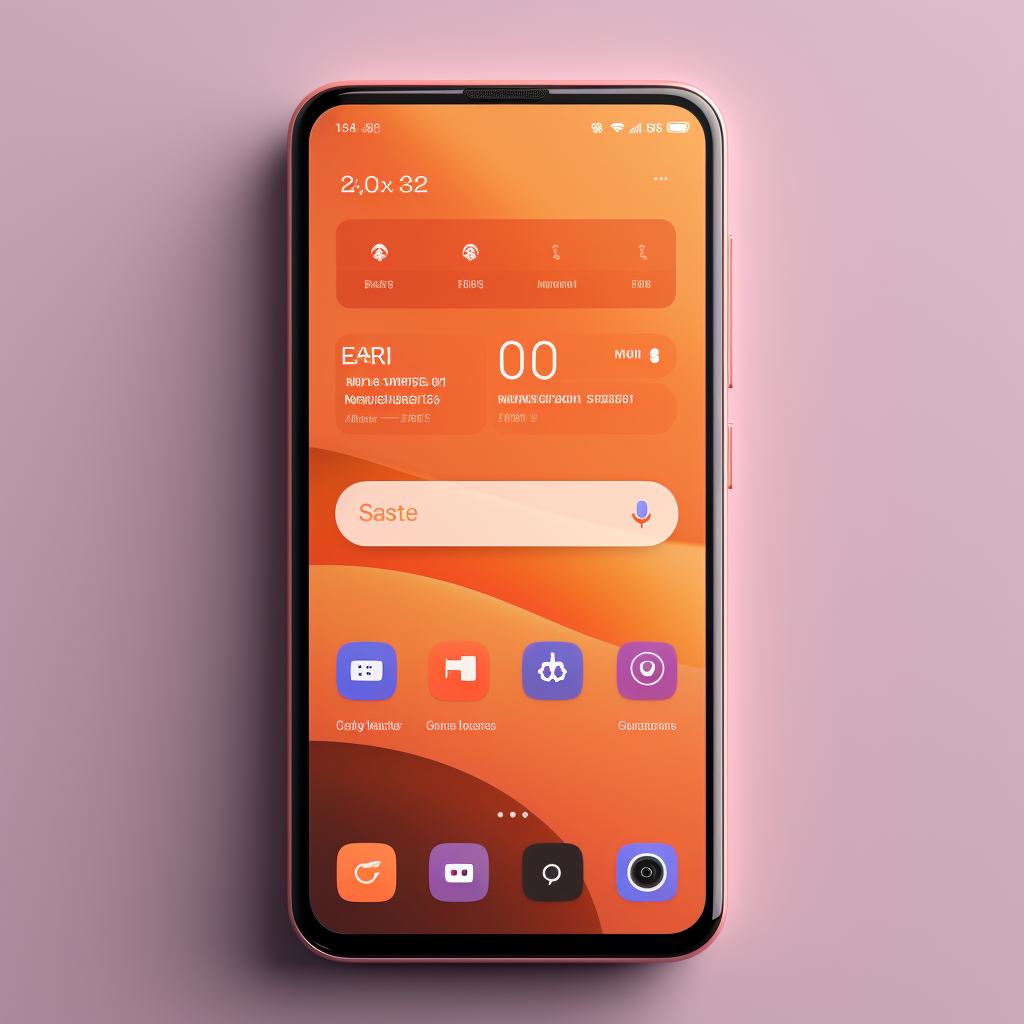
MIUI, Xiaomi’s custom Android skin, has been a game-changer in the smartphone industry. With its latest update, MIUI 13, Xiaomi has taken user experience to new heights. This update is not just about aesthetic enhancement; it’s a significant upgrade that brings cutting-edge features and improvements, making MIUI 13 a noteworthy iteration in the MIUI series.
Installation and Initial Setup
Are you ready to upgrade to MIUI 13? First, ensure your device is compatible. Check Xiaomi’s official website or use the MIUI Downloader app to confirm. The installation process is straightforward. Navigate to Settings > About Phone > MIUI Version to check for updates. If MIUI 13 is available for your device, follow the on-screen instructions to download and install it. Post-installation, take some time to explore the new features and customize settings to suit your preferences.
Installing MIUI 13 on your Xiaomi, Redmi, or POCO smartphone can be done in a few different ways, depending on your comfort level with technology and the specifics of your device. Here’s a summary of the methods available:
- OTA (Over-The-Air) Update:
- This is the simplest and safest method to update to MIUI 13.
- To check for an OTA update, go to
Settings > About Phone > System Updateson your device and see if the update is available. - If the update is available, you can download and install it directly from this menu.
- Recovery ROM Update:
- If the OTA update is not available, you can manually download the MIUI 13 Recovery ROM for your specific device model.
- After downloading, transfer the file to your phone, preferably in the “downloaded_rom” folder in the internal storage.
- Go to
Settings > About Phone > System Update, tap on the three-dot icon at the top-right corner, and select “Choose Update Package.” - Navigate to the downloaded file and select it to start the installation process.
- Fastboot ROM Update:
- This method is generally used if you are switching from a different ROM or if your device is not booting properly.
- It involves unlocking the bootloader, which will erase all data on your device, so make sure to back up important files first.
- You’ll need to download the Fastboot ROM for your device, boot your device into Fastboot mode, and use the Mi Flash tool on your PC to flash the ROM.
- Using MIUI Downloader:
- MIUI Downloader is an app that helps you check the availability of MIUI and Android updates for your device.
- After installing MIUI Downloader, you can search for the latest MIUI 13 update for your device and download it directly through the app.
- Once downloaded, go to
Settings > About phone > MIUI version, tap on the MIUI logo to activate additional update features, and then use the “choose update package” option to select the downloaded ROM and update your device.
It’s important to note that updating your device’s ROM can sometimes lead to data loss or other issues, so it’s crucial to back up your data before proceeding. Also, ensure that your device has sufficient battery life (preferably above 50%) before starting the update process.
For specific download links for MIUI 13 for various Xiaomi, Redmi, and POCO devices, you can refer to sources like GetDroidTips, AndroidSage, and others mentioned in the references.
Remember to follow the steps carefully and choose the method that best suits your technical expertise and comfort level. If you’re unsure, it’s always a good idea to seek help from someone experienced in flashing ROMs or from official Xiaomi support channels.
User Interface and Navigation
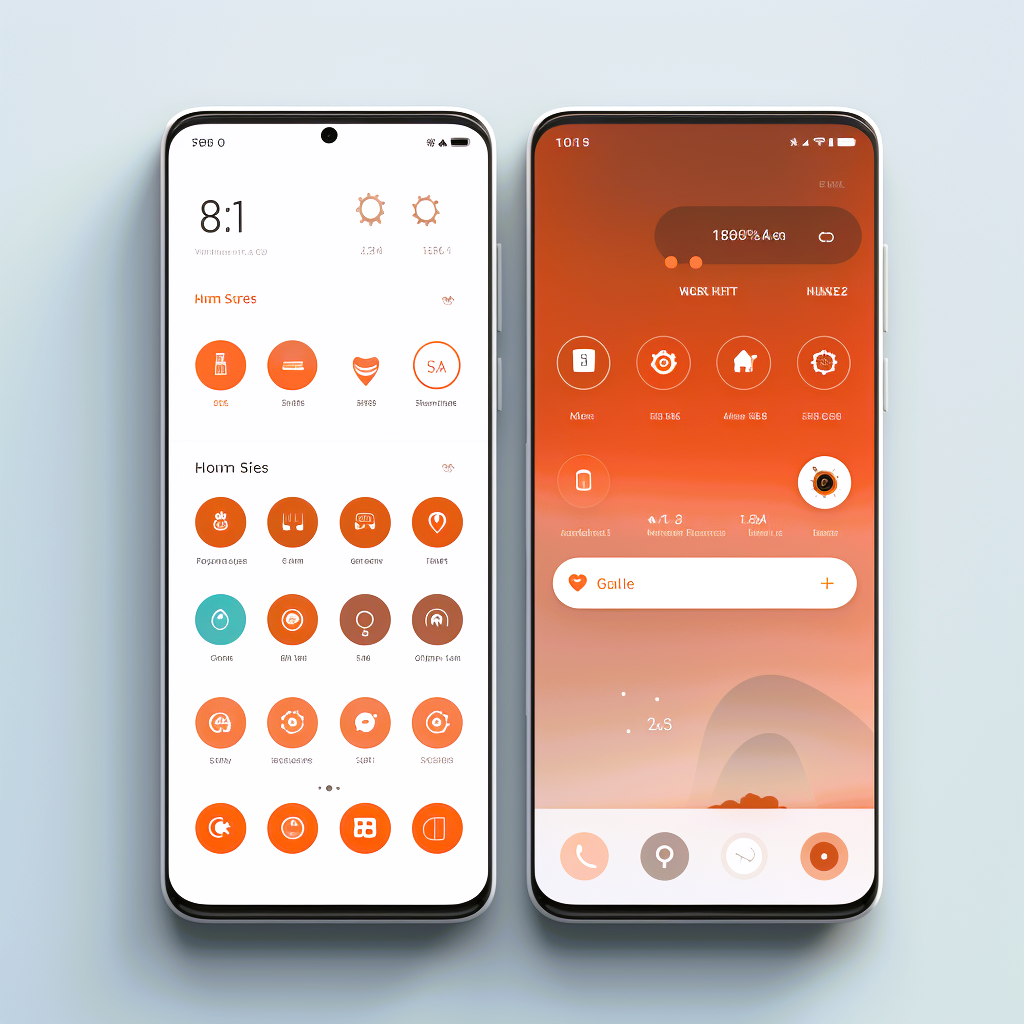
MIUI 13 brings a refreshed user interface that’s not only pleasing to the eyes but also enhances usability. The home screen, with its new layout and icons, feels more intuitive. The Control Center and Notification Shade have been revamped for easier access to settings and notifications. Spend some time getting familiar with these changes; you’ll appreciate the fluidity and responsiveness they bring to your daily use.
Customization Options
One of MIUI’s strengths is its customization capabilities. MIUI 13 takes this a step further. Dive into the Themes app to find a wide array of themes and icons to personalize your device. The Always-on Display and Lock Screen settings offer creative ways to add a personal touch to your phone. Explore the Sound and Vibration settings to tailor your device’s audio feedback to your liking.
Enhanced Privacy and Security Features
In today’s digital age, privacy and security are paramount. MIUI 13 introduces advanced privacy features, giving you more control over your data. Manage app permissions with ease and secure sensitive apps with the App Lock feature. The Hidden Folders option allows you to keep personal files away from prying eyes.
Camera and Photography Improvements
Photography enthusiasts will love the camera improvements in MIUI 13. The Camera app is now more robust, with enhanced modes for better photography, especially in Pro and Night modes. Experiment with these settings to take your photography skills to the next level.
Performance Optimization and Battery Management
MIUI 13 isn’t just about looks; it’s also about performance. The new iteration offers various tools to optimize your device’s performance. The Ultra Battery Saver mode is particularly useful for extending your phone’s battery life when you need it the most.
Multimedia and Entertainment
Your entertainment experience gets a boost with MIUI 13. The updated Music and Video apps provide a seamless multimedia experience. Customize your audio and display settings for an immersive entertainment experience, whether you’re streaming your favorite show or playing a game.
Productivity and Business Tools
MIUI 13 is not just for personal use; it’s also equipped with tools to boost your productivity. The Calendar and Notes apps have been enhanced for better organization and efficiency. Features like split-screen and floating windows are handy for multitasking.
Connectivity and Sharing
Sharing files and connecting with other devices is simpler and faster with MIUI 13. Features like Mi Share and wireless projection enhance connectivity, making it easier to share content and collaborate.
Connectivity and Sharing
MIUI 13 enhances your device’s connectivity and sharing capabilities, making it easier to interact with other devices and share content seamlessly. Let’s explore these features:
- Mi Share: Streamlining File Transfers
- Mi Share is a quick and convenient way to transfer files between Xiaomi devices and other compatible brands.
- To use Mi Share, ensure both devices have this feature enabled in their settings. Simply select the files you wish to transfer, choose Mi Share, and select the receiving device. The transfer is swift and doesn’t require an internet connection.
- Connecting to the Xiaomi Ecosystem
- MIUI 13’s Mi Magic Center is a hub that simplifies interaction with other Xiaomi smart devices.
- If you own Xiaomi smart home products, integrating them with your phone can create a seamless smart home experience. Control lights, smart TVs, and other IoT devices directly from your phone.
- Wireless Projection: Expanding Your Screen
- MIUI 13’s wireless projection feature lets you cast your phone’s screen to a larger display like a smart TV or monitor.
- This feature is handy for presentations, streaming videos, or playing games on a bigger screen. Access it from the Control Center by tapping on the Cast icon.
- Second Space: Separate Work and Personal Life
- Second Space allows you to create two separate profiles on the same device, like having two devices in one.
- This feature is particularly useful if you want to separate your work and personal apps and files. You can switch between spaces from the settings menu.
- Nearby Share: Cross-Platform Sharing Made Easy
- Nearby Share is Google’s answer to Apple’s AirDrop, available on MIUI 13. It lets you share files with nearby Android devices quickly.
- Activate Nearby Share from the settings, and you can send or receive files from other devices using Wi-Fi and Bluetooth.
- Bluetooth Connectivity
- MIUI 13 improves Bluetooth connectivity, offering more stable connections with accessories like wireless earbuds, speakers, and wearables.
- Pairing is straightforward – turn on Bluetooth from the Control Center and select your device from the list of available devices.
- USB-C: More Than Just Charging
- The USB-C port on MIUI 13 devices is versatile, supporting charging, data transfer, and connecting external devices like USB drives or even a mouse and keyboard.
- For data transfer, connect your device to a computer using a USB-C cable and select the appropriate USB option (like file transfer) that pops up on your phone.
- Sharing Internet Connection
- MIUI 13 makes it easy to share your phone’s internet connection via a Wi-Fi hotspot or Bluetooth tethering.
- Set up a hotspot through the settings and share your mobile data with other devices, handy when Wi-Fi isn’t available.
Updates and Troubleshooting
Staying updated is key to enjoying the best MIUI experience. MIUI 13 is designed to streamline the update process. For any issues, the troubleshooting guide and community forums are great resources for quick resolutions.
MIUI 13 for Tech Enthusiasts
For those who love to tinker with their devices, MIUI 13 offers a plethora of developer options and advanced features. The potential for custom ROMs and rooting opens up new possibilities for tech enthusiasts.
MIUI 13 vs. Other Android Skins
MIUI 13 stands out in the crowded world of Android skins. Compared to stock Android and other manufacturer skins, MIUI 13 offers a unique blend of aesthetics, functionality, and customization.
Conclusion
MIUI 13 is a testament to Xiaomi’s commitment to providing a user-centric experience. It’s an update that not only enhances the visual appeal but also improves performance and usability. As Xiaomi continues to innovate, MIUI users can look forward to even more exciting features in future updates.
FAQ
- What are the most notable new features in MIUI 13?
- MIUI 13 introduces several key features, including an enhanced user interface, improved privacy settings, optimized system performance, and significant camera improvements. It also offers better customization options, including new themes and always-on display settings.
- Can I upgrade to MIUI 13 on my older Xiaomi device?
- MIUI 13’s availability varies depending on the device model. To check if your device is eligible, visit the official Xiaomi website or use the MIUI Downloader app. Keep in mind that newer models are more likely to receive the update.
- How do I access the developer options in MIUI 13?
- To access developer options in MIUI 13, go to
Settings, scroll down toAbout phone, and tap onMIUI versionrepeatedly until you see a message saying, “You are now a developer!” Then, return toSettings, selectAdditional settings, and you will findDeveloper optionsthere.
- To access developer options in MIUI 13, go to
- What should I do if I encounter issues after updating to MIUI 13?
- If you face issues after updating to MIUI 13, try restarting your device first. If the problem persists, consider clearing the cache of the problematic app or performing a factory reset (ensure you back up your data first). For more specific issues, visit Xiaomi forums or support for assistance.
- Is MIUI 13 faster and more efficient than previous versions?
- Yes, MIUI 13 has been designed for enhanced efficiency and speed. It includes optimizations for better resource management, resulting in smoother performance and improved battery life compared to earlier versions.
- How do I customize my home screen in MIUI 13?
- To customize your home screen in MIUI 13, long press on an empty area of the home screen, then select
Wallpaper,Widgets, orSettingsto customize aspects like wallpaper, widgets, and the layout of apps and icons.
- To customize your home screen in MIUI 13, long press on an empty area of the home screen, then select
- Are there any specific security features introduced in MIUI 13?
- MIUI 13 focuses heavily on privacy and security. It includes features like enhanced app permission controls, clipboard access alerts, and improved file and data security options, offering users more control over their personal information.



