If your smartphone is getting slower, don’t rush to buy a new one. You can make your old phone faster with simple steps. These tips will help you keep your phone running smoothly without spending a lot of money.
Key Takeaways
- Performing a hard restart can help clear issues that slow down smartphones, like app caching, network connectivity problems, and memory glitches.
- Uninstalling unused apps can free up storage space and improve phone speed.
- Regularly updating apps ensures optimal performance on your device.
- Offloading photos and videos to the cloud or deleting unnecessary media can boost available storage.
- Clearing the cache on your iPhone or Android device can help maintain phone speed.
Perform a Hard Restart
If your smartphone is slow, a hard restart might help. It clears system glitches and cached data. This can make your hard reset iPhone or hard reset Android device run better.
Steps to Restart iPhone
To hard reset an iPhone, just follow these steps:
- Press and release the volume up button.
- Press and release the volume down button.
- Press and hold the side button until the Apple logo shows up.
Steps to Restart Android
Restarting an Android device is a bit different. But it usually goes like this:
- Press and hold the power button and the volume down button together for a few seconds.
- Then, press the power button to turn it back on.
Doing a hard reset or restart can speed up your phone. It clears out slow system cache or background processes. Try it next time your phone feels slow – it might be just what you need.
Uninstall Apps You’re Not Using
If your phone feels slow, it might be because of unused apps. These apps take up space and slow down your phone. Uninstalling unused apps can make your phone run faster and smoother.
How to Uninstall Apps on iPhone
To remove apps on your iPhone, go to Settings > General > [Device] Storage. Here, you can see which apps you don’t use much. Tap on the app you want to delete, then choose Delete App.
You can also Offload App. This keeps the app icon on your screen but removes its data until you use it again.
How to Uninstall Apps on Android
For Android devices, go to Settings > Storage > Apps to find and delete unused apps. You can also turn on Auto Archive in the Google Play Store. This feature removes apps you haven’t used in a while, keeping your data safe.
By regularly uninstalling unused apps on your iPhone or Android, you can free up storage space and improve your phone’s overall performance. This simple step can make a big difference in your phone’s speed and how well it works.
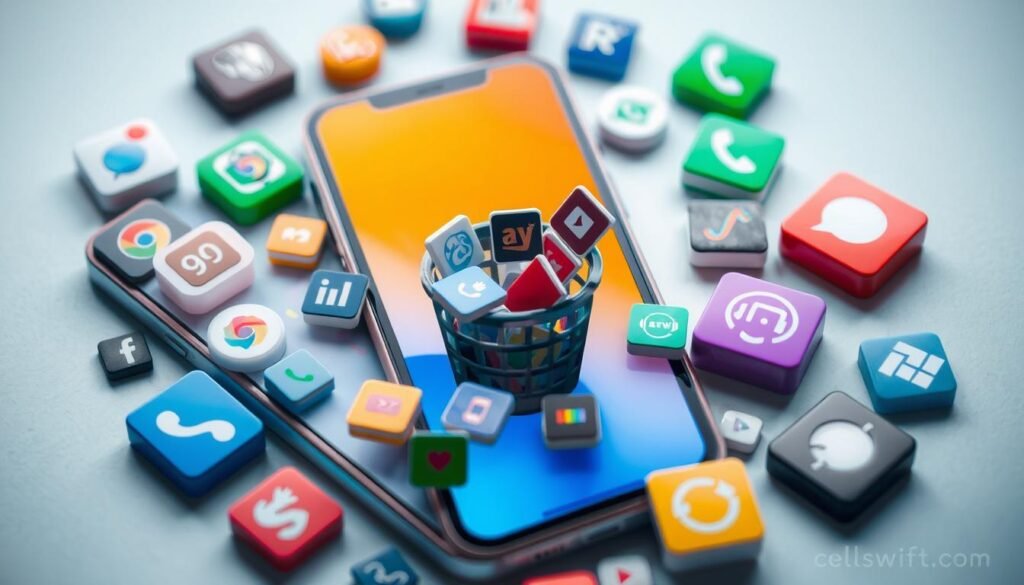
“Decluttering your phone by removing unused apps can significantly enhance its speed and responsiveness.”
Update Remaining Apps
After removing unused apps, it’s time to update the ones you use often. This can make your old smartphone run better. Keeping apps updated improves their performance.
Update Apps on iPhone
To update apps on an iPhone, go to the App Store. Tap your account at the top right. Then, scroll down to see which apps need updates. Tap “Update All” to update all your apps at once.
Update Apps on Android
For Android, open the Google Play Store. Tap your profile, then “Manage Apps & Device > Manage”. Here, you’ll see apps that need updates. Tap to install the updates and improve your phone’s performance.
| Statistic | Value |
|---|---|
| Approximately 15 tips are provided to help speed up an Android device. | 15 |
| Manufacturers often optimize and fine-tune software over time through updates, including security patches and bug fixes. | – |
| Lite apps offer a trade-off trading features for faster loading times and improved responsiveness. | – |
| Progressive Web Apps (PWAs) aim to provide app-like functionality without the overhead of native Android apps. | – |
| Turning off automatic app updates in the Play Store can prevent heavy background tasks that could slow down the device. | – |
It’s important to keep your update apps iPhone and update apps Android current. This helps your old smartphone work better. By updating your apps, you can make your device faster and more responsive.

Offload Photos
Photos and videos take up a lot of space on our phones. We can move them to cloud services like Google Photos. This clears space on our devices and keeps our memories safe.
Offloading Photos on iPhone
To see how much space Photos take on an iPhone, go to Settings > General > [device] Storage. Use the Google Photos app to offload them. Sign in, turn on Back Up & Sync, and give the app access. This backs up your photos online, saving space on your phone.
Offloading Photos on Android
On an Android, check Settings > Storage for Images and Videos space. Use the Google Photos app to move your photos. Sign in, turn on Back Up & Sync, and give access. This uploads your photos to the cloud, saving space on your phone.
“Offloading photos to the cloud is a game-changer for optimizing your smartphone’s storage. It’s a simple yet effective way to declutter and ensure your precious memories are safely backed up.”
Using Google Photos helps you offload photos iPhone and offload photos Android. It frees up cloud storage and makes your phone faster and more responsive.

Clear the Cache
Clearing your smartphone’s cache is a great way to make it faster. The cache stores temporary data from apps and websites. Over time, this can slow down your device. By clearing the cache, you free up space and boost your phone’s performance.
Clearing Cache on iPhone
To clear Safari’s cache on an iPhone, go to Settings > Safari > Clear History and Website Data. This removes your browsing history and cookies. You can’t clear app caches individually, but offloading apps has a similar effect. It removes the app’s cache and local data.
Clearing Cache on Android
Clearing cache on Android is easier. Go to Settings > Storage > Apps, then select an app and tap “Clear Cache.” For Google Chrome, open the app, go to More > Settings > Privacy and security > Clear browsing data.
| Steps to Clear Cache on Android | Steps to Clear Hidden Cache on Android |
|---|---|
|
|
Clearing your cache can speed up your smartphone and save space. It’s a simple way to improve your device’s performance, especially if it’s been used a lot.
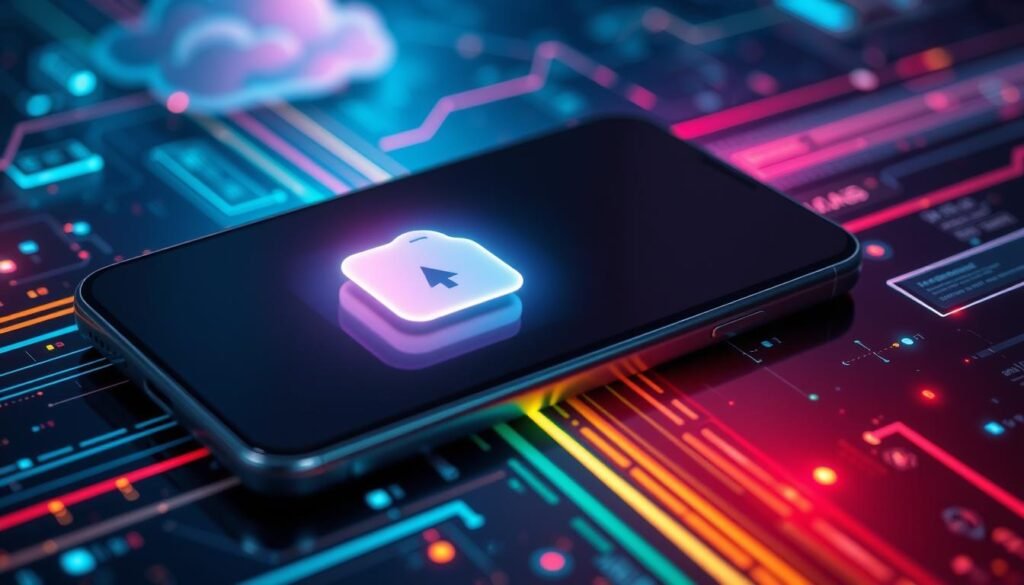
“Clearing the cache is one of the best ways to speed up an old smartphone without having to spend a lot of money on a new device.”
Update the OS
Keeping your smartphone’s operating system up-to-date is key for top performance. The newest OS version is usually the most efficient. This means updating can really boost your phone’s speed.
To update your iPhone, go to Settings > General > Software Update. For Android, check Settings > System > System Update.
Not all phones get updates automatically. So, it’s smart to check for new versions often. Updates not only make your phone faster but also fix security issues. This keeps your device safe from harm.
- Regular OS updates can enhance your smartphone’s speed and efficiency.
- Security patches included in software updates help safeguard your device against the latest threats.
- Manually checking for updates is recommended if your phone doesn’t receive automatic notifications.

“Keeping your Android or iOS device up-to-date with the latest software is crucial for maintaining optimal performance and security.”
Updating your phone’s OS can unlock its full potential. You’ll enjoy a smoother, more responsive experience. Don’t let an old OS slow you down.
Tips for speeding up an old smartphone
If your older smartphone is slow, there are ways to make it faster. Here are some extra tips to improve your phone’s speed, battery life, and storage. These strategies will help your device perform better.
- Disable unnecessary animations and visual effects, which can drain system resources.
- Check your battery health and consider getting a replacement if it’s significantly degraded.
- Regularly restart your phone to clear out background processes and free up memory.
- Delete unused apps to maintain optimal storage capacity and performance.
- Offload photos and videos to the cloud to free up valuable space on your device.
One simple way to speed up an old smartphone is to restart it weekly. This can make your phone run faster by freeing up memory and stopping background apps.
If your phone has little storage, like 32GB or less, clean it up often. Delete unused apps and move media to the cloud or external storage. A cluttered phone slows it down, so keep it tidy.
Also, tweak your display settings to save battery and make your phone faster. Try dark mode, lower the screen resolution, and turn off the always-on display. Chrome’s Lite mode can also make webpages load quicker.
If all else fails, a factory reset can be a last resort. It removes slow apps and processes. Just remember to back up your important data first.

“With these tips, you can breathe new life into your aging mobile device and enjoy a more responsive, efficient, and satisfying user experience.”
Get Rid of Widgets
Widgets can be useful for quick access to info, but they slow down your phone. Getting rid of unused widgets frees up space and speeds up your device.
On an iPhone, just tap and hold on a widget to remove it. Confirm by tapping “Remove Widget”. For Android users, tap and hold, then choose “Remove” to remove it from your screen.
Removing unused widgets makes your phone run better. This simple action can make your old phone feel new again.
“Widgets are a double-edged sword – they’re great for quick access to information, but they can also tax your phone’s resources if you have too many of them active at once.”
Look at your widgets and remove any you don’t use often. Your phone will run faster and feel more responsive.
Check Your Battery
Your smartphone’s battery health is key to its performance. It’s important to check the battery condition regularly. Let’s look at how to check battery health on both iPhone and Android devices.
Checking Battery Health on iPhone
To check your iPhone’s battery health, go to Settings > Battery > Battery Health & Charging. This area shows the battery’s maximum capacity and health. Aim for a battery health percentage of 80% or more for the best performance.
If the percentage is lower, it might be time for a new battery.
Checking Battery Health on Android
Android devices don’t have a built-in battery health feature. But, you can use a third-party app like AccuBattery to check your battery’s condition. This app gives you details on battery capacity, charging efficiency, and health.
By checking your battery health often, you can fix issues early. A well-kept battery improves your phone’s performance and lifespan.
Restart Your Phone Regularly
Restarting your phone weekly can greatly improve its performance and battery life. Just a 30-second restart can clear memory, stop background apps, and fix stuck apps. This gives your device a quick speed boost.
Even if you close apps, they might still use RAM. This can be a problem, especially on phones with little memory. Restarting your phone weekly keeps it running smoothly and fast.
Doing a restart phone weekly is a simple way to clear memory and improve performance on your old smartphone. Here’s why it’s so effective:
- Frees up RAM by killing background processes and apps
- Unsticks any apps that may have become unresponsive
- Allows the operating system to refresh and run more efficiently
- Helps extend your device’s battery life by preventing memory leaks
So, make sure to restart your phone every Sunday or on a day that fits your schedule. This simple habit can keep your device running like new, even as it ages.
“A weekly restart is like a reset for your phone – it clears the clutter and gives your device a fresh start.”
Delete Unused Apps
Smartphones often have many apps we don’t use. Having lots of apps can slow down our phones. It’s good to have choices, but unused apps can hurt our phone’s speed.
Unused apps use up space and resources, even when not in use. By deleting unused apps, we can free up storage and improve our phone’s performance.
- Look through your app drawer for apps you haven’t used in months.
- Remove any apps you don’t need or use often.
- This makes your phone faster and more efficient.
Keeping your apps organized makes your phone run better. By deleting unused apps, you’ll free up storage and improve your phone’s performance. This keeps your phone working well for you.
Having too many apps slows down your phone. By removing unused apps, your phone will run faster and smoother. Enjoy a better smartphone experience.
Conclusion
By following the tips in this article, you can make your old smartphone work like new. Simple steps like restarting your phone and deleting unused apps can help a lot. These maintenance steps boost your phone’s speed and performance.
Don’t forget to update your apps and phone regularly. Also, check your battery health and restart your phone weekly. With these tips, your old smartphone can last longer and work better.
Remember, a few easy steps can greatly improve your old smartphone. Try these key takeaways to speed up your old smartphone. You’ll enjoy a faster, more responsive device without spending a lot.
The summary is simple: a few routine tasks can make your old phone feel new again. So, give it a try. Your wallet and your phone will appreciate it.
FAQ
What is the quickest solution to boosting my phone’s performance?
How do I uninstall apps I’m not using on my iPhone?
How do I uninstall apps I’m not using on my Android device?
How can I update the apps on my iPhone and Android device?
How can I offload photos and videos from my device to free up storage space?
How can I clear the cache on my iPhone and Android device?
How do I update the operating system on my iPhone and Android device?
How can I check the battery health of my iPhone and Android device?
How often should I restart my phone to maintain performance?
How do I remove unused apps from my device?
Source Links
- https://www.pcmag.com/how-to/how-to-make-an-old-phone-faster – How to Make an Old Phone Faster
- https://support.google.com/android/answer/7667018?hl=en – Speed up a slow Android device
- https://timesofindia.indiatimes.com/gadgets-news/10-simple-tips-to-make-your-old-android-phone-faster/photostory/101694250.cms – 10 simple tips to make your old Android phone faster
- https://www.asurion.com/connect/tech-tips/why-is-my-phone-so-slow-how-to-speed-up-your-iphone-and-android/ – Why is my phone so slow? Troubleshoot your iPhone or Android | Asurion
- https://www.ifixit.com/News/31590/how-to-speed-up-an-old-or-cheap-android-phone?srsltid=AfmBOorCMAamNwavxG1JaSIPAuMI6TGJeqDsMw5UH_yj3OXRR5uz3_rs – How to Speed Up an Old or Cheap Android Phone
- https://www.kaspersky.com/resource-center/threats/how-to-speed-up-your-android-phone – How to speed up your Android phone
- https://www.xda-developers.com/make-old-android-phone-run-faster/ – How to make your old Android phone run faster and better
- https://www.androidauthority.com/speed-up-android-861845/ – 15 tips and tricks to speed up Android — Better performance for your device
- https://www.lifewire.com/make-android-faster-7105795 – 13 Ways to Make an Android Faster
- https://www.androidpolice.com/speed-up-android-phone-tips/ – Why is my Android slow? 8 ways to troubleshoot your phone
- https://www.ifixit.com/News/31590/how-to-speed-up-an-old-or-cheap-android-phone?srsltid=AfmBOopR_qtJ-_KoTkRIINKfYySje3XtLK2z6BFbBltxbx9VxldMdHZs – How to Speed Up an Old or Cheap Android Phone
- https://www.avast.com/c-how-to-speed-up-android – Why Is My Android Phone Slow and How to Speed It Up
- https://www.cnet.com/tech/mobile/ways-to-speed-up-ios-11-on-older-iphones/ – 8 ways to speed up your old, tired iPhone
- https://www.avg.com/en/signal/how-to-clear-cache-on-android-phones – How to Clear Cache on Android Phones (Including App Cache)
- https://www.pcworld.com/article/399096/old-android-phone-speed-up-increase-battery-life-free-up-space.html – Your old Android phone isn’t dead yet: 7 ways to make it run faster and last longer
- https://lifehacker.com/seven-ways-to-speed-up-your-old-android-1849918015 – Seven Ways to Speed Up Your Old Android | Lifehacker
- https://www.ifixit.com/News/31590/how-to-speed-up-an-old-or-cheap-android-phone?srsltid=AfmBOoqSw_0xVU29yMvWF0eweVHb7JtLODcbciYcQvBFRYIc6E1Nyo1B – How to Speed Up an Old or Cheap Android Phone
- https://www.ifixit.com/News/31590/how-to-speed-up-an-old-or-cheap-android-phone?srsltid=AfmBOoqcfdeY5v3OatfrzgE89IrwGnCtI5Ick0MBw7uN10c1NspKniI4 – How to Speed Up an Old or Cheap Android Phone
- https://www.ifixit.com/News/31590/how-to-speed-up-an-old-or-cheap-android-phone?srsltid=AfmBOorEMHle2kpUGWCFUrx4v6ifjMusTs3iqNVmHnusQIwPQ1Dob4w7 – How to Speed Up an Old or Cheap Android Phone
- https://www.cnet.com/tech/mobile/android-phone-running-slow-check-out-these-7-tips-and-help-give-your-phone-a-boost/ – These 7 Tips Can Make Your Sluggish Android Phone Feel Like New
- https://www.makeuseof.com/tag/android-faster-works/ – How to Make Android Faster: 11 Things That Work (and 3 That Don’t)
- https://www.komando.com/news/tips-to-speed-up-your-android-phone/ – 8 simple tips to speed up and clean out your Android phone
- https://www.cashify.in/tips-and-tricks-to-make-your-android-run-faster – Tips And Tricks To Make Your Android Phone Run Faster | Cashify Blog
- https://www.geeksforgeeks.org/how-to-speed-up-an-android-smartphone/ – How To Speed Up an Android Smartphone? – GeeksforGeeks



