I love using the Shortcuts app on my iOS device. It makes my daily tasks easier and helps me work faster. I can turn on low power mode, set custom alarms, and play music with just a few taps.
The Shortcuts app has over 400 actions you can customize. It lets me make shortcuts that fit my life perfectly. Whether it’s sending messages, finding places, or organizing media, it’s a key part of my iOS experience.
Key Takeaways
- The Shortcuts app is a powerful tool for automating tasks and simplifying daily routines on iOS devices.
- With over 400 customizable actions, users can create personalized shortcuts to boost productivity and save time.
- Shortcuts can be used for a wide range of tasks, from automating low power mode to setting up custom alarms and music playback.
- The Shortcuts app integrates with various Apple and third-party apps, making it a versatile tool for automating workflows.
- Organizing and managing shortcuts can help users keep their automation efforts organized and efficient.
The Power of iOS Shortcuts
Unlock your iPhone’s full potential with the Shortcuts app. This app, introduced in iOS 12, makes daily tasks easier. It lets you create custom workflows and automate actions like opening apps and sending messages.
What is the Shortcuts App?
The Shortcuts app gives you access to over 400 actions. You can build shortcuts that make your daily routines smoother. Automating tasks boosts your productivity and saves time for more important things.
Benefits of Automating Tasks
- Save time by automating repetitive tasks
- Increase productivity by streamlining your workflows
- Personalize your device to fit your unique needs and preferences
- Reduce the risk of human error by automating specific actions
- Integrate various apps and services to create powerful cross-platform automations
With the Shortcuts app, you can use iOS automation to make your life easier. It’s all about workflow automation and task automation at your fingertips.
“Automating tasks with the Shortcuts app has been a game-changer for my productivity. I now have more time to focus on what really matters.”
Setting Up Shortcuts
The Shortcuts app on iOS is a great tool for making your daily tasks easier. It lets you create your own shortcuts and automations. The app is easy to use, making it simple to get started.
You can start by looking at the app’s gallery of shortcuts or making your own. The design is intuitive, so you can set up triggers, inputs, and outputs easily. Just open the Shortcuts app, tap the “+” button, and begin building your workflows.
The app also lets you enable “Untrusted Shortcuts” from the Settings menu. This opens up more community-created automations for your device. But, be careful with untrusted shortcuts as they might pose security risks.
Setting up shortcuts can save you a lot of time. You can organize your emails, set reminders, or control your smart home devices. With a little exploration and customization, you’ll unlock iOS automation’s full potential.

“Shortcuts can truly transform the way you interact with your iPhone or iPad, making your day-to-day tasks more efficient and convenient.”
Automate Low Power Mode
As an iPhone user, I’ve faced the frustration of a dying battery. It’s especially tough when I’m out and can’t charge right away. Luckily, the Shortcuts app in iOS lets me automate low power mode when my battery hits a certain level.
I’ve made a shortcut that turns on low power mode when my battery hits 30%. This keeps my device’s battery going, even if I forget to turn it on myself. To do this, I opened the Shortcuts app, went to the “Automation” tab, and made a new automation. It’s triggered when my battery falls below 30%.
- I picked the “Set Low Power Mode” action for the automation.
- Now, when my iPhone’s battery drops to 30% or less, low power mode kicks in. This helps me save power until I can charge it.
This automation is really flexible. I can adjust the percentage at which low power mode starts, based on how I use my phone. This makes sure my device’s battery lasts as long as I need it to.
“Automating low power mode is a game-changer for iPhone users who need to stretch their battery as far as possible. It’s a simple but powerful way to take control of your device’s power management.”
With this low power mode automation, I’ve made my iPhone’s battery last longer, even on busy days. It’s a small change that makes a big difference in managing my device’s power.
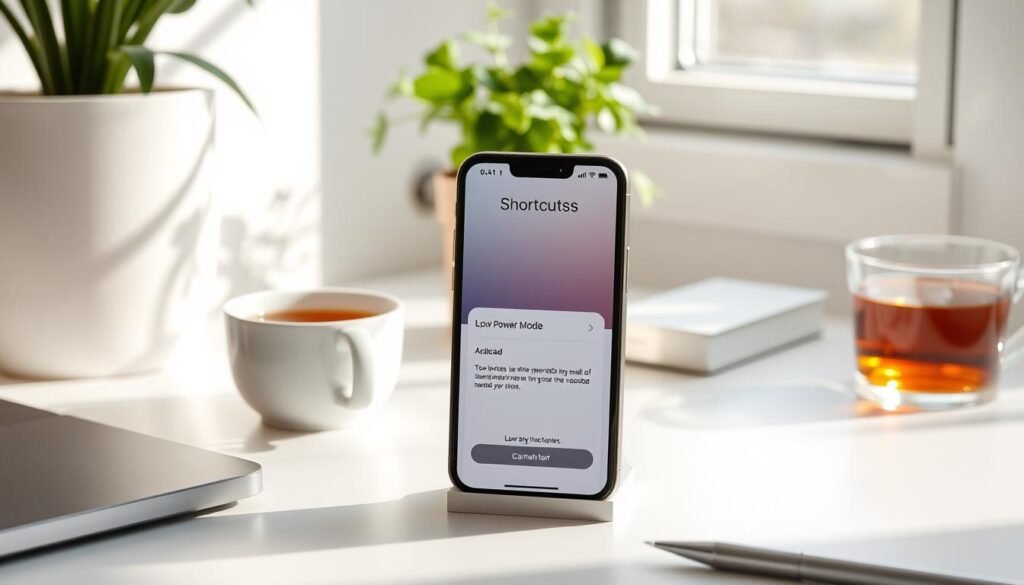
Get Notified When Leaving Home Wi-Fi
It’s important to stay connected to your home Wi-Fi to save on cellular data. But sometimes, we forget to turn off the hotspot or leave our devices behind. Luckily, the iOS Shortcuts app can automate this and alert you when you leave your home network.
To set up this useful automation, open the Shortcuts app and make a new shortcut. Choose the “Wi-Fi” event and pick “Network Left” to detect when you leave your home Wi-Fi. Then, add the “Show Notification” action to get a message when you’re no longer connected.
This automation is a big help for home network automation and iOS location automation. It keeps you informed about your device’s Wi-Fi status. It also gives you Wi-Fi disconnection notification alerts, so you always know when you’re not connected.
“Automating tasks like managing Wi-Fi connections can really boost productivity and security,” says iPhone fan, Sarah Johnson. “The Shortcuts app makes it easy to create custom automations that make your daily routine smoother.”
With the Shortcuts app, you can manage your device’s Wi-Fi settings and get alerts when you leave your home network. This simple automation shows how iOS automation can make your life easier and keep you connected, even when you’re away.

| Automation Trigger | Action | Benefit |
|---|---|---|
| Wi-Fi Network Left | Show Notification | Receive alerts when leaving home Wi-Fi network |
| Wi-Fi Network Joined | Turn Off Airplane Mode | Automatically disable Airplane Mode when connected to home Wi-Fi |
| Location (Geofence) | Turn Off Bluetooth | Disable Bluetooth when leaving a specific location to save battery |
Open Music Apps Automatically
The Shortcuts app lets you make your music listening easier. It opens your favorite music apps when your iPhone connects to Bluetooth. This is great for when you get in your car and want music or podcasts to start right away.
Connect to Bluetooth Devices
To start this, make a new shortcut that triggers when you connect to Bluetooth. Pick “Is Connected” and then “Open App.” Choose the music or audio app you want to open automatically. So, when your iPhone connects to your car’s Bluetooth or headphones, your music will play without you doing anything.
The Shortcuts app is full of ways to make your life easier. It’s perfect for Bluetooth device automation, music app automation, and iOS audio automation. Using these tools can make your daily routines smoother and save you time.

“Automating the launch of my music apps has been a game-changer. It’s one of those small things that make a big difference in my day-to-day routine.”
Try it out and see how the Shortcuts app can make your life simpler. With just a few taps, you can set up automations. Your music will start playing as soon as you connect your iPhone to Bluetooth devices. It’s a small but big way to improve your iOS experience.
Wake Up with a Custom Alarm
Mornings can be tough, but the Shortcuts app can change that. It turns your wake-up time into a fun, personal experience. With custom alarm automation, your iPhone can say a special message or do something you like.
To make your own alarm, start a new automation in the Shortcuts app. Pick “Alarm” or “Wake Up” as the trigger. Then, choose “Speak Text” to have your iPhone say something, like your schedule or a motivational quote.
Imagine waking up to a voice telling you the weather, news, and a bit of motivation. This iOS alarm automation makes mornings better, helping you start your day right.
You can do even more. Add Siri alarm shortcuts to your routine. Just say a command, and Siri will start your day off right, smoothly.
“Waking up should be a beautiful experience, not a chore. With the power of iOS Shortcuts, you can transform your alarm into a personalized and inspiring start to your day.”
The Shortcuts app lets you make an alarm that’s just right for you. It works for anyone, whether you’re an early riser or a night owl. It makes your morning better, readying you for a great day.
iOS automation shortcuts
Exploring the iOS shortcuts gallery opens up new ways to boost your productivity. It’s filled with pre-made shortcuts from Apple and the community. You’ll find everything from reverse image searches to tools for managing your clipboard.
Looking to save time or find new ways to automate your day? The iOS shortcuts gallery is where to start. It’s packed with community shortcuts that fit your needs, saving you from starting from scratch.
Imagine a “Get Ready for Bed” shortcut that turns on Do Not Disturb and plays soothing music. Or a “Calculate Tip” shortcut for easy restaurant math. The pre-made iOS shortcuts in the gallery can change how you use your device. They bring convenience and efficiency to your daily life.

Jump into the iOS shortcuts gallery and discover time-saving automations. Whether you want to improve your workflow, organize your digital space, or get more from your iPhone, this collection is full of possibilities.
Advanced Shortcuts
The Shortcuts app on iOS has many advanced features. It helps you improve your daily tasks and make your device your own. You can link it with other apps for money tracking and change your iPhone’s wallpaper automatically.
Budgeting and Financial Tracking
Shortcuts can open your budget app when you make a purchase in Apple Wallet. This makes tracking your money easy and helps you stay on budget. With advanced iOS shortcuts, managing your finances becomes simpler.
Dynamic Wallpaper Switching
Shortcuts also let you change your iPhone’s wallpaper based on time or other events. This way, your home screen can change to match your mood or the time of day. It’s a great way to make your device more personal.
Using these advanced Shortcuts, you can make your life more efficient and personal. Whether it’s for money tasks or changing your wallpaper, the Shortcuts app helps you control your device better.
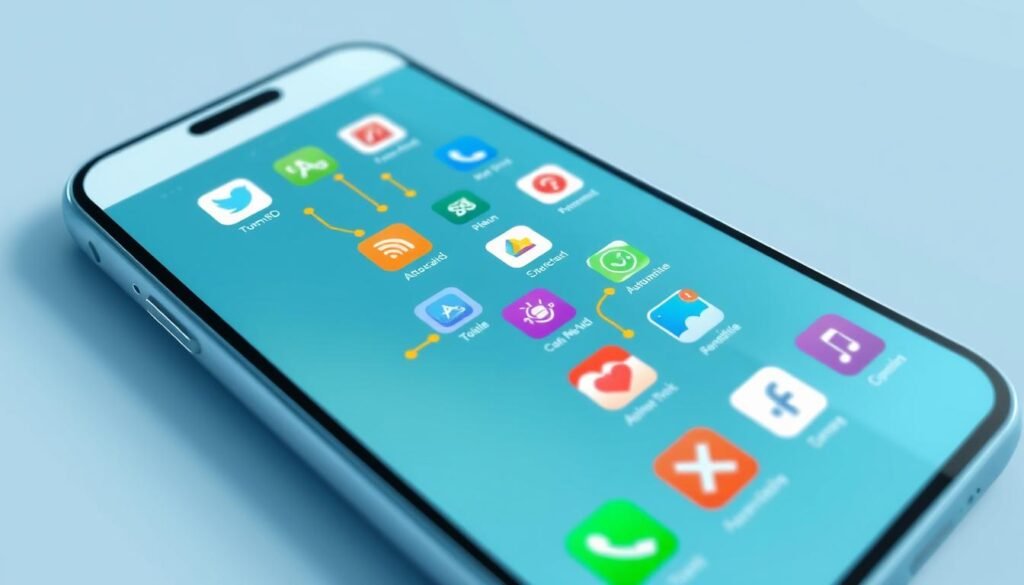
“The Shortcuts app is a powerful tool that allows me to streamline my daily tasks and create a more personalized device experience. I’ve been able to automate my budgeting process and set dynamic wallpapers that reflect my mood and environment. It’s truly a game-changer for iOS users who want to unlock the full potential of their devices.”
Customizing Shortcuts
The Shortcuts app on iOS lets you tailor your automations to your liking. You can tweak the triggers, actions, and outputs of existing shortcuts or create new ones. This personal touch helps you manage your daily tasks more efficiently, matching your habits and routines.
The app has many actions to make your life easier. You can find them on the Home Screen, through Siri, or with automatic triggers. Want to turn on Low Power Mode or get alerts when you leave your Wi-Fi? There are endless options.
With iOS 15 and iPadOS 15, you can also customize your device’s widgets. Add your favorite customizing iOS shortcuts to them. And if you’re stuck, there are many pre-made shortcut personalization options online. From downloading YouTube videos to calculating tips, the possibilities are vast. Just remember to try different things to find what works best for you.
“Shortcuts have completely transformed the way I use my iPhone. I can now automate so many of my daily tasks, freeing up my time and mental energy for the things that really matter.”
So, why not start customizing your Shortcuts today? With a bit of creativity and experimentation, you can boost your productivity and efficiency on your iOS device.
Productivity Hacks with Shortcuts
As an avid iOS user, I’ve found the Shortcuts app to be a game-changer. It boosts my productivity and simplifies my daily tasks. By using iOS productivity shortcuts, I’ve made personalized automations. These automations save me time and make my workflow smoother.
I love the Morning Routine shortcut, which automates tasks that used to take 15 minutes. With one tap, I start my day with smart lights, music, and a meditation timer. This time-saving automation lets me focus on important things right away.
The Shortcuts app also helps me manage my finances. I have a Budgeting and Expense Tracking shortcut. It logs my expenses, categorizes them, and shows me a visual report. This workflow optimization saves me time and helps me make better financial decisions.
| Shortcut | Time Saved | Key Benefits |
|---|---|---|
| Morning Routine | 15 minutes | Automates tasks like lighting, music, and meditation |
| Budgeting and Expense Tracking | 30 minutes per week | Logs expenses, categorizes them, and generates reports |
| Exercise Routine | 20 minutes | Starts workout playlist, sets timer, and logs activity |
The Shortcuts app is powerful because it fits your unique needs. By making personalized shortcuts, I’ve streamlined my tasks and saved time. It’s great for automating your morning, tracking expenses, or setting up a workout routine. The Shortcuts app is essential for boosting your iOS productivity and workflow.
“The average time it takes to get back into deep focus after being distracted is 15 minutes, according to scientists. That’s time I can’t afford to waste. That’s why I rely on the Shortcuts app to automate my daily tasks and keep me on track.”
If you want to improve your iOS productivity, check out the Shortcuts app. With some customization and creativity, you can discover many time-saving automations and workflow optimization opportunities. It will change how you use your iPhone or iPad.
Conclusion
The iOS Shortcuts app is a game-changer for your daily life. It makes tasks easier and more efficient. With its automation features, you can manage power settings and set up custom alarms and music.
The benefits of iOS automation are huge. The Shortcuts app makes this power easy to use.
Whether you’re tackling simple tasks or complex workflows, the Shortcuts app has you covered. It’s flexible and can be customized to fit your needs. As you learn more, you’ll see how it can change your iPhone use for the better.
It saves time, boosts efficiency, and makes your iPhone experience better. The future of iOS automation is exciting, with the Shortcuts app at the forefront. Start exploring today and see how it can change your iOS experience.
FAQ
What is the Shortcuts app?
What are the benefits of using the Shortcuts app?
How do I get started with the Shortcuts app?
How can I automate low power mode on my iPhone?
How can I get notified when my iPhone disconnects from my home Wi-Fi network?
How can I automatically open music apps when my iPhone connects to Bluetooth devices?
How can I personalize my wake-up routine with the Shortcuts app?
What kind of pre-made shortcuts are available in the Shortcuts Gallery?
What are some advanced capabilities of the Shortcuts app?
How can I customize my shortcuts to fit my specific needs?
Source Links
- http://appletechtalk.com/how-to-use-siri-shortcuts-to-automate-tasks-on-your-iphone-and-ipad/ – How to Use Siri Shortcuts to Automate Tasks on Your iPhone and iPad – Apple Tech Talk
- https://botpenguin.com/blogs/siri-shortcuts-how-to-automate-your-life – Siri Shortcuts: How to Automate Your Life
- https://zapier.com/blog/iphone-automation-ideas/ – iPhone automation ideas—and how to set them up | Zapier
- https://www.joshholtz.com/blog/2021/06/23/automating-ios-shortcuts-the-cron-job-way.html – Automating iOS Shortcuts – The Cron Job Way
- https://veroniiiica.com/create-personal-automations-with-ios-shortcuts/ – How To Create Personal Automations With IOS Shortcuts
- https://www.wired.com/story/how-to-use-apple-shortcuts-app/ – How to Use Shortcuts on Your iPhone, iPad, or Mac
- https://mashable.com/article/how-to-enter-low-power-mode-on-iphone-automatically – How to enter low power mode automatically on iPhone
- https://beebom.com/how-enable-low-power-mode-automatically-iphone/ – How to Enable Low Power Mode Automatically on iPhone
- https://www.howtogeek.com/692199/how-to-keep-low-power-mode-enabled-permanently-on-your-iphone/ – I Keep My iPhone Permanently in Low Power Mode With This Trick
- https://www.iphonelife.com/content/how-to-set-iphone-wi-fi-to-automatically-turn-when-you-leave-home – How to Make an iOS Shortcut to Turn Off Wi-Fi Automatically
- https://wirelessbits.net/using-ios-shortcut-automations-to-mitigate-wireless-attacks-9deedb416876 – Using iOS Shortcut Automations to Automatically Turn Off Wi-Fi & Bluetooth Interfaces
- https://discussions.apple.com/thread/254787369 – Shortcuts Personal Automation: Wifi Trigg…
- https://www.howtogeek.com/676204/how-to-automatically-launch-shortcuts-when-you-open-an-app-on-iphone-or-ipad/ – How to Automatically Launch Shortcuts When You Open an App On iPhone or iPad
- https://www.idownloadblog.com/2024/05/23/how-to-auto-play-pause-iphone-music-in-car/ – How to have your iPhone start playing music when you enter your car (and pause when you come out)
- https://medium.com/@philwornath/create-your-custom-chatgpt-alarm-clock-with-ios-automations-a2a644606035 – ⏰ AI-Wake-up-Call: Create Your Personal ChatGPT Alarm Clock with iOS Automations
- https://bgr.com/tech/this-iphone-trick-will-make-sure-you-never-miss-your-morning-alarm-again/ – This iPhone trick will make sure you never miss your morning alarm again
- https://community.home-assistant.io/t/sync-ios-17-sleep-alarm-to-ha/622297 – Sync iOS 17 Sleep Alarm to HA
- https://www.popsci.com/diy/iphone-automation/ – 7 automations that will transform how you use your iPhone
- https://www.makeuseof.com/tag/iphone-shortcuts-automate/ – 11 Handy iPhone Shortcuts to Automate Everyday Tasks
- https://matthewcassinelli.com/shortcuts-automations-ios-ipados-transaction-display-stage-manager/ – Shortcuts has new Automations in iOS 17 and iPadOS 17: Transaction, Display, & Stage Manager – Matthew Cassinelli
- https://appleinsider.com/inside/macos/tips/how-to-run-basic-and-advanced-shortcuts-on-iphone-mac – How to run basic & advanced Shortcuts on iPhone & Mac
- https://zight.com/blog/ios-shortcuts/ – The 34 Best Shortcuts for iOS 2024
- https://medium.com/macoclock/the-11-craziest-and-most-advanced-apple-shortcuts-ive-ever-seen-37d3ec7814f3 – The 11 craziest and most advanced Apple shortcuts I’ve ever seen
- https://www.howtogeek.com/custom-iphone-shortcuts-automations-that-make-my-life-easier/ – 10 Custom iPhone Shortcuts Automations That Make My Life Easier
- https://www.pcmag.com/how-to/automate-your-life-with-apples-shortcuts-app – How to Automate Your Life With Apple’s Shortcuts App
- https://lucamezzalira.medium.com/my-personal-productivity-hacks-with-apple-devices-98295dc47d1b – My Personal productivity hacks with Apple Devices
- https://apps.apple.com/us/story/id1583073719 – Get More Done With Shortcuts! : App Store Story
- https://medium.com/@falling4utah/boost-your-efficiency-the-only-4-apple-shortcuts-you-need-to-skyrocket-your-productivity-68d24acde94f – Boost Your Efficiency: The Only 4 Apple Shortcuts You Need to Skyrocket Your Productivity
- https://www.macstories.net/stories/beyond-the-tablet/8/ – Beyond the Tablet: Seven Years of iPad as My Main Computer
- https://benjamincongdon.me/blog/2019/02/12/iOS-Shortcuts-for-Data-Capture/ – iOS Shortcuts for Data Capture



