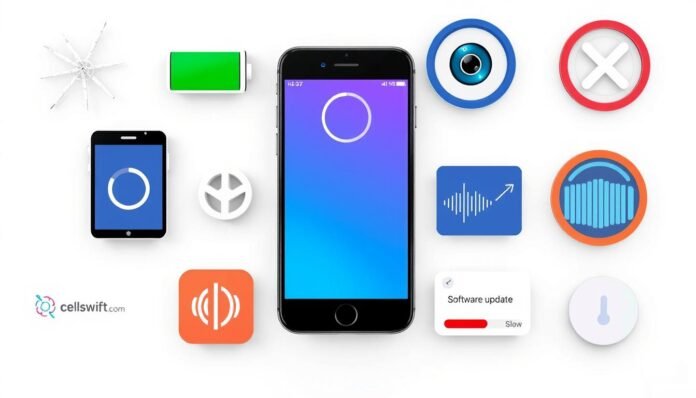Did you know that nearly 80% of smartphone users face problems they didn’t know existed? Issues like battery drain and app crashes can sneak up on you. Knowing about these common problems is key to keeping your phone running smoothly.
This article will share tips and tricks for fixing these issues. Whether you’re dealing with flickering screens or connectivity problems, we’ve got you covered. Let’s tackle these hidden issues together!
Key Takeaways
- Up to 80% of smartphone users face unnoticed issues.
- Battery degradation can significantly affect performance.
- Regularly checking available storage space prevents bugs and crashes.
- Monitoring device temperature can prevent overheating and crashes.
- Resetting to factory settings can clear persistent software issues.
Introduction to Common Smartphone Issues
Smartphones are essential in our daily lives. They help us stay connected, entertained, and productive. But, we often face common smartphone issues that can ruin our experience. It’s important to spot these everyday smartphone problems quickly for effective smartphone troubleshooting.
Ignoring serious issues can make our phones less useful. For instance, if my phone doesn’t respond, it gets frustrating. Problems like battery drain, app crashes, and flickering screens are common. Spotting these issues helps me keep my phone running smoothly and last longer.
Smartphone addiction can harm our mental health, causing anxiety and sleep issues. Knowing this can help me use my phone wisely. By focusing on smartphone troubleshooting, I can use my device healthily and avoid stress.
Battery Drainage Problems
Battery drainage is a big worry for many smartphone users. Knowing how to manage battery life can make a big difference. Things like constant notifications, location services, and apps running in the background can drain your battery. Learning about these can help you fight battery drain.
Understanding Battery Drainage
The main reasons for battery drain include:
- Background apps: Apps like Facebook and Instagram use power even when not open.
- High screen brightness: A bright screen can quickly drain your battery.
- Location services: These can secretly use up your battery if left on.
- Notifications: Constant alerts need energy and can harm your battery.
- Email settings: Setting emails to “push” can constantly drain your battery.

Tips to Fix Battery Drainage
Here are some ways to fix battery drain:
- Go to Settings > Notifications and turn off unwanted notifications.
- Adjust location settings in Settings > Location to save battery.
- Turn on power-saving mode in Settings > Battery to limit app use.
- Set your screen brightness in Settings > Display > Brightness level to a comfortable level.
- Shorten the screen timeout in Display to save energy.
- Check for Software updates in Settings to boost your device’s performance.
- If your device is over two years old, consider replacing the battery for better performance.
- Use airplane mode in areas with poor coverage to save battery from network searches.
- Download offline maps with apps like Google Maps to reduce data use.
By knowing what affects battery life and using these tips, you can fight battery drain. This will improve your smartphone’s performance.
Screen Flickering
Screen flickering can be really annoying. It shows up as brightness changes or sudden blackouts on your phone. It’s often caused by software bugs, app problems, or physical damage. I’ve seen it happen a lot, like when I’m doing something hard or just using my apps.
Signs of Screen Flickering
Knowing the signs of screen flickering is key to fixing it. Look out for:
- Intermittent brightness changes while using the phone.
- Momentary blackouts or screen freezes.
- Difficulty viewing content during high-intensity tasks.
Some flickering issues might need a closer look at the hardware or software.
How to Resolve Screen Flickering
Fixing screen flickering takes some steps. Here are some things that helped me:
- Restarting your phone can often solve minor problems.
- Make sure your operating system and apps are up to date.
- Check your brightness settings and turn off blue light filter apps.
- Clearing the cache can help if it’s causing the flicker.
- Try running your phone in Safe Mode to see if apps are the issue.
- If your phone is damaged, like cracked or wet, get help from tech support or the maker.
- As a last step, a factory reset might fix it, but it will erase all your data.

Working to solve screen flickering can really improve your phone use. Knowing the signs and how to fix them helps you handle this common problem well.
App Crashes and Freezes
App crashes and freezes are really frustrating, making my daily tasks hard. They can happen for many reasons like too much memory use, bugs, or problems with updates. Fixing these issues makes my phone better and saves me time.
Common Causes of App Crashes
Knowing why apps crash helps me fix them faster. Some common reasons include:
- Poor memory management, which is a big problem on older phones.
- Bad code that uses too many resources.
- Devices that don’t work well with the app.
- Slow internet that makes apps freeze.
- APIs that don’t work right.
Steps to Troubleshoot App Issues
Here’s how I fix app freezes:
- Make sure my app and phone are up to date.
- Clear the app’s cache and data to free up space.
- Uninstall and reinstall the app to fix any problems.
- Look at the app’s support for solutions to known issues.
- If it’s a memory problem, I might need a better phone.
Fixing app crashes and freezes is key to a good phone experience. If I ignore these problems, I might have to delete apps. Knowing why and how to fix these issues makes my phone better.

| Cause | Impact | Solution |
|---|---|---|
| Poor memory management | Leads to app crashes | Clear app cache |
| Inefficient code | Overloads system resources | Contact developer support |
| Network problems | Delays app performance | Switch to a better connection |
| OS compatibility issues | Causes app freezes | Update OS and apps |
Overheating: Why It Happens
Smartphone overheating is a common problem. Knowing the causes of overheating helps solve it. Your phone should stay between 0 and 35 degrees Celsius (32 and 95 degrees Fahrenheit). If it gets hotter, it can slow down.
Many things can make your phone get too hot. Malware, bad apps, and too many background tasks can stress your phone. Also, some third-party cases can trap heat. Smartphones have powerful batteries that can get hot while working.
I’ve noticed signs of a bad battery. If my phone overheats or drains fast, it might be a sign of trouble. If it shuts down suddenly, it’s a warning.
To deal with overheating, I take a few steps. Taking off the case helps cool it down. Turning on airplane mode saves battery. And, I avoid extreme temperatures.
Keeping my phone in good shape helps prevent overheating. Using the right charger and keeping it away from sunlight are good habits. Regular updates and antivirus software protect against malware.
It’s also important to store my phone in a safe temperature. Between -4 to 113 degrees Fahrenheit (-20 to 45 degrees Celsius) is best. This keeps my phone working well.
Slow Performance in Smartphones
Slow smartphones can really get in the way of our daily lives. It’s important to know the signs to fix these issues. Signs like slow responses, lagging apps, or internet problems mean your phone needs help.
Many things can cause these problems. Low storage, old software, or too many apps running in the background are common culprits.
Identifying Slow Performance Issues
When my phone is slow, I look for these common causes:
- Insufficient storage space: Too much cached data and unused apps can slow it down.
- Battery health: A battery’s life drops after 600 to 800 charge cycles.
- Background applications: Too many apps open at once can slow things down.
- Outdated operating system: Old software can make your phone slower.
- Internet connection: A weak internet signal can make things slow.
How to Speed Up Your Device
To make my phone faster, I try these tips:
- Close apps you’re not using to free up space and speed.
- Clear cached data to save storage space.
- Keep your operating system up to date for better performance.
- Uninstall apps you don’t use to save resources.
- Use a fast browser like Brave for quicker web browsing.
- Restarting your phone can fix small problems.
- As a last resort, do a factory reset to start fresh.
By following these steps, I can make my phone much faster. This makes using it every day a lot more enjoyable.

| Issue | Signs | Solutions |
|---|---|---|
| Insufficient Storage | Frequent prompts to clear space | Clear cache and uninstall unused apps |
| Battery Health | Device shuts down unexpectedly | Replace battery if necessary |
| Old Operating System | Software update notifications | Update to the latest version |
| Background Apps | High RAM usage | Close unnecessary apps |
| Internet Connection | Buffering while streaming | Switch to a stronger Wi-Fi or mobile data |
Connectivity Problems
Connectivity issues can really mess up your smartphone use. I’ve had my fair share of Wi-Fi and Bluetooth problems. These can come from old software, wrong network settings, or broken hardware. Knowing how to find and fix these issues can make your phone use much better.
Diagnosing Connectivity Issues
Finding out what’s wrong with your Android’s connection takes a few steps:
- Check your device’s signal strength. Low bars mean network trouble.
- See if data tethering or mobile hotspots are working right.
- Figure out if it’s a local network problem or a settings mistake.
- Check if a recent update messed with your network.
Fixing Wi-Fi and Bluetooth Problems
Here’s how to fix Wi-Fi issues on your smartphone:
- Try restarting your Android. It often fixes short-term problems.
- Toggle airplane mode on and off to reset your network settings.
- If you’re using mobile data, make sure you’re not over your limit.
- For ongoing Wi-Fi issues, you might need to reset your router.
- For Bluetooth problems, try repairing the device or reconnecting it.
In some cases, a factory reset can solve network problems. But, it should be a last resort because it erases all your data. Taking action early can often fix problems before they get worse.
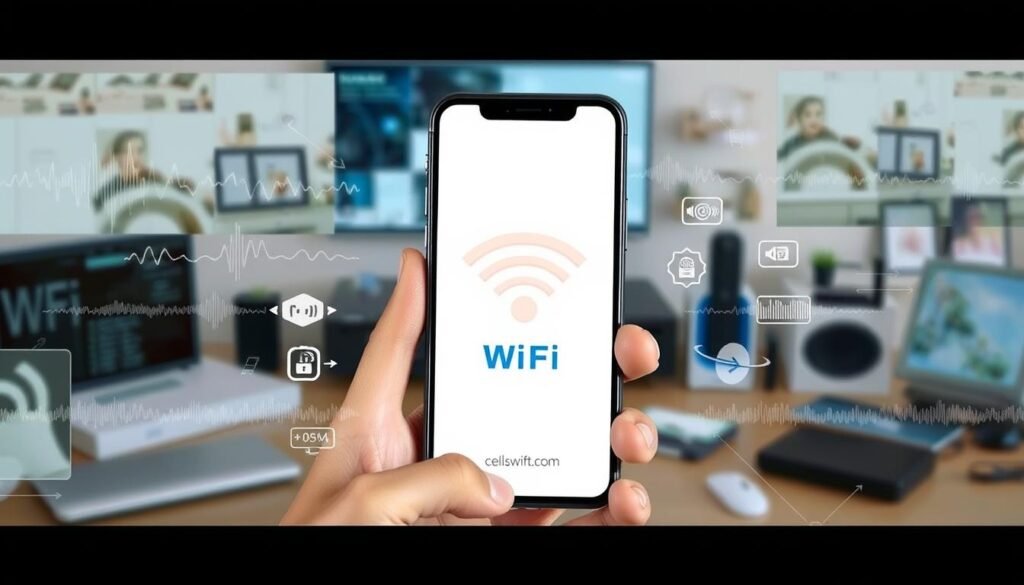
Software Glitches
Software glitches can make your smartphone act up. You might see apps freeze, crash, or run slow. These problems can come from updates that don’t work, damaged files, or malware. Knowing what causes these issues helps you fix them.
Common Types of Software Glitches
- Incompatible Updates: Updates that don’t match your software can cause problems.
- Corrupted Files: Bad data can mess up how apps and systems work.
- Malware Infections: Malware can seriously mess up your software and steal your data.
- Random Crashes: Apps might shut down or your phone restart without warning.
- Sluggish Responsiveness: If your phone takes too long to react, it might have software issues.
- Battery Drain: If your battery dies fast, even when you’re not using it much, there might be a glitch.
Ways to Fix Software Glitches
Fixing software glitches takes some steps. Here are a few ways to help:
- Check for System Updates: Updates often fix bugs and improve your phone’s performance.
- Use Diagnostic Tools: Tools can find and fix problems with your software.
- Optimize Storage: Keeping enough free space helps your phone run smoothly.
- Manage Background Processes: Closing unused apps can make your phone faster.
- Install Reliable Security Apps: Good security apps protect your phone from malware.
- Perform a Factory Reset: If nothing else works, a factory reset can fix serious problems.
Learning how to fix software glitches is key to keeping your phone running well. By taking care of your phone, you can make it last longer and enjoy it more.

Camera Malfunctions
Smartphone users often face camera malfunctions. These problems can come from user mistakes or software bugs. Not having enough memory space is a common cause of smartphone camera issues.
Leaving your phone on for too long can also cause software issues. A simple fix for many camera problems is to restart your phone. Also, a low battery can stop the camera from working right, so keep it charged.
Dropping your phone can damage the camera, which is hard to fix. If the camera app crashes, try clearing its cache or updating the software. Closing unused apps and freeing up space can also help if the camera is slow.
The table below summarizes common symptoms of camera malfunctions and possible fixes:
| Symptom | Potential Causes | Troubleshooting Steps |
|---|---|---|
| Blurry photos | Improper focus, dirty lens | Clean lens, tap to focus |
| Camera app crashes | Software glitches, cache issues | Clear cache, restart device |
| Photos not saving | Insufficient storage | Check storage space, delete unnecessary files |
| Black or blank screen | Software issues, hardware damage | Restart device, inspect hardware |
| Poor low-light performance | Insufficient lighting, incorrect settings | Switch to night mode, adjust ISO sensitivity |
By following these steps, you can often fix common camera problems. This will improve your smartphone photography. For more tips on managing your phone, check out maintenance techniques for better performance.
Audio Issues with Your Smartphone
Audio problems can really mess up how much I enjoy my smartphone. Issues like low volume during calls or weird sounds while listening to music are common. These problems might be due to wrong settings, software bugs, or even broken speakers or headphone jacks. Knowing how to spot and fix these issues can make a big difference.
Identifying Audio Problems
When I run into audio issues, I look for some common signs. These include:
- No sound during calls.
- Low volume or muffled sound while playing media.
- Audio crackling or distortion.
- Microphone malfunctions.
- Unresponsive speakers.
These signs might point to hardware problems, but they can also be software issues. Testing different headphones or speakers can help figure out where the problem lies.
How to Fix Audio Issues
Fixing audio problems involves a few key steps. Here are my top tips:
- First, check the volume settings to make sure nothing is muted.
- Then, try rebooting your device. It’s simple but often works.
- Clearing the cache partition can also help by removing corrupted files.
- Keep your software up to date to avoid bugs that can mess with sound.
- Adjusting the equalizer settings can improve sound quality to your liking.
- If there’s no sound during calls, check if mute is on and consider a hardware check if it doesn’t work.
- Clean the headphone jack to remove any dirt that might block sound.
- Test the microphone in different apps to find out if it’s working right.
- For audio that’s lagging, close apps you don’t need and make sure you have the latest system updates.
By following these steps, I can usually get my smartphone’s sound working right again. If my device is under warranty, I can get free repairs from a service provider for TECNO, itel, or Infinix. A good audio system is key for both communication and entertainment.
Common Smartphone Issues and Maintenance Tips
Keeping your smartphone in good shape is key to avoiding common smartphone issues. Simple habits can greatly improve your device’s performance and lifespan. Regularly updating your phone’s operating system helps manage energy and fixes software problems.
To save battery, limit apps running in the background. Apps that run in the background can quickly drain your battery. Turning off location services and reducing notifications also helps save energy.
When your phone feels slow, it might be due to low memory or outdated software. Clearing out unnecessary files and apps helps prevent freezing and boosts performance. Regular updates keep your device running smoothly and fix bugs.
Protecting your phone from overheating is also important. Avoiding excessive use of demanding apps helps keep your phone cool. Keeping it between 32°F to 95°F (0°C to 35°C) is best for battery health. Always use original chargers to prevent overheating.
Backing up your important data is a must. It protects against data loss from unexpected problems. Check for signs your phone needs attention to catch issues early. By following these tips, your phone will stay in top shape for daily use.
| Maintenance Task | Frequency | Benefits |
|---|---|---|
| Update Operating System | Monthly | Prevents issues and improves performance |
| Clear Unused Apps | Weekly | Free up storage and boost speed |
| Optimize Battery Settings | As Needed | Enhances battery life and efficiency |
| Backup Data | Monthly | Secures data and prevents loss |
| Check Battery Health | Quarterly | Identifies the need for replacements |
Conclusion
In this article, we looked at common smartphone problems many of us face every day. It’s important to know about these issues to take good care of our phones. By learning how to fix problems like battery drain, connection issues, and app crashes, we can use our phones better and avoid downtime.
Adding regular maintenance to our phone use can make it last longer. Keeping our software up to date and removing unused apps helps a lot. This way, we can keep our phones running smoothly and enjoy using them more.
Smartphone longevity comes from knowing what our devices need and taking action. By staying up to date with our phone’s needs, we can handle problems better. Taking steps to prevent issues can make our phone use worry-free and enjoyable.
FAQ
What causes battery drainage in smartphones?
How can I fix screen flickering issues on my smartphone?
Why do my apps keep crashing or freezing?
What should I do if my smartphone is overheating?
How do I improve my smartphone’s slow performance?
How can I troubleshoot connectivity problems?
What are some common types of software glitches?
How can I address camera malfunctions on my smartphone?
What might be causing audio issues on my smartphone?
Source Links
- https://www.popsci.com/fix-most-common-smartphone-problems/ – How to fix common smartphone problems
- https://www.makeuseof.com/tag/20-common-android-problems-solved/ – 20 Common Android Problems Solved
- https://www.aarp.org/home-family/personal-technology/info-2021/things-your-smartphone-can-do.html – 19 Things You Didn’t Know Your Smartphone Could Do
- https://therapybrands.com/blog/what-is-the-impact-of-smartphone-addiction-on-mental-health/ – How Do Smartphones Affect Mental Health?
- https://www.techtarget.com/searchmobilecomputing/definition/smartphone – What Is a Smartphone? | Definition from TechTarget
- https://www.helpguide.org/mental-health/addiction/smartphone-addiction – Smartphone and Internet Addiction – HelpGuide.org
- https://www.asurion.com/connect/tech-tips/5-ways-to-minimize-android-battery-drain/ – Why your Android battery is draining fast and how to fix it | Asurion
- https://goscreenworks.com/how-to-fix-phone-battery-draining/ – Phone Battery Draining? 4 Causes & How To Fix It
- https://www.lifewire.com/fix-screen-flickering-on-android-5181401 – How to Fix Screen Flickering on Android
- https://www.lifewire.com/fix-flickering-screen-on-phone-5179445 – How to Fix a Flickering Phone Screen
- https://bugfender.com/blog/how-to-fix-crashing-apps-iphone-android/ – How to Fix Crashing Apps on an iPhone or Android?
- https://www.browserstack.com/guide/why-mobile-apps-crash – 11 Reasons Why Mobile Apps Crash | BrowserStack
- https://discussions.apple.com/thread/254338008 – My phone keeps freezing and crashing.
- https://www.avg.com/en/signal/why-your-phone-gets-hot-and-how-to-fix-it – Why Your Phone Gets Hot and How to Fix It
- https://www.pcmag.com/how-to/what-to-do-if-your-phone-is-overheating – What to Do if Your Phone Is Overheating
- https://brave.com/learn/why-is-phone-running-slow/ – Why is my phone so slow? | Brave
- https://www.asurion.com/connect/tech-tips/why-is-my-phone-so-slow-how-to-speed-up-your-iphone-and-android/ – Why is my phone so slow? Troubleshoot your iPhone or Android | Asurion
- https://nordvpn.com/blog/fix-android-phone-keeps-losing-network-connection/ – How to fix an Android phone losing network connection
- https://www.cnet.com/pictures/seven-common-android-problems-and-how-to-fix-them/ – 15 common Android problems and how to fix them
- https://www.docphonefix.com/understanding-software-vs-hardware-problems-in-phones – Understanding Software vs. Hardware Problems in Phones | Dr. Phone Fix
- https://www.certosoftware.com/insights/why-is-my-phone-glitching-common-reasons-and-how-to-fix-them/ – Why Is My Phone Glitching? Common Reasons and How to Fix Them | Certo Software
- https://www.carlcare.com/ng/tips-detail/software-problem-android-phone/ – How to Check Software Problems in Android Phone
- https://www.hfixphones.com/what-types-of-camera-problems-can-occur-and-how-to-fix-them/ – What types of camera problems can occur and how to fix them? – hfixphones.com
- https://www.slashgear.com/1243227/common-camera-problems-on-android-phones-and-how-to-fix-them/ – Common Camera Problems On Android Phones And How To Fix Them – SlashGear
- https://digimob.com.au/blogs/troubleshooting-camera-problems-with-a-smartphone-or-tablet-a-comprehensive-guide/ – Troubleshooting Camera Problems with a Smartphone or Tablet: A Comprehensive Guide
- http://www.carlcare.in/in/tips-detail/audio-issue-on-smartphone-solution/ – Facing Audio Issues on Your Smartphone? Check Out These Solutions!
- https://www.asurion.com/connect/tech-tips/common-smartphone-problems-with-easy-fixes/ – Common smartphone problems that can be fixed easily | Asurion
- https://repairspotter.com/phones/common-cellphone-issues-quick-fixes-for-everyday-problems – Common Cellphone Issues: Quick Fixes for Everyday Problems – RepairSpotter
- https://www.textmagic.com/blog/how-to-maintain-your-smartphone/ – Quick guide on how to maintain your smartphone
- https://www.ncbi.nlm.nih.gov/pmc/articles/PMC8204720/ – Excessive Smartphone Use Is Associated With Health Problems in Adolescents and Young Adults
- https://www.ncbi.nlm.nih.gov/pmc/articles/PMC6449671/ – Cell phone addiction and psychological and physiological health in adolescents