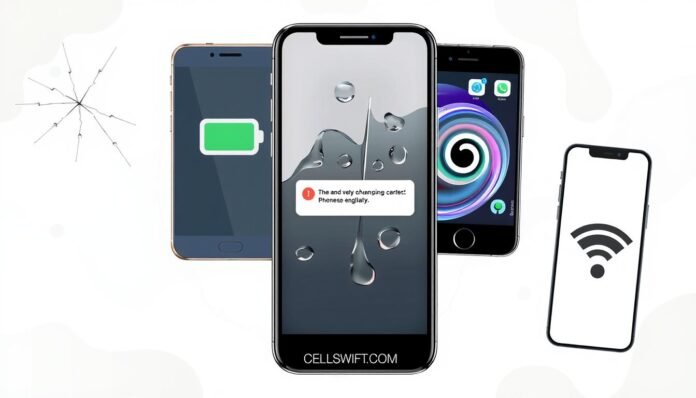Dealing with smartphone issues can be really frustrating. It can mess up your daily life and how you stay connected. This guide will show you how to fix common problems and get your phone working right again.
Whether it’s battery life, connection issues, or software problems, we’ve got you covered. Our aim is to make your phone work smoothly once more.
Key Takeaways
- Identify and troubleshoot common smartphone issues like battery drain, overheating, and slow performance
- Learn effective solutions to fix touchscreen, connectivity, and software-related problems
- Discover tips to optimize battery life and prevent data loss on your mobile device
- Explore ways to reset your smartphone and restore it to factory settings if necessary
- Understand when to seek professional assistance for more complex smartphone repairs
Rapid Battery Drain
Battery Drain: Troubleshooting Guide
Is your phone’s battery always running low? Don’t worry, there are quick fixes to help. First, try dimming your screen brightness. A bright screen uses a lot of power.
Disabling background app refresh is another good idea. It stops apps from running in the background and saving your battery.
Turning off location services when not in use can also save power. Regularly updating your operating system helps with energy management. And, watch out for apps running in the background, as they can drain power.
If your battery still drains fast, it might be time for a new one. Especially for older devices, batteries lose efficiency over time. A new battery can give your phone a much-needed boost in battery life.
Just a few simple changes to your phone’s settings can make a big difference. With some battery optimization, your device will last longer.
“Keeping your phone’s battery healthy is essential in today’s fast-paced, mobile world.”
Unresponsive Touchscreen
An unresponsive touchscreen can really get in the way of using your phone. But, there are a few things you can try to fix it.
First, check your screen protector. If it’s not fitting right or is damaged, it might be the problem. Try taking it off and see if your touchscreen works again. Also, rebooting your phone is a simple step that often helps.
If your touchscreen still doesn’t work, it might need a screen repair from a pro. This could be because of a software glitch or a hardware issue with the touchscreen digitizer.
“Restarting my phone fixed the unresponsive touchscreen issue I was having. It’s amazing how a simple reset can often resolve these kinds of problems.”
When your touchscreen isn’t working, start with the easy fixes. Keep your phone clean and make sure your screen protector fits right. And don’t forget to reboot. If it still doesn’t work, it’s time to get a professional screen repair.

Overheating Issues
Cell Phone Overheating Issues: Troubleshooting Guide
Smartphones often overheat, which means they’re working too hard. This can slow them down, cause shutdowns, and even damage them. Luckily, there are ways to stop and fix overheating.
Using too many apps or playing games for too long can cause overheating. It’s smart to take breaks and close unused apps. Also, keeping your phone and apps updated helps, as updates often make things run better.
Don’t let your phone get too hot by avoiding direct sunlight and hot places. Taking off your phone case helps too, as it can trap heat. Turning off Bluetooth, Wi-Fi, and GPS when not needed also helps save power and heat.
If your phone keeps overheating, turn it off and let it cool down. Cleaning your charging port regularly helps, as dust can block airflow and cause heat.
If your phone overheats a lot or seems damaged, stop using it and get help. Using a hot phone can cause more harm and damage.

By following these tips and being careful with your phone, you can avoid overheating. This keeps your device working well for a longer time.
Fix Common Smartphone Problems
Smartphones are a big part of our lives, but they can have issues. Problems like fast battery drain and unresponsive screens are common. Luckily, many of these issues have easy fixes you can try at home.
Battery Drain Woes
Fast battery drain is a big problem for many. To fix it, lower your screen’s brightness and turn off apps running in the background. Also, disable location services when you’re not using them. These steps can help your battery last longer.
Slow or Frozen Phone
If your phone is slow or freezes, a simple restart can help. Clearing app cache and data and uninstalling unused apps can also improve performance. This frees up space and memory.
Connectivity Issues
Wi-Fi and Bluetooth problems can be annoying. Try turning these features off and on again. Forgetting and reconnecting to your Wi-Fi network can also help. If issues persist, restarting your router or modem might solve the problem.
Overheating Phone
Overheating is a common issue, especially when using your phone a lot or in the sun. To cool it down, remove any cases and avoid direct heat. Closing apps that use a lot of resources can also help prevent damage.
Touchscreen Responsiveness Problems
If your phone’s screen is not responding right, clean it regularly. Remove any screen protectors too. Restarting your phone can also fix small screen issues.
Regular maintenance and updates are crucial for your phone’s performance. If problems keep happening, it’s time to get help from a professional.

“Keeping your smartphone in top shape is essential for staying connected and productive in today’s digital world.”
Connectivity Concerns
Dealing with connectivity issues on your Android device can be frustrating. But, there are several troubleshooting steps you can try. These steps can help get your Wi-Fi, Bluetooth, and cellular data working smoothly again.
Troubleshooting Cell Phone Connectivity Issues
First, try restarting your device. A simple refresh can often solve connectivity issues. If that doesn’t work, try forgetting the problematic network in your settings and then reconnecting.
Software updates may also offer fixes for connectivity problems. So, be sure to keep your Android device up-to-date.
Another helpful tip is to enable “Automatic network selection” in your phone’s settings. This can help your device connect to the best available network. If you’re still having trouble, try connecting to a different cellular network if one is available in your area.
Resetting your network settings is another troubleshooting step. You’ll find this option under the “Backup & reset” menu in your settings. And don’t forget to remove any phone case that might be interfering with signal reception.
“Restarting the Android device is an effective method to resolve network connectivity issues for a notable percentage of users experiencing service loss.”
By following these simple steps, you can often get your Android device’s Wi-Fi, Bluetooth, and cellular data connections back on track. If the problems persist, it may be time to contact your mobile service provider for further assistance.

Phone Freezes or Slows Down
If your phone is slow, don’t worry. There are steps you can take to fix it. First, try restarting your device. A simple restart can often solve minor problems.
Next, check your app cache and data. Clearing the cache for problem apps can free up space. Also, uninstall unused apps to improve memory and storage.
Remember, software updates can improve your phone’s speed. Keeping your phone and apps updated is key. Managing your storage well can also prevent slowdowns.
If problems persist, try these steps:
- Restart your phone in safe mode to disable apps and find issues.
- Remove new apps one by one to find the problem app.
- Do a factory reset to start fresh, but back up your files first.
- Restart your phone if it’s been a while since it was turned off.
If your phone still freezes, it’s time to get help. Visit a dealer or repair shop for expert help. With some troubleshooting, your phone will be fast again soon.

“Regular software updates can enhance the stability and performance of your device.”
Common Reasons Why Phones Freeze
- Insufficient Memory: Too many apps or browser tabs can use up RAM.
- Low Storage Space: Almost full storage can cause problems.
- Software Updates: Old or buggy software can freeze your phone.
- Malware or Viruses: Bad software can mess with your phone.
- Overheating: Too much heat can freeze your phone.
- Hardware Problems: Faulty battery or processor can freeze your phone.
- Network Connectivity Problems: Bad connections can freeze apps that need internet.
Camera Troubles
Blurry photos and camera app crashes can be really frustrating. Especially when you’re trying to capture important moments. Luckily, there are good solutions for these camera issues. Whether you use an Android or an iPhone, these steps can fix your camera problems.
Try restarting your device first. Leaving your phone on for too long can cause software problems that affect the camera app. A quick reboot often fixes these issues and gets your camera working right again.
Make sure your phone’s software is up-to-date. Regularly installing the latest updates can improve camera troubleshooting. These updates often include bug fixes and performance boosts for the camera app.
If camera problems still exist, check your phone’s storage space. Not enough memory can cause the camera app to crash or not work right. Delete unused apps and files to free up space. Or, add a new memory card if your phone can handle it.
Sometimes, hardware problems are the cause. If your phone has been dropped or damaged, the camera might be broken. Getting professional repair services, like those from Cashify Repair, can fix these complex issues.
By following these steps, you can usually fix common camera app crashes. This ensures your smartphone’s camera captures life’s moments clearly and reliably.
Audio Woes
Audio Troubleshooting Guide
Are you having trouble with your smartphone’s audio? Maybe it’s a bad microphone, muffled speakers, or poor call quality. We’ve got a detailed guide to help you fix these problems.
A common problem is a faulty microphone. It can be caused by dust, water, or damage. If people can’t hear you clearly, check the microphone for blockages or damage.
Speakers can also cause issues. Clogged vents can make audio sound muffled or distorted. Clean your speakers with a soft cloth to avoid this. If problems persist, you might need professional help.
Software problems can also affect audio. Keep your device and apps updated to fix bugs. Using approved accessories can also improve sound quality.
If basic steps don’t work, it’s time to get help. The Lab offers repair services for many phones. They can fix or replace speakers and microphones.
Regular checks and maintenance can prevent audio issues. By staying proactive, you can enjoy clear audio on your smartphone.
| Common Audio Issues | Potential Causes | Troubleshooting Steps |
|---|---|---|
| Microphone Problems |
|
|
| Speaker Issues |
|
|
| Poor Call Quality |
|
|

“Regular maintenance, including microphone tests, checking for physical damage or debris buildup, and monitoring audio quality, can help detect issues early.”
Cracked Screen Dilemmas
Having a cracked screen can be really frustrating. It doesn’t matter if it’s just a small scratch or a big break. A broken screen can really affect how well your phone works and how you feel using it. Luckily, there are many ways to fix this problem.
The right-to-repair movement has opened up more ways to fix broken phone screens. You can try fixing it yourself, go to a third-party repair shop, or use a mail-in service from the maker. The type of damage will help decide the best fix. Some small cracks might just need a screen protector, but bigger ones might need a whole new screen replacement.
Companies like Apple and Samsung are trying to make their phones last longer. They’re using stronger glass and materials to make screens that can take more hits. But, accidents can still happen, so it’s smart to take steps to protect your phone.
If your screen gets cracked, don’t worry. Look into your options. You could try fixing it yourself, go to a local repair shop, or contact the maker. With the right plan, you can fix your phone and avoid the hassle of a broken screen.
| Repair Option | Pros | Cons |
|---|---|---|
| DIY Screen Repair |
|
|
| Third-Party Repair Shop |
|
|
| Manufacturer Repair |
|
|
Choosing the right way to fix a cracked screen is key. It helps avoid more damage and keeps your phone working well. With the right steps, you can fix your phone and enjoy using it again without any problems.
“Smartphone screens come in various levels of severity, from light scratches to entirely missing chunks of glass, leading to different repair options.”
Software Glitches and Bugs
Software Issue Troubleshooting
Is your phone crashing or freezing without reason? Software problems often cause these issues. Luckily, there are steps to fix and avoid these problems.
First, try restarting your phone. This simple step can solve minor glitches and clear temporary issues. Then, check for and install any software updates. These updates may include bug fixes and performance boosts.
If problems continue, you might need to take more steps. Try uninstalling apps you’ve recently installed. They could be causing the trouble. If all else fails, a factory reset can restore your phone to its original state.
To avoid future problems, keep your phone’s software current. Regularly update your device and apps. Also, be careful when downloading new apps. They can sometimes cause issues or bugs.
By following these steps and keeping your software up-to-date, you can fix and prevent software issues. This ensures your phone works smoothly and reliably.
“A well-maintained smartphone with up-to-date software is less prone to frustrating software glitches and bugs.”
If you still face software problems, it’s wise to get help from a tech expert. They can offer more detailed advice and support.
Data Loss and Backup
It’s a nightmare to lose data on your smartphone. To avoid this, backing up your data regularly is key. This includes photos, messages, contacts, and more.
Cloud services like Google Drive, iCloud, and Dropbox make backups easy. With a few taps, your data is safe and accessible. Regular backups keep your mind at ease and prevent data loss.
It’s also important to have a plan for data recovery. Hardware failure causes about 50% of data loss, and human error causes 75%. Having a backup plan can prevent data loss disasters.
Don’t risk losing your files and memories. Use data backup and cloud storage to protect your digital life. A few simple steps can ensure your data recovery needs are met.
“94 percent of companies that experience severe data loss do not recover, and 51 percent of companies close within two years of the data loss incident.”
Don’t let your smartphone data become a statistic. Focus on backup and recovery to protect your important data. By being proactive, you can keep your information safe and accessible, no matter what.
Conclusion
Keeping my smartphone in good shape is key for a smooth mobile experience. This guide helps me fix many problems, like battery issues and software bugs. Regular updates and storage checks keep my device running well.
If tough problems arise, I turn to experts like Phone Repair Vaughan or Laptop Repair Vaughan. Staying on top of smartphone troubleshooting keeps my device in top shape. This way, I avoid expensive professional repair costs later.
Being informed and proactive helps me keep my smartphone healthy. It remains a reliable tool in my daily life.
FAQ
How can I fix my phone’s rapidly draining battery?
What should I do if my phone’s touchscreen is unresponsive?
How can I prevent my phone from overheating?
How can I fix common connectivity issues with my phone?
What can I do if my phone is running slower than usual?
How can I troubleshoot camera issues on my phone?
How can I fix audio issues on my phone?
What are the steps to repair a cracked screen on my phone?
How can I fix software glitches and bugs on my phone?
How can I prevent data loss and ensure my phone’s data is backed up?
Source Links
- https://www.popsci.com/fix-most-common-smartphone-problems/ – How to fix common smartphone problems
- https://www.simoptions.com/mobile-phone-troubleshooting/ – 20 Common Mobile Phone Problems & Their Solutions
- https://www.execulink.ca/blog/10-common-mobile-phone-problems-and-how-to-fix-them/ – 10 Common Mobile Phone Problems and How to Fix Them
- https://www.asurion.com/connect/tech-tips/5-ways-to-minimize-android-battery-drain/ – Why your Android battery is draining fast and how to fix it | Asurion
- https://goscreenworks.com/how-to-fix-phone-battery-draining/ – Phone Battery Draining? 4 Causes & How To Fix It
- https://www.asurion.com/connect/tech-tips/common-smartphone-problems-with-easy-fixes/ – Common smartphone problems that can be fixed easily | Asurion
- https://www.lifewire.com/fixes-for-broken-touch-screen-4149514 – Why Is My Touch Screen Not Working? 11 Steps to Fix It
- https://discussions.apple.com/thread/255148986 – iPhone Touch Screen not working – iOS 17
- https://www.avg.com/en/signal/why-your-phone-gets-hot-and-how-to-fix-it – Why Your Phone Gets Hot and How to Fix It
- https://www.makeuseof.com/tag/prevent-android-phone-overheating/ – Why Your Android Phone Is Overheating (And How to Fix It)
- https://repairspotter.com/phones/common-cellphone-issues-quick-fixes-for-everyday-problems – Common Cellphone Issues: Quick Fixes for Everyday Problems – RepairSpotter
- https://medium.com/@greenwaremobile/smartphone-troubleshooting-common-issues-and-how-to-fix-them-63f418470737 – Smartphone Troubleshooting: Common Issues and How to Fix Them
- https://thecellphonehospital.com/cell-phone-problems/ – 10 Common Cell Phone Problems & How to Fix Them | Cell Phone Hospital
- https://www.cnet.com/pictures/seven-common-android-problems-and-how-to-fix-them/ – 15 common Android problems and how to fix them
- https://nordvpn.com/blog/fix-android-phone-keeps-losing-network-connection/ – How to fix an Android phone losing network connection
- https://support.google.com/android/answer/2651367?hl=en – Fix internet connection problems on Android devices
- https://support.google.com/android/answer/7664998?hl=en – Fix an Android device that freezes or won’t respond
- https://www.progressive.com/answers/what-to-do-when-phone-freezes/ – What To Do if Your Phone Keeps Freezing
- https://www.honor.com/uk/blog/why-does-my-phone-keep-freezing/ – Why Does My Phone Keep Freezing and How to Fix It? – HONOR UK
- https://www.hfixphones.com/what-types-of-camera-problems-can-occur-and-how-to-fix-them/ – What types of camera problems can occur and how to fix them? – hfixphones.com
- https://www.asurion.com/connect/tech-tips/android-camera-not-working/ – Android camera not working? How to fix | Asurion
- https://www.cashify.in/common-ways-to-troubleshooting-phone-camera-issues – Common Ways To Troubleshooting Phone Camera Issues | Cashify Repair Blog
- https://itfix.org.uk/troubleshooting-smartphone-microphone-and-audio-issues/ – Troubleshooting Smartphone Microphone and Audio Issues – Computer Repairs
- https://thelabrepair.com/blog/we-can-fix-that-phone-speaker-problems/ – We Can Fix That: Phone Speaker Problems
- https://www.popularmechanics.com/technology/gear/a25684776/repair-cell-phone/ – A Cracked Phone Screen Doesn’t Mean You Have to Get a New One
- https://www.asurion.com/connect/tech-tips/how-to-fix-a-cracked-phone-screen/ – How to fix a cracked phone screen | Asurion
- https://itfix.org.uk/troubleshooting-common-smartphone-software-bugs/ – Troubleshooting Common Smartphone Software Bugs – Computer Repairs
- https://www.certosoftware.com/insights/why-is-my-phone-glitching-common-reasons-and-how-to-fix-them/ – Why Is My Phone Glitching? Common Reasons and How to Fix Them | Certo Software
- https://invenioit.com/continuity/top-causes-data-loss/ – The Real Top 7 Causes of Data Loss and How to Combat Them
- https://www.neweratech.com/us/blog/10-common-causes-of-data-loss/ – Data Loss: Causes, Effects & Prevention Methods
- https://www.docphonefix.com/how-to-fix-touchscreen-issues-and-calibration-problems-on-phones – How to Fix Touchscreen Issues and Calibration Problems on Phones? | Dr. Phone Fix
- https://www.ncbi.nlm.nih.gov/pmc/articles/PMC4756000/ – The effect of smartphone usage time on posture and respiratory function
- https://www.scosche.com/blog/post/phone-dying-while-charging-troubleshooting-tips – Phone Dying While Charging: Troubleshooting Tips