A whopping 85% of Android apps ask for at least one high-risk permission. This could put your sensitive data and device at risk. As smartphones become essential, app permissions have become crucial for privacy and security.
Android’s permission system gives users more control over app access. It was introduced in 2015 with the Marshmallow update. This system governs what apps can do on your device.
Apps may request access to your camera, microphone, contacts, and messages. Understanding these permissions is key to protecting your digital life. Managing them correctly helps safeguard your personal information.
Key Takeaways
- Android’s permission system requires users to confirm each permission requested by apps, preventing apps from automatically granting themselves access.
- Android permissions cover a wide range of sensitive data and device features, including location, camera, microphone, contacts, and more.
- Users can view and adjust app permissions on a per-app basis, allowing them to grant or deny access as needed.
- Denying unnecessary permissions is recommended to protect against potential data breaches and device misuse by malicious apps.
- Android 12 and 13 have introduced new privacy-focused features, such as quick toggles and a Privacy Dashboard, to give users greater control over their app permissions.
Introduction to Android App Permissions
Android app permissions are vital for mobile device security and user privacy. They allow apps to access specific features and data on your device. Understanding these permissions is crucial for protecting your security and privacy.
These special rights enable apps to provide enhanced functionality and improved user experience. It’s important to know what are android app permissions and why are android app permissions necessary.
What are Android App Permissions?
Android app permissions let apps access various parts of your device. This includes the camera, microphone, contacts, and location. These permissions are essential for apps to work properly.
Without the right permissions, many apps couldn’t perform their main tasks. This would greatly affect the overall user experience and app functionality.
Why App Permissions are Necessary
Permissions are key to ensuring Android device security and privacy. They act as a safeguard, letting users control app access to sensitive data. By managing permissions, users can reduce risks of security and privacy breaches.
Permissions also enhance the user experience. Many apps need specific permissions for advanced features. These improve the overall usefulness and convenience for the user.
| Dangerous Permissions | Examples |
|---|---|
| Body Sensors | Access to health data from fitness trackers |
| Calendar | Access to calendar events and schedules |
| Camera | Access to take photos and videos |
| Contacts | Access to phone contacts and communication |
| Location | Access to precise location data |
| Microphone | Access to audio recording |
Understanding what are android app permissions and why are android app permissions necessary is crucial. It helps users make smart choices about granting or denying permissions. This ensures a balance between app functionality, user experience, and strong security and privacy.
Android App Permissions Explained
Android devices offer many app permissions. These allow apps to access various functions and data on your device. Permissions include access to sensors, calendar, calls, camera, contacts, files, location, and more.
Some permissions are more sensitive than others. Users should review app permission requests carefully. This ensures they fit the app’s purpose.
For example, a messaging app needs microphone access for voice messages. However, a game app doesn’t need your calendar or contact list.
Android’s permission system has changed over time. In 2015, Android 6 Marshmallow introduced a new approach. Apps now ask for permissions as needed, not all at once.
This gives users more control. You can now grant or deny permissions for each app separately.
| Permission Type | Description |
|---|---|
| Camera | Allows the app to take photos and videos, raising privacy concerns if misused. |
| Microphone | Grants the app access to record audio, potentially compromising user privacy. |
| SMS | Gives the app the ability to read and send text messages, which could be exploited for data mining. |
| Calendar | Allows the app to access your calendar, potentially profiling your habits and personal information. |
| Contacts | Grants the app access to your contact list, which could be used for phishing attacks if mishandled. |
| Storage | Enables the app to access the content on your device, potentially compromising your personal data. |
Some permissions are needed for apps to work properly. Others may be unnecessary and risky. Review permissions carefully and deny access to sensitive data when possible.

To boost your device’s security, try using comprehensive security software. Avast One offers web protection, anti-malware, VPN, and data-breach monitoring. These features help protect your device and personal info.
How to Manage Android App Permissions
Managing Android app permissions is crucial for protecting your device’s data and features. Android offers two main ways to control app permissions. Users can grant or deny permissions for each app or check permissions by type.
Granting or Denying Permissions on a Per-App Basis
To manage individual app permissions, access the app’s settings. Adjust permissions for features like camera, microphone, location, and contacts. This ensures apps only have necessary access to function properly.
Checking Permissions by Type
Android’s “Permission Manager” lets you view all apps with a specific permission. This feature provides an overview of how your device’s data and features are used. It helps you make informed decisions about allowing or revoking permissions.
Managing Android app permissions is key to privacy, security, and device performance. By following these steps, you can limit app access. This keeps your data and device safe and secure.
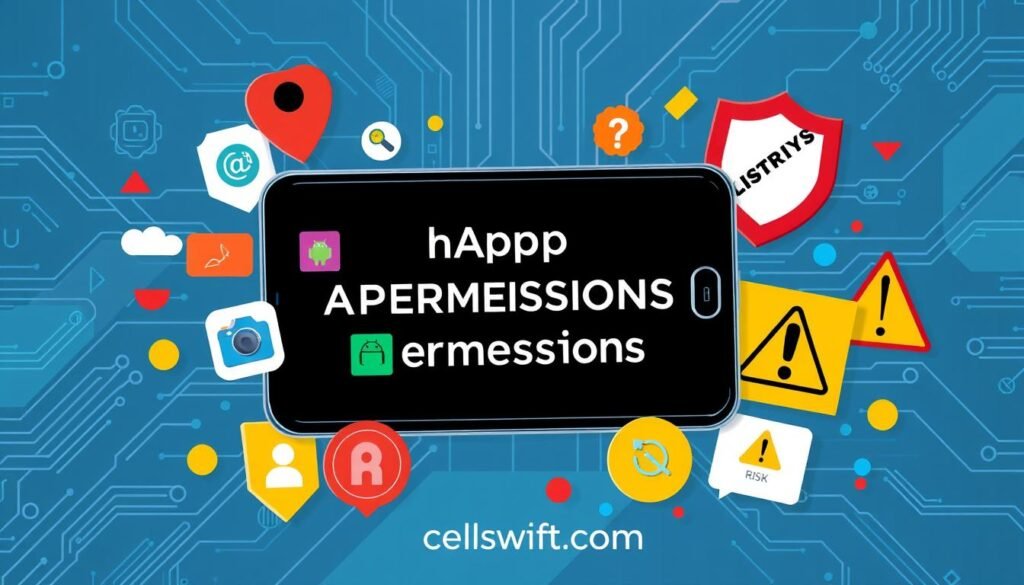
Which Android App Permissions to Allow and Deny
Managing Android app permissions requires caution. Some permissions are necessary for apps to work properly. Others may put your privacy and security at risk.
Let’s look at which permissions you should allow or deny. This will help you protect your personal information.
Camera and Microphone Permissions
Be careful with apps that want camera and microphone access. These permissions let apps take photos, record videos, and capture audio. Only allow these if the app truly needs them.
For example, video calling apps need camera access. Voice recording apps need microphone access. Deny these permissions for apps that don’t need them.
Location, Contacts, and Call Log Permissions
Location, contacts, and call logs contain sensitive personal info. Some apps need this data to work properly. Others may not need it at all.
Think about why an app wants this information. If it’s not clear, it’s best to deny these permissions.
Review permissions for each app carefully. Only allow what’s essential for the app to work. This helps protect your personal data.
By choosing which android app permissions to allow and deny, you can stay safer. Be mindful of camera and microphone permissions, and location, contacts, and call log permissions.
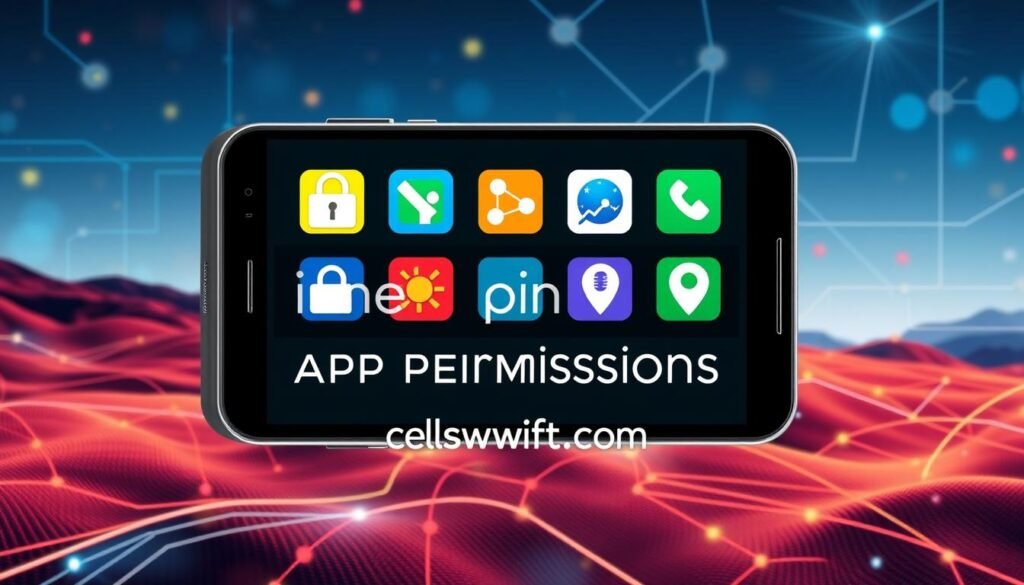
Risks of Allowing Unnecessary App Permissions
Android app permissions can be risky for your privacy and security. Understanding these dangers helps you protect your personal information. Let’s explore the potential threats of granting unnecessary app access.
Identity Theft: Apps with access to sensitive data can steal your identity. This may lead to financial fraud and other harmful activities.
Personalized Attacks: Some permissions enable targeted phishing or social engineering scams. These attacks are tailored to you, making them more dangerous.
Location Tracking: Apps that track your location can compromise your privacy. This data might be used to monitor your movements and habits.
Malware and Data Leaks: Broad permissions can allow malware installation. This malware can steal or leak your sensitive data, including photos and messages.
Compromised Privacy: Oversharing permissions can lead to loss of control over your personal data. This increases your vulnerability to various privacy-related risks.
“Granting permissions that an app does not truly need can lead to identity theft, as the app may access personal information like name, address, and date of birth.”
To reduce these risks, review and manage your Android app permissions carefully. Only allow access to what’s essential for the app’s functionality.
By controlling your app permissions, you can protect your privacy. This proactive approach will help safeguard your digital security.

Android App Permissions for Privacy and Security
Android has new features to help users manage app permissions better. The Privacy Dashboard shows which apps used sensitive data recently. Users can see how apps use their device’s features.
Android 12 has quick settings to turn off camera and microphone access. It also shows when an app uses the camera or microphone. This gives users real-time feedback about their device’s features.
App Permission Indicators
Android 12’s app permission indicators protect user privacy. These visual cues alert users when apps use the camera or microphone. Users can make better choices about granting or denying permissions.
| Feature | Description |
|---|---|
| Privacy Dashboard | Provides an overview of which apps have accessed sensitive data in the past 24 hours, including location, microphone, and camera. |
| Camera and Microphone Toggles | Quick settings toggles allow users to temporarily disable all apps from accessing the camera and microphone. |
| Camera and Microphone Indicators | Displays a small indicator when an app is using the camera or microphone, increasing transparency. |
These Android features give users more control over their data. They help protect sensitive information and improve device security. Users can now better manage how apps access their personal data.
Android app permissions
Android groups app permissions into install-time, runtime, and special categories. Install-time permissions are granted automatically when an app is installed. Runtime permissions need explicit user approval. Special permissions are for specific operations controlled by the platform.
Permissions are often grouped by related functions. This reduces system dialogs shown to users. It also helps users understand how apps access their data and device features.
Permission Types
- Install-time Permissions: These are granted automatically during app installation. They provide limited access to device features without major privacy concerns.
- Runtime Permissions: Introduced in Android 6.0, these need user approval for certain functions. They cover sensitive features like Contacts, Location, Camera, and Microphone.
- Special Permissions: These are for specific app operations controlled by Android and OEMs. They offer elevated access to device features and need careful consideration.
Understanding permission types helps developers make smart choices when requesting access. It also gives users a clearer picture of app behavior.
Developers can create a more transparent and user-friendly experience by considering these factors. This approach benefits both the app and its users.
“It is recommended to carefully consider and add only the permissions that the app needs in its manifest file.”
| Permission Type | Description | Example Permissions |
|---|---|---|
| Install-time Permissions | Automatically granted at installation | INTERNET, ACCESS_NETWORK_STATE |
| Runtime Permissions | Require user consent at runtime | CAMERA, LOCATION, CONTACTS |
| Special Permissions | Controlled by platform and OEMs | BLUETOOTH_PRIVILEGED, PACKAGE_USAGE_STATS |
Tips for Managing Android App Permissions Effectively
Android app permissions can be tricky to navigate. Balancing convenience and privacy is key when granting access to device features. Here are some best practices for managing Android app permissions:
Be selective with permissions. Only grant what’s necessary for core app functionality. Avoid requesting access to sensitive data or features you don’t need.
Link permissions to specific actions. This helps users understand why you’re asking for access. They’re more likely to grant it when they see the context.
- Request Minimal Permissions: Be selective and only grant the permissions that are genuinely necessary for the app’s core functionality. Avoid requesting unnecessary access to sensitive data or device features.
- Associate Permissions with Actions: Whenever possible, associate runtime permissions with specific user actions or features within the app. This helps users understand the context and relevance of the permission request, making them more likely to grant access.
- Consider App Dependencies: Be aware of the permissions required by any libraries or dependencies used in your app. Ensure that you’re only requesting the minimum set of permissions needed to support the app’s features.
- Be Transparent: Provide clear and concise explanations to users about why your app needs certain permissions. Transparency builds trust and can increase the likelihood of users granting access.
- Make System Accesses Explicit: When your app requires access to sensitive systems like the camera or microphone, make sure to explicitly inform users about the purpose and context of the permission request.
These strategies help protect user privacy and security. Good permission management improves user experience and app acceptance. It’s a win-win for both users and developers.
| Permission Type | Description | Example |
|---|---|---|
| Install-time Permissions | Grant limited access to restricted data or actions with minimal system impact. | Access to the internet, vibration control, etc. |
| Runtime Permissions | Also known as “dangerous permissions,” require explicit user consent to access sensitive data or perform restricted actions. | Access to location, camera, contacts, etc. |
| Special Permissions | Defined by the platform or OEMs for powerful actions, such as drawing over other apps. | Ability to modify system settings, access accessibility features, etc. |
Understanding different Android app permissions is crucial. It helps you manage access to user data and device features. This knowledge ensures a secure and positive user experience.
The Future of Android App Permissions
Android’s app permissions are becoming more privacy-focused. Recent releases give users better control over their data and device features. These changes aim to protect user privacy and security.
Android 12 introduced camera and microphone quick settings toggles. Users can now easily disable access to these features. The Privacy Dashboard also shows how apps use permissions.
Android 13 brought the photo picker feature. It lets users share specific media files without granting full access. This limits data exposure while maintaining app functionality.
Future Android versions will likely offer more privacy innovations. Users may get greater control over privacy-focused features. These could include approximate location sharing and other privacy-preserving tools.
| Permission Type | Description | Risk Level |
|---|---|---|
| Normal Permissions | Granted automatically if declared in the Manifest, no user consent required. | Lowest |
| Dangerous Permissions | Require user consent to be granted at runtime. | Higher |
| Signature Permissions | Granted only when the app is signed by the same certificate as the app or OS defining the permission. | Highest |
Android’s app permissions are set to become more user-friendly. New features will help users manage their personal data and device access. This shift puts users in control of their digital privacy.
“The future of Android app permissions is poised to be more user-centric and privacy-focused than ever before.”
Conclusion
Android app permissions are vital for user privacy and security. They let device owners control what apps can access on their smartphones. Users can balance app functionality and personal data protection by managing permissions wisely.
Android is evolving with more privacy-focused features. The app permissions system is becoming a key tool for users’ digital control. Newer Android versions introduce ask-on-first-use permissions and automatic reversion of unused ones.
Many users grant permissions without fully understanding them. This poses a challenge for Android security. Education on app permissions is crucial for informed decision-making.
Empowering users to make smart choices about permissions is essential. It helps address ongoing privacy and security concerns in the Android ecosystem.
FAQ
What are Android app permissions?
Why are Android app permissions necessary?
What types of Android app permissions are there?
How can users manage Android app permissions?
Which Android app permissions should users be cautious about?
What are the risks of allowing unnecessary Android app permissions?
How does Android help users manage app permissions for privacy and security?
What are the different types of Android app permissions?
What are some best practices for managing Android app permissions?
How is Android evolving to improve app permissions and user privacy?
Source Links
- https://www.androidauthority.com/app-permissions-886758/ – Android app permissions explained and how to use them
- https://support.google.com/android/answer/9431959?hl=en – Change app permissions on your Android phone
- https://source.android.com/docs/core/permissions – Android permissions | Android Open Source Project
- https://www.avg.com/en/signal/guide-to-android-app-permissions-how-to-use-them-smartly – App Permissions on Android & How to Control Them
- https://www.makeuseof.com/tag/what-are-android-permissions-why-should-you-care/ – How Do Android App Permissions Work? What You Need to Know
- https://www.avast.com/c-how-to-use-android-app-permissions – Android App Permissions and How to Use Them
- https://www.howtogeek.com/230683/how-to-manage-app-permissions-on-android/ – How to Manage App Permissions on Android
- https://www.samsung.com/sg/support/mobile-devices/how-to-manage-the-notifications-and-permissions-of-apps-through-settings-on-a-galaxy-phone/ – How to manage mobile app permissions and notifications | Samsung SG
- https://www.lifewire.com/how-to-manage-android-app-permissions-4797758 – How to Manage Android App Permissions
- https://www.comparitech.com/blog/vpn-privacy/secure-android-app-permissions/ – How to secure your Android app permissions
- https://stackoverflow.com/questions/52784513/do-not-allow-users-to-deny-app-permissions – Do not allow users to deny app permissions
- https://nordvpn.com/blog/app-permissions/?srsltid=AfmBOopGgWtAXxrY9Ale5gDohREwhVH2DYmPVrRm9xPaEQrrB48lw1EA – App permissions explained: What should you allow?
- https://www.cisa.gov/resources-tools/training/manage-application-permissions-privacy-and-security – Manage Application Permissions for Privacy and Security | CISA
- https://www.linkedin.com/pulse/dangers-mobile-app-permissions-furqan-rafiq – The Dangers of Mobile App Permissions
- https://www.android.com/safety/privacy/ – Android privacy settings and permissions | Android
- https://support.google.com/googleplay/android-developer/answer/9888170?hl=en – Permissions and APIs that Access Sensitive Information
- https://developer.android.com/training/permissions/declaring – Declare app permissions | Android Developers
- https://stackoverflow.com/questions/24296286/get-android-system-permissions-by-putting-app-in-system-app – Get Android system permissions by putting app in /system/app?
- https://blog.devgenius.io/understanding-android-permissions-29e9f9175dd8 – Understanding Android Permissions
- https://developer.android.com/guide/topics/permissions/overview – Permissions on Android | Android Developers
- https://www.theverge.com/24080400/android-app-permissions-manage-how-to – How to manage app permissions on your Android phone or tablet
- https://developer.android.com/training/permissions/usage-notes – App permissions best practices | Android Developers
- https://proandroiddev.com/android-permissions-unveiled-a-developers-insight-131c829c150b – Android Permissions Unveiled: A Developer’s Insight
- https://www.cnet.com/tech/services-and-software/heres-how-to-protect-your-data-from-invasive-android-app-permissions/ – Here’s How to Stop Your Android Apps From Accessing More Data Than They Need
- https://medium.com/@mohammadfallah840/android-permissions-a-closer-look-under-the-hood-f51cb4d3200b – Permissions in Android: A Closer Look Under the Hood
- https://www.ej-eng.org/index.php/ejeng/article/view/3141 – Unraveling the Complexity of Mobile Application Permissions: Strategies to Enhance Users’ Privacy Education



